 TIP
Also, you
should read Chapter 3 - BlueZone Modes
of Operation first, before performing the installation.
TIP
Also, you
should read Chapter 3 - BlueZone Modes
of Operation first, before performing the installation.|
Installing BlueZone |
Chapter 2 |
The following installation procedure describes a basic BlueZone desktop installation performed directly from the BlueZone CD-ROM. It does not describe any of the advanced features that can be controlled by the BlueZone Administrator.
Performing a basic desktop installation is a great way for new Customers or evaluators to become familiar with BlueZone’s emulation client features. Please keep in mind, that BlueZone has additional advanced installation and administration features other than what is described in this chapter.
If you are not upgrading a previous version of BlueZone, you can go directly to the Installation Procedure. Otherwise please go to the BlueZone Desktop Upgrade Procedure.
Subjects like; distributing BlueZone to a large number of users, controlling BlueZone file location, creating a BlueZone distribution image, quiet mode Installation and shared network installation, are covered in Chapter 6 - Administering BlueZone.
If you already have BlueZone version 3.2 or earlier installed, please review the BlueZone Desktop Upgrade Procedure before proceeding.
 TIP
Also, you
should read Chapter 3 - BlueZone Modes
of Operation first, before performing the installation.
TIP
Also, you
should read Chapter 3 - BlueZone Modes
of Operation first, before performing the installation.
New Power Pad Feature! - Starting with BlueZone version 4.0, the Power Keys feature has been replaced with a new feature called Power Pads. We think that you will like the new Power Pads feature. It offers more features and is much more powerful than the old Power Keys feature.
However, support for the old Power Keys feature has not been eliminated. It's just tuned of by default. If you want to use the old Power Keys feature, it can be enabled by changing a setting in the SETUP.INI file.
 SEE
Enabling
Power Keys for more information.
SEE
Enabling
Power Keys for more information.
BlueZone is provided on a CD-ROM or in the form of a CD image. The installation follows standard Windows installation procedures.
Procedure:
Insert the BlueZone CD-ROM into your CD drive. The BlueZone CD will automatically launch the Welcome to BlueZone "Splash" screen:

With your mouse, click the BlueZone Desktop button. The BlueZone Desktop Link will be displayed:
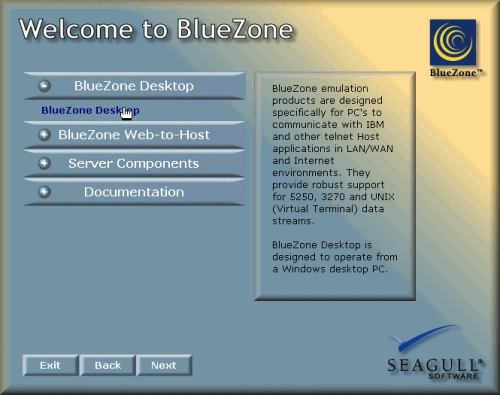
Click the BlueZone Desktop link to start the installation. The BlueZone Setup program will display the following BlueZone Installation Language dialog:
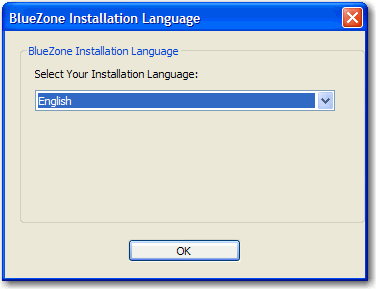
Choose the desired language from the list box and click the OK button. The following BlueZone Setup dialog will be displayed:
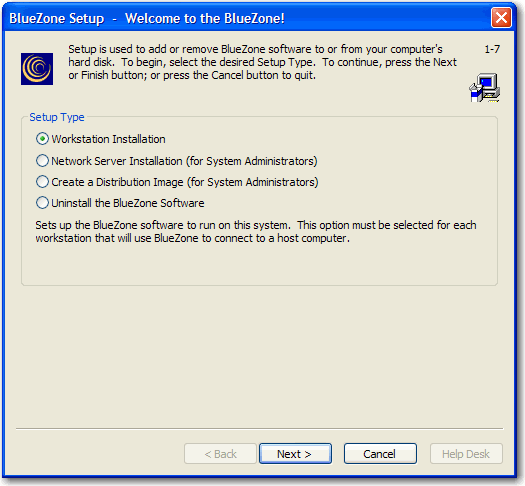
Leave the Workstation Installation radio button selected and click the Next button. The BlueZone Software License Agreement dialog will be displayed:

Answer as appropriate then click the Next button. The Installation and Working Directories dialog will be displayed:
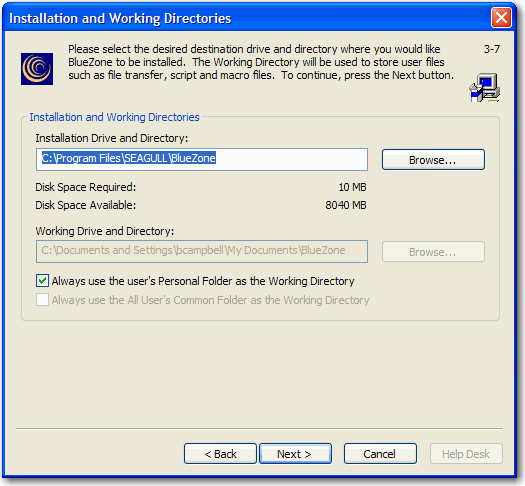
We recommend that you let BlueZone determine the correct Installation Drive and Directory and the Working Drive and Directory. Click the Next button.
 NOTE If
you are an experienced user, you can manually enter the appropriate paths
or browse to these paths as needed. We
recommend using the default setting.
NOTE If
you are an experienced user, you can manually enter the appropriate paths
or browse to these paths as needed. We
recommend using the default setting.
 NOTE
If you
are installing BlueZone on a Windows 2000 or Windows XP workstation that
will be shared by more than one user, use the default value "Always
use the Personal Folder as the Working Directory" checkbox
so that each user can store their settings, configurations and files in
their own My Documents folder.
NOTE
If you
are installing BlueZone on a Windows 2000 or Windows XP workstation that
will be shared by more than one user, use the default value "Always
use the Personal Folder as the Working Directory" checkbox
so that each user can store their settings, configurations and files in
their own My Documents folder.
or
If you want all users of this workstation to share the same settings, un-check the “Always use the Personal Folder as the Working Directory” checkbox and check the “Always use the All User’s Common Folder as the Working Directory” checkbox.
The BlueZone Components dialog will be displayed:
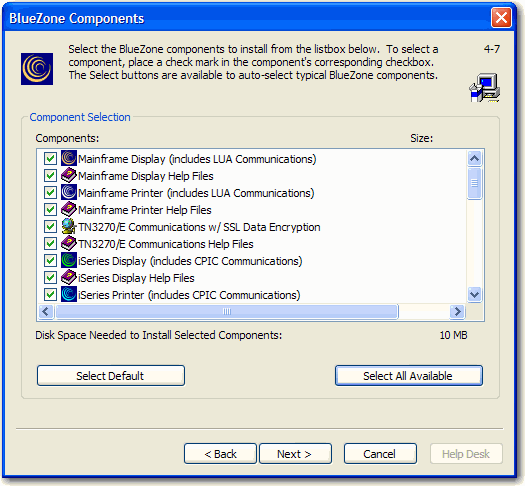
Select the BlueZone Components to be installed. To prevent a component from installing, un-check the appropriate check box. Click the Next button. The Preferred Connection Type dialog will be displayed:
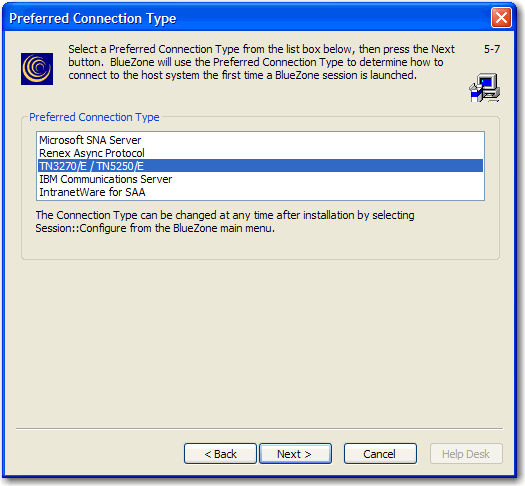
Select the Preferred Connection Type then click the Next button.
 NOTE This
value will be used as the default for all future session configurations.
However,
it may be changed anytime during individual session configurations.
NOTE This
value will be used as the default for all future session configurations.
However,
it may be changed anytime during individual session configurations.
The Program Group, Program Icons, Desktop Shortcuts dialog will be displayed:

Select the desired Program Group, (BlueZone is the default). If you are going to use the BlueZone Session Manager for launching BlueZone sessions (highly recommended), it is not necessary to create any desktop shortcuts except for the Session Manager itself. If you want the BlueZone Session Manager to automatically start when Windows starts, leave the “Add BlueZone Session Manager to Startup Folder” option checked, then click the Next button. The Launch Selected Items dialog will be displayed:
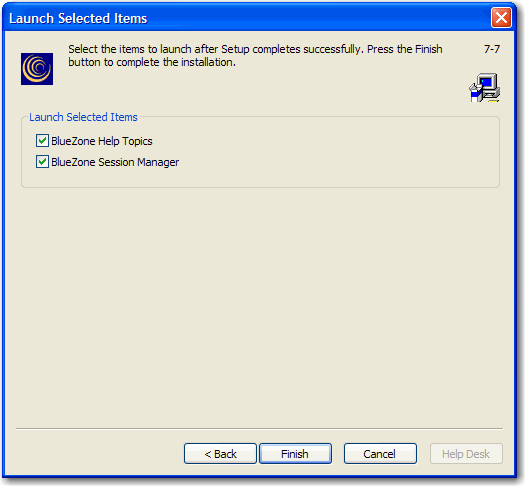
Choose any items that you want to be launched immediately after the installation is completed. Click the Finish button. The selected BlueZone files will be installed, the BlueZone Program Group will be created, desktop shortcuts will be created and a message box letting you know that the installation was completed successfully will appear.
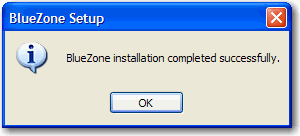
Click the OK button. You will immediately receive the following message.
If you have a valid BlueZone License in the form of a SEAGULL Activation File (seagull.saf), copy it to the place where your BlueZone files were installed. In this example, BlueZone was installed in C:\Program Files\SEAGULL\BlueZone. Your message (like the one shown above) will contain the exact location where your SAF file must be copied.
Click the No button to finish the installation. Once your SEAGULL Activation File is in place, and you launch a BlueZone session, BlueZone will use the information contained in the SAF file to determine your BlueZone license status.
Congratulations! Your BlueZone Desktop installation is complete. You can now launch BlueZone from any of the desktop shortcuts that were created during the installation process.
 NOTE To
Single User License Holders - If you have purchased a BlueZone
Single User License, you will not receive a SAF file, you will
receive a BlueZone Installation Key
instead. Single
User License holders must run the SEAGULL
Registration Wizard to complete the installation process.
NOTE To
Single User License Holders - If you have purchased a BlueZone
Single User License, you will not receive a SAF file, you will
receive a BlueZone Installation Key
instead. Single
User License holders must run the SEAGULL
Registration Wizard to complete the installation process.
To run the SEAGULL Registration Wizard, click the Yes button and proceed to the next section, SEAGULL Registration Wizard.
Related Topics:
Distributing BlueZone to End Users
Creating a Shared Network Installation