 SEE
Enabling
Power Keys for more information.
SEE
Enabling
Power Keys for more information.|
Installing BlueZone |
Chapter 2 |
Upgrading BlueZone is very simple. All you have to do is install the new version of BlueZone right on top of your current version. Your BlueZone configurations will be preserved and automatically upgraded to the new version.
New Power Pad Feature! - Starting with BlueZone version 4.0, the Power Keys feature has been replaced with a new feature called Power Pads. We think that you will like the new Power Pads feature. It offers more features and is much more powerful than the old Power Keys feature.
However, support for the old Power Keys feature has not been eliminated. It's just tuned of by default. If you want to use the old Power Keys feature, it can be enabled by changing a setting in the SETUP.INI file.
 SEE
Enabling
Power Keys for more information.
SEE
Enabling
Power Keys for more information.
 IMPORTANT! Please
be aware that starting with version 3.3, BlueZone now defaults to Profile
Mode. Prior
to version 3.3, the default mode for BlueZone was Registry Mode. In Registry
Mode, all your BlueZone session configurations were stored in the Windows
registry. In
Profile Mode, all your session configurations are stored in files called
Profiles. To
convert to Profile Mode, all you have to do is install BlueZone (using
the default settings) on top of your current installation, and BlueZone
will automatically convert your Registry settings to Profiles. The
BlueZone Session Manager is the program that actually performs the conversion.
IMPORTANT! Please
be aware that starting with version 3.3, BlueZone now defaults to Profile
Mode. Prior
to version 3.3, the default mode for BlueZone was Registry Mode. In Registry
Mode, all your BlueZone session configurations were stored in the Windows
registry. In
Profile Mode, all your session configurations are stored in files called
Profiles. To
convert to Profile Mode, all you have to do is install BlueZone (using
the default settings) on top of your current installation, and BlueZone
will automatically convert your Registry settings to Profiles. The
BlueZone Session Manager is the program that actually performs the conversion.
During the installation you will receive the following message:
 TIP You
may want to read Chapter 3 - BlueZone
Modes of Operation first, before performing the upgrade.
TIP You
may want to read Chapter 3 - BlueZone
Modes of Operation first, before performing the upgrade.
If you are converting from Registry Mode to Profile Mode, you may want BlueZone to automatically convert your BlueZone configuration Registry entries into Profiles. Profile Mode is the recommended mode for BlueZone. To take advantage of the automated conversion, make sure that you enable the new BlueZone Session Manager in the Program Group, Program Icons, Desktop Shortcuts dialog, during the upgrade, as shown in the following illustration:
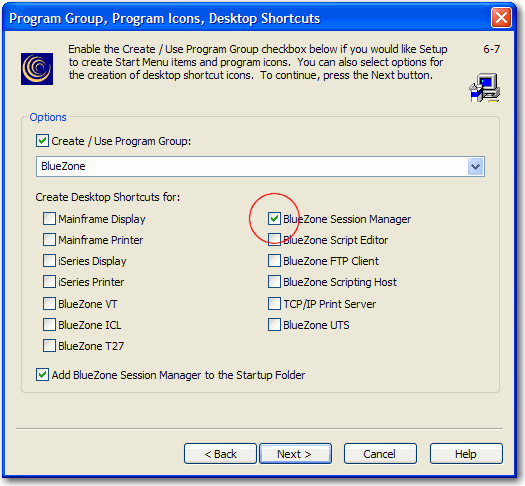
We recommend that you do not use the Desktop Shortcuts to launch BlueZone sessions. Instead, use the new Session Manager to launch your sessions. Keep in mind that if you already have BlueZone desktop shortcuts on your desktop, they will remain even if you have them un-checked in the above dialog.
 SEE Chapter
4 - BlueZone Session Manager, to learn more about the new BlueZone
Session Manager.
SEE Chapter
4 - BlueZone Session Manager, to learn more about the new BlueZone
Session Manager.
By using the new Session Manager, BlueZone will automatically convert your BlueZone configuration Registry entries into Profiles. The following naming format will be used:
|
BlueZone Session |
Profile Name |
|
Mainframe Display, Session 1 |
Mainframe Display S1.zmd |
|
Mainframe Printer, Session 1 |
Mainframe Printer P1.zmp |
|
iSeries Display, Session 1 |
iSeries Display S1.zad |
|
iSeries Printer, Session 1 |
iSeries Printer P1.zap |
|
BlueZone VT, Session 1 |
VT S1.zvt |
|
BlueZone FTP, Session1 |
FTP T1zft |
If you have more than one session defined, the file name will be named accordingly. For example, Mainframe Display Session 2 will be named Mainframe Display S2.zmd.
Later, when you launch a BlueZone session for the first time, will see that in Profile Mode, BlueZone places the name of the Profile in the upper left hand corner of the emulator, immediately to the right of the session number. If you wish, you can change the name of the Profile to a name that is more meaningful.
If you are ready to upgrade, continue with the BlueZone Desktop Installation Procedure.
When the installation is complete, launch the new BlueZone Session Manager to convert your BlueZone configuration Registry entries into Profiles. Your BlueZone Registry entries will be automatically removed.