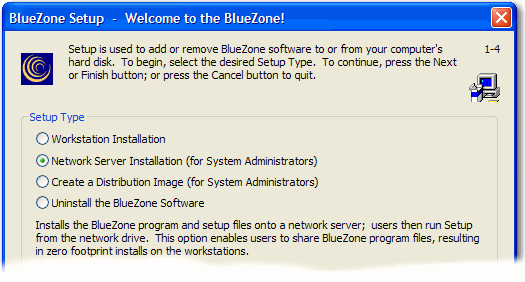
|
Administering BlueZone |
Chapter 6 |
BlueZone is so compact that it can be executed by all local area network users from a single, shared network drive without installing any program files on the end userís system except the font file and Windows Registry Settings. When a BlueZone Display session is launched, about 600k bytes of files are loaded from the shared drive into memory on the userís system. This is a true Zero Footprint installation that eliminates most end-user software installation, configuration and administration problems.
To install BlueZone on a network server, follow these steps:
Launch the BlueZone Setup Program just as if you were going to install BlueZone from the BlueZone CD or by double clicking on the SETUP.EXE program in the BlueZone Desktop folder of the BlueZone image.
The BlueZone Installation Language dialog will be displayed. Select the desired language from the list box and click the OK button. Choose the desired language from the list box and click the OK button. The following BlueZone Setup dialog will be displayed:
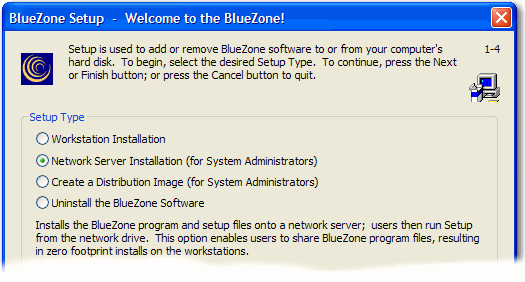
Select the Network Server Installation radio button and click the Next button. The BlueZone Software License Agreement dialog will be displayed. Answer as appropriate then click the Next button.
The Installation and Working Directories dialog will be displayed as shown:
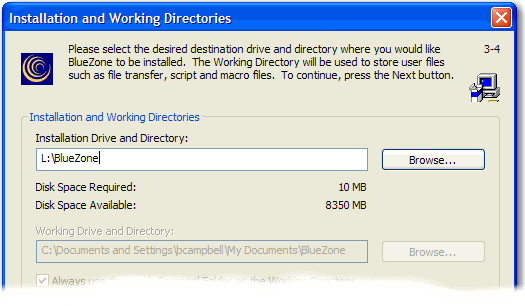
Enter the path to the Installation Drive and Directory that the users will use to access the BlueZone files. Click the Next button. The BlueZone Components dialog will be displayed:
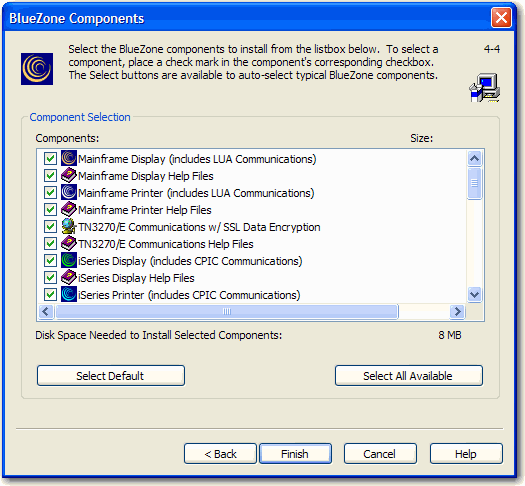
Select the components to be installed using the Component Selection dialog. Unselected components will not be copied into the destination directory. Click the Finish button.
When all the files are copied, the following message will be diaplyed:
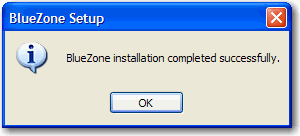
Click the OK button. The following message will be displayed:
Click the No button. You do NOT want to run the SEAGULL Registration Wizard.
Copy your Software Activation File (seagull.saf) to the same location where you just copied all the BlueZone files.
Make any necessary changes to the SETUP.INI to further customize the Workstation Installation.
Set the directory to READ-ONLY to prevent an accidental uninstall.
BlueZone is now ready to setup Zero Footprint Workstations.
Related Topics:
Zero Footprint Workstation Installation