Launch or switch to the Administration Utility.
Select the Server tab. When starting the mvBase Server for the first time, the Server Application Status displays Stopped and the Service Status displays Not Installed.
Ensure that these components of the mvBase Server are fully configured within acceptable parameters:
Authorization
Virtual memory storage files
Processes and lines
Ensure that the Workstation has not been started (view the Workstation tab). Stop the Workstation if it has been started.
Ensure that the Fileload option on the Server tab is selected.
In the Boot Tape drop-down list box, specify the virtual tape device drive\installation directory\server\tape01.vtf to be used for the fileload.
Select Server Application in the Run As field, and select Start. The mvBase Server automatically starts an mvBase terminal emulation client (mvTerm client) session, which displays.
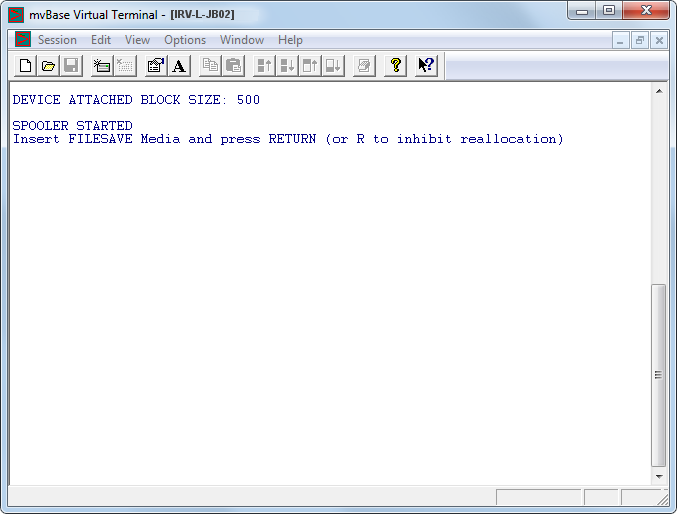
Press ENTER. This begins the initial fileload.
At the Restore updates (Y/N)? prompt, respond N. The COLD-START Proc runs and the logon prompt displays.
At the Logon Please: prompt, log to the SYSPROG account (type: SYSPROG). Make sure that the filesave media is in the appropriate drive (as required). The system displays the TCL prompt (>).
The initial fileload is now complete. The remaining steps restore your data accounts.
Type T-SELECT # at the TCL prompt.
# |
The tape device number of the fileload tape device (displayed in the SYSTEM CONFIGURATION dialog box in step 7 above). |
If a virtual tape file was used for the FILE-SAVE, type this command and press ENTER:
SET-TAPEFILE drive:\path of virtual tape file used for FILE-SAVE |
This specifies the path from which to restore the database. The system confirms the setting of the virtual tape unit.
Type T-ONLINE at the TCL prompt. The system confirms block size and that the tape device is now online (displays TAPE ON LINE).
Type ADD-ACCOUNTS at the TCL prompt.
The system loads the default accounts. Any system files that were changed by the user may be restored using the filesave media and the T-LOAD command. For example, if the user enhanced the USER-COLD-START Proc, it may be restored from the file- save tape using the T-LOAD command.
You may proceed according to your requirements:
You may begin creating user accounts and files. See the Guide to mvBase Files and Accounts for additional information.
You may define the properties of this mvTerm session, and then save those session properties to an mvTerm session file (possibly to serve as a template for additional mvTerm clients). See Configuring and Using the mvTerm Client for additional information.
You may start additional mvTerm client sessions or instances. See Configuring and Using the mvTerm Client for additional information.
You may connect additional clients and users to the mvBase Server once they are properly configured. See the client-related sections in this guide for additional information.
You may perform other operations from TCL as required.