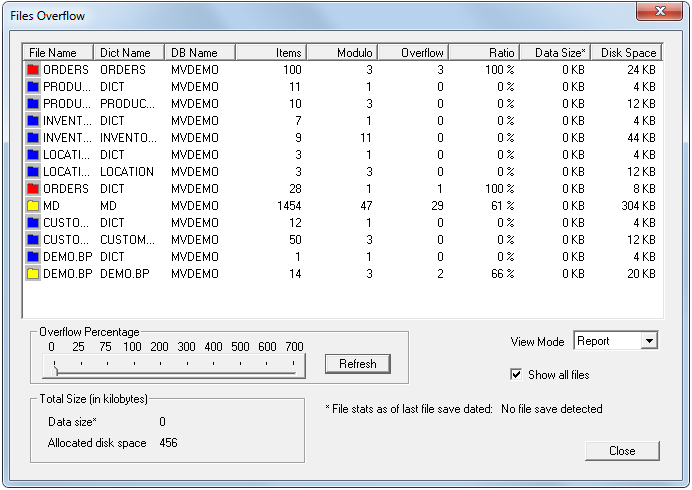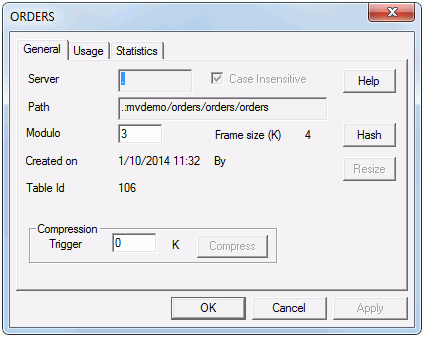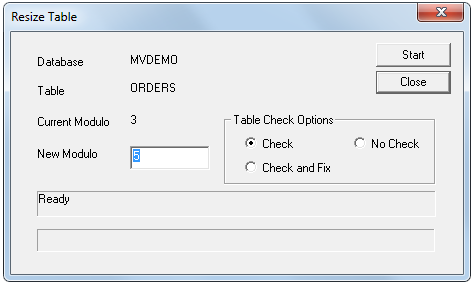The resizing process works by extending the primary space
of the file and rehashing all items. While this process is running,
access to the file may be slower, but the file is otherwise available
as normal. If the system is rebooted while files are being resized,
the resizing process is restarted automatically by the servers. The
resizing is done in the background by system threads, running on the
servers where the file is located.
The current version has the following limitations that
will be addressed in future releases:
The modulo of a file can only be increased.
Note: If the
modulo is unchanged, resizing compacts the file instead.
After resizing, overflow space is not relinquished to the underlying
host file system. The File Manager reports lower overflow usage, but
Explorer still displays the .D3O overflow spaces.
There is no command to stop the resizing. It is paused automatically
when a sequential access is performed.
The D-pointer does not reflect the new modulo. The nt_file-info command reports the new modulo correctly (see
the D3 Reference Manual for more information).
The number of overflow frames reported by the File Manager
is actually the combination of the number of frames used by large
items and the number of frames used by overflowing groups. It is therefore
pessimistic. This version corrects this problem, but a full save of
the FSI is required to correct these counters. It is not a critical
problem, but it makes determining poorly sized files difficult. A
new File Manager option allows finding poorly sized files more accurately.
Procedure
- Right-click the Tables node in the
database to be examined from the Domain Explorer and select the Check Overflow Files option.
The Files Overflow dialog box displays. Files in the database
are represented with a list of color coded icons. Files marked yellow
and red may need resizing. See Checking overflow for
more information.
- Click the file to be resized.
The General tab of the of the Properties
dialog box displays.
Tip: This property information
can also be accessed for any table by right-clicking the Tables node form the Domain Explorer and selecting the Properties option.
- Type a new modulo in the Modulo text
box and click the Resize button.
Note:
-
Even though the Hash Test dialog box allows testing a non-prime
modulo, the resizing process always adjusts to the highest and closest
prime number before starting the resizing.
-
The Resize Table dialog box can also be opened from the Hash
Test dialog box. See Running a hash test for more information.
The Resize Table dialog box displays.
- Select the appropriate Table Check Option:
| Option |
Description |
| Check |
(Default) Automatically performs the file
error check. If any file errors are encountered, the user is notified
of the error and the file resize process is not initiated. |
| No Check |
Disables the automatic file check process. |
| Check and Fix |
Attempts to correct any file errors encountered. If errors
are found and are successfully fixed, the user is notified and file
resize process is started. If errors are found and cannot be successfully fixed, the user is notified and file resize process
is not initiated. |
- Click the Start button.
The file resize process is initiated. Once the process starts,
the status bar displays the progress of the resize. When the status
bar reaches the end of the status bar box and Ready once again displays above the status bar, the resize process is
complete.
- Click Close.