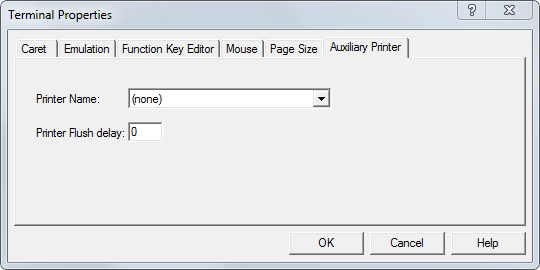
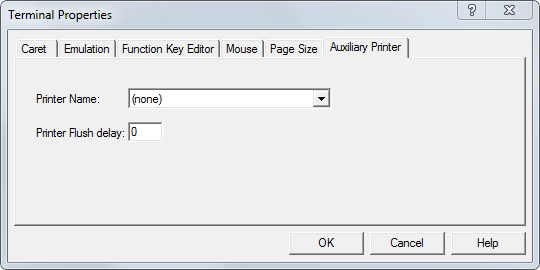
NOTE |
For comprehensive information about mvBase printers, including the mvTerm Auxiliary Printer, see Configuring and Using mvBase Printers. |
You may print directly to a Windows printer from an mvTerm session without having to shut down the Workstation in order to add a printer definition. Any printer already defined in the Windows Printers utility may be associated with an mvTerm session. Separate mapping to mvBase via the Printers tab of the mvBase Workstation is not required.
Each mvTerm instance may have up to five sessions, and each session may be connected to a different printer.
While at the Auxiliary Printer tab of the Terminal Properties property sheet, select any Windows printer from the Printer Name drop-down list box.
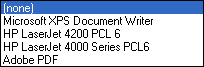
Adjust the Printer Flush Delay value. The default setting is 0; however, if the auxiliary printing will not be done in a single operation, then you may need to use a value other than 0. The flush delay only becomes active when the Aux Mode is turned off.
Once you register these settings in the Terminal Properties property sheet (step 5), auxiliary printer output will be spooled to the selected Windows printer upon the first page of output, and will be released for printing when the flush delay expires.
See Also
Configuring (and Saving) mvTerm Properties
Choosing a Terminal Emulation Mode
Changing Function Key Definitions
Changing the Terminal Page Size