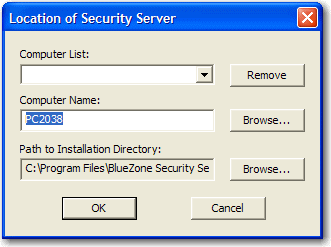
Security Server Manager
To launch the BlueZone Security Server Manager:
Using your Windows Start button, go to Programs, then locate the BlueZone Program Group. In the BlueZone Program Group click the Security Server Manager icon.
The following dialog will be displayed:
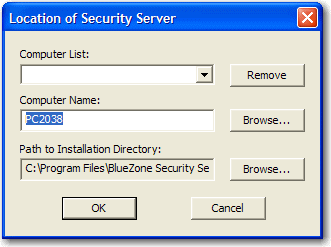
The name of your server will automatically be filled in the Computer Name edit box.
Click the OK button.
The first time you start the BlueZone Security Server Manager, you will receive the following message:
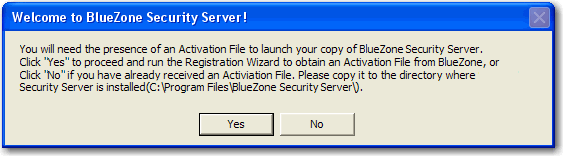
If you have purchased a BlueZone Security Server license, click the Yes button to run the Registration Wizard.
 NOTE
For help
with the Registration Wizard, click
here.
NOTE
For help
with the Registration Wizard, click
here.
If you are evaluating the BlueZone Security Server, click the No button to proceed.
You will receive the following message:
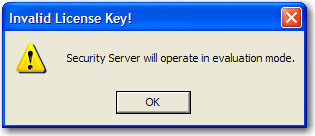
Click the OK button. The Security Server Manager will launch and the Security Server will run in the “Evaluation Mode".
Next Steps:
Security Server Manager Desktop
Starting and Stopping the Server