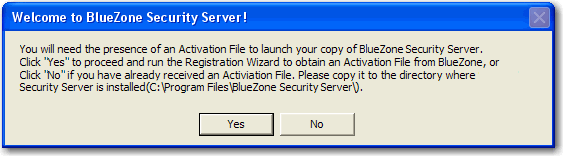
Security Server Installation
If you are installing a licensed version of BlueZone Security Server, you will have received an Installation Key. You must run the SEAGULL Registration Wizard to complete the installation process.
After successfully installing the BlueZone Security Server, you will receive the following message when you launch the program:
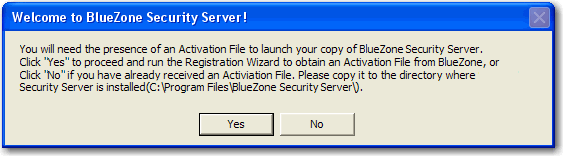
Click the Yes button, to launch the SEAGULL Registration Wizard.
You will be presented with the Registration Information screen. Fill in all the fields on this form including your Installation Key. All fields are required.
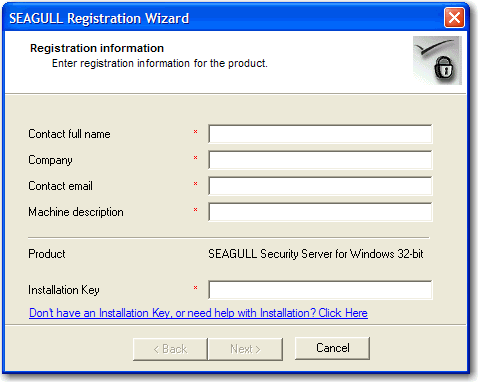
Once all the fields are properly filled in, click the Next button.
You will be presented with the Activation Request Submit screen. Choose the ôVia Web (requires direct Internet connection)" radio button and click the Next button.
You will be presented a screen that will show the progress of the registration request. When the registration process is complete, click the Next button.
You will be presented with a screen that shows the path where your Software Activation File was stored. This file is unique to each machine and will not work if copied to another machine. Click the Finish button.
The registration process is now complete.
Next Steps: