Security Server Manager
The BlueZone Security Server Service must be started and the Connections must be active to accept client connection requests.
To start the Security Server Service, choose Start Server
from the Actions menu or click the Start Server ToolBar
button ![]() as shown:
as shown:
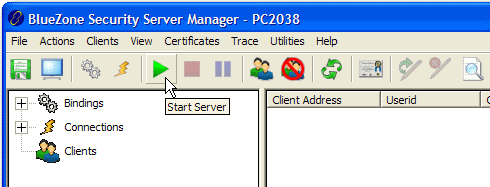
Connections configured to be active on startup will activate when the server starts. Those not configured to start when the server starts will remain inactive until individually started.
To start an individual Connection, right-click on the Connection to be started and select Start from the menu.
To stop the Security Server, choose Stop
Server from the Actions
menu or click the Stop Server ToolBar
button ![]() as shown:
as shown:
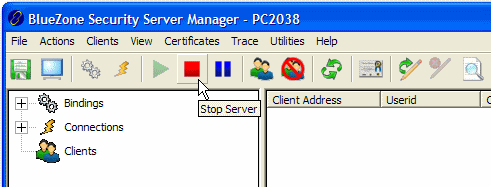
 CAUTION! All
Connections will be stopped and all users disconnected when the server
is stopped.
CAUTION! All
Connections will be stopped and all users disconnected when the server
is stopped.
To stop an individual Connection, right-click on the Connection to be stopped and select Stop from the menu. Any active users on the Connection will be disconnected when Stop is selected. All other Connections will be unaffected.
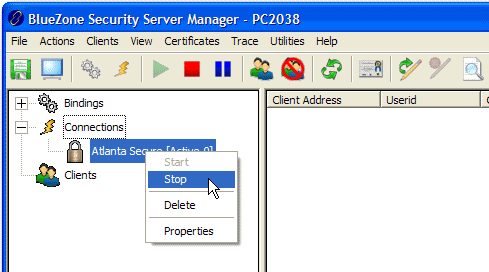
 NOTE
Please
be aware that the BlueZone Security Server Installation Wizard sets "Startup
Type" setting in Windows Services to "Automatic". This
means that the BlueZone Security Server Service will automatically be
started when ever the server is restarted or rebooted.
NOTE
Please
be aware that the BlueZone Security Server Installation Wizard sets "Startup
Type" setting in Windows Services to "Automatic". This
means that the BlueZone Security Server Service will automatically be
started when ever the server is restarted or rebooted.
Next Steps:
Configuring the Security Server