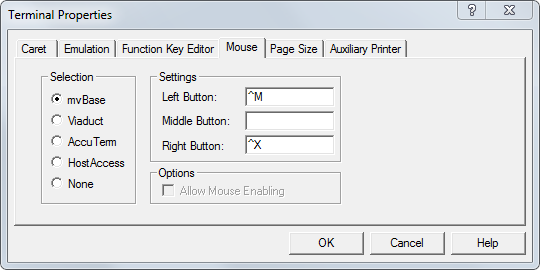
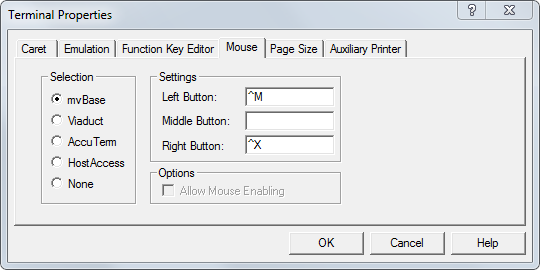
The Mouse tab of the Terminal Properties property sheet allows you to customize input sent to the Server when mouse keys are pressed and to switch the mouse keys for use as a left-handed mouse. The default definitions are CTRL+M (the ENTER key) for the left key, and CTRL+X for the right key. If the mouse has only two buttons, the middle button displayed on the Mouse tab should be left undefined.
This feature enables you to define the mouse with up to three additional programmable function keys: Left Button, Middle Button, and Right Button. As with the Function Key Editor, mvBase uses the same three formats of ASCII code to program the fields located to the right of each of the three buttons:
Literal text format |
Input is comprised of alphanumeric characters, and special characters (e.g., ()?,.-/) that are not used to specify the control code and hexadecimal formats. |
Control code format |
Uses the caret (^) symbol followed by a single character. This defined format functions like data input of a CTRL sequence (such as CTRL+X). |
Hexadecimal format |
Uses a backslash (\) symbol followed by two characters. To define a sequence of multiple hexadecimal characters, each hexadecimal character definition must be preceded by a backslash (e.g., \ab\cd). |
You can enter the following types of input.
Literal text |
If you enter 23 in the field for CTRL+F1, for example, then when you press CTRL+F1, 23 gets sent as data to the Server. |
Control sequence |
Represent the CTRL key using the caret (^) symbol, followed by the actual character. For example, if you type ^X in the field for F2, then when you press F2, CTRL+X gets sent as data to the Server. |
Hexadecimal sequence |
This can be used with the two-character ASCII representation of any ASCII element. Represent an ASCII character by preceding it with a backslash (\) character. Represent a string of ASCII characters by separating each of them with a backslash. Do not leave any empty spaces. |
A combination of the above three options |
For example, to map the command OFF to the F3 key, encode it as OFF\0D. The command OFF will appear and the carriage return will be sent as data to the Server when you press the F3 key. (It would also be permissible to encode the command as \4F\46\46\0D.) |
You can also use the left mouse button for selecting text associated with mvTerm’s copy and paste feature. To do this you can use one of two methods.
If the Word Selection option is active (see Edit pull-down menu), you can double-click the left mouse button to select a word at the current mouse position. Then select Copy, and this copies the selected word to the Windows Clipboard.
You can click the left mouse button down at some screen position to start the highlight, select text, then release the left mouse button at a different screen position. Then select Copy, and this copies the selected text to the Windows Clipboard.
See Also
Configuring (and Saving) mvTerm Properties
Choosing a Terminal Emulation Mode
Changing Function Key Definitions
Changing the Terminal Page Size
Defining the mvTerm Auxiliary Printer