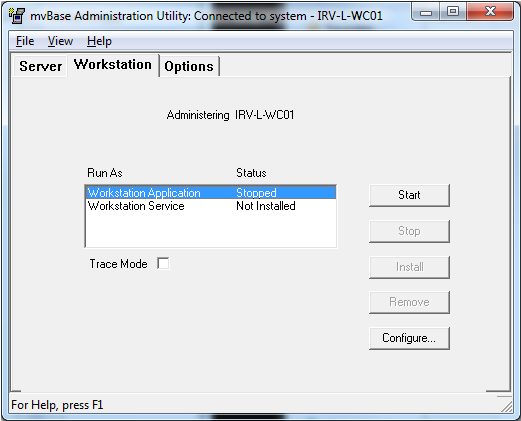
You may start the mvBase Workstation as an application, or as a service.
NOTE |
WARNING- Trace Mode should only be used under the supervision of a Rocket Software support engineer. |
Perform these steps to start the Workstation as either an application or a service:
Launch or switch to the Administration Utility.
Ensure that the mvBase Server is running either as an application or a service. Make note of the execution mode.
Select the Workstation tab.
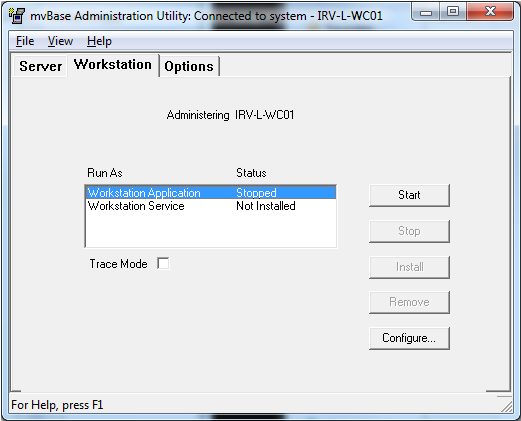
Ensure that at least one COM port, Windows printer or mvTelnet Server is configured. You may review the status of configured clients by selecting Configure, then viewing the Ports, Printers and Telnet Servers tabs.
If you need to configure at least one such client, do so before attempting to start the Workstation. (See other sections of this document for client configuration procedures.)
You must now determine your intended startup mode for the mvBase Workstation. If you wish to start the Workstation as an application, perform step 5. If you wish to start the Workstation as a service, perform steps 6-7.
Starting the Workstation as an Application
If you are starting the Workstation as an application, select the Workstation Application mode in the Run As field (status should display as Stopped). Select Start, then proceed to step 8.
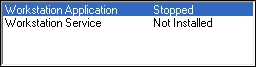
Installing the Workstation Service
If you are starting the Workstation as a service for the first time, the Workstation Service Status displays Not Installed. The service execution mode must first be installed, then started. Perform these steps to install the service execution mode.
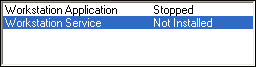
Select (highlight) the Workstation Service mode, then select Install. The Service Logon Account dialog box displays.
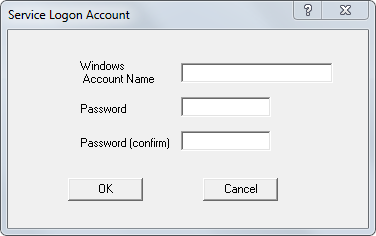
The Service Logon Account dialog box installs the mvBase Workstation as a service. Installation as a service allows the Server and the Workstation to be activated by the Service Control Manager during Windows system boot.
Define these features of the Service Logon Account dialog box:
Account Name |
Enter the account name onto which the mvBase Workstation service starts. The account name has two forms: "domain/user" or "user." The "user" form defaults to the local system. |
Password |
Enter the password for the account. |
Password (confirm) |
Enter the same password for the account to confirm correct spelling. |
Select OK in the Service Logon Account dialog box. A confirmation message displays.
Select OK in the confirmation message.
The Workstation tab displays, and the Workstation Service status displays Stopped.
Select Start. The Workstation Service status changes to Stopped.
Proceed to step 7.
Starting the Workstation as a Service
If the Workstation Service mode has previously been installed, the Workstation Service Status displays Stopped and the Start button is active (not shaded). Select (highlight) this execution mode, then select Start.
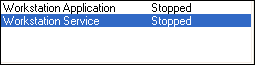
Completing the Startup
Once you have started the Workstation an application or service. you must connect that Workstation to the mvBase Server. See Connecting the mvBase Workstation for additional information.
See Also
Operating the mvBase Workstation
Connecting the mvBase Workstation
Stopping the mvBase Workstation