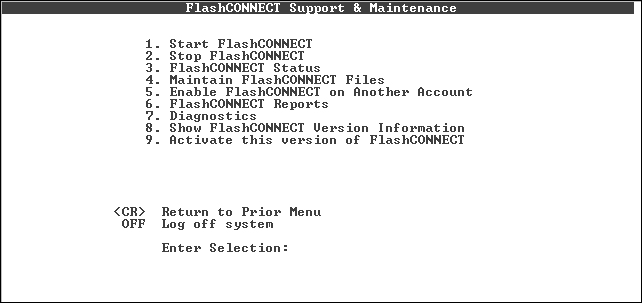
Complete these instructions to install the mvBase components.
To install the WWW account on mvBase:
Start mvBase and log to SYSPROG.
Type T-STATUS to determine what tape device numbers are available.
Type:
|
T-SELECT device.number |
where device.number is the number selected as the virtual tape.
Type:
|
SET-TAPEFILE Z:\DATABASE\MVBASE\FlashConnect_xxx_MVB.VTF
[6070] VIRTUAL TAPE UNIT SET TO: Z:\DATABASE\MVBASE\FlashConnect_xxx_mvB.VTF |
where xxx is the FlashConnect version number.
Type:
|
T-ONLINE ACCOUNT-RESTORE WWW |
where WWW is the account name chosen.
|
NOTE |
Determine if the database components are to be installed into a WWW account, or if multiple copies are to be installed. If multiple copies are to be installed, proceed to Installing Multiple Copies of the FlashConnect Account. |
Type WWW at the Account Name on Tape prompt.
Type LOGTO WWW once the account is loaded.
(Optional) Type WWW-SETUP to run the setup program if you used a different account name.
Press ENTER to continue once the WWW account is prepared.
|
NOTE |
If this version of FlashConnect was not previously activated, the activation utility displays. If this occurs, see Activating FlashConnect for more information. |
If the activation utility does not display (indicating that you have already activated this version of FlashConnect), press ENTER again.
Press ENTER once the FlashConnect setup is complete.
The FlashConnect Support & Maintenance menu displays.
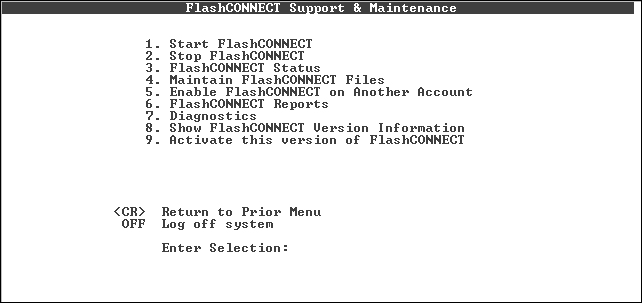
If upgrading FlashConnect, see Upgrading the Database Components for information on upgrading the mvBase components.
See Also
Installing Database Components