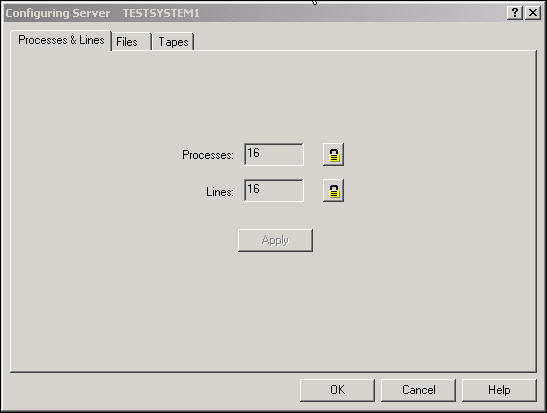
You need to create a second Telnet Server Pool for the exclusive use of FlashConnect. You need to determine how many:
lines the mvBase database is currently using.
FlashConnect lines will be required.
mvBase lines are available.
To identify lines available for FlashConnect:
Open the mvBase Administration Utility.
The mvBase Administration Utility dialog box displays.
Select the Server tab, then click Configure.
The Configuring Server dialog box displays.
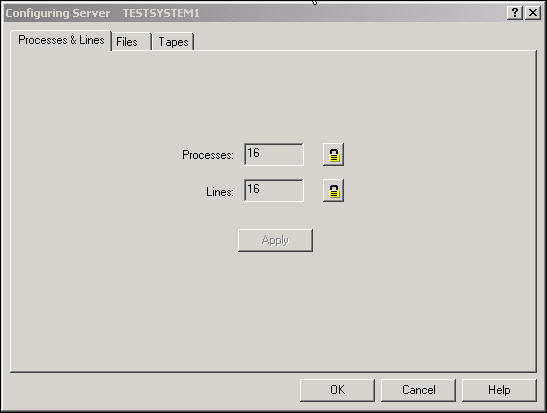
Note the maximum number of lines in the Lines field, then click OK.
Select the Workstation tab, click Configure, then select the Telnet Servers tab.
A list of configured Telnet Server Pools displays.
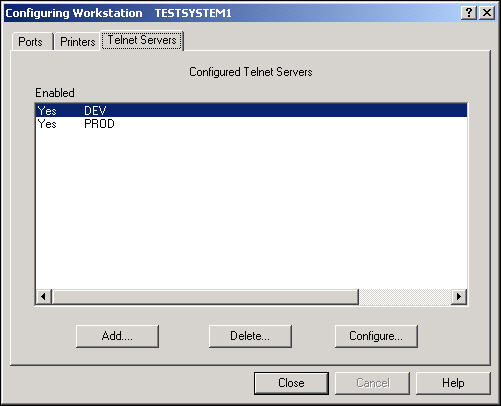
Select the first entry in the Configured Telnet Servers list, then click Configure.
The Telnet Servers dialog box displays.
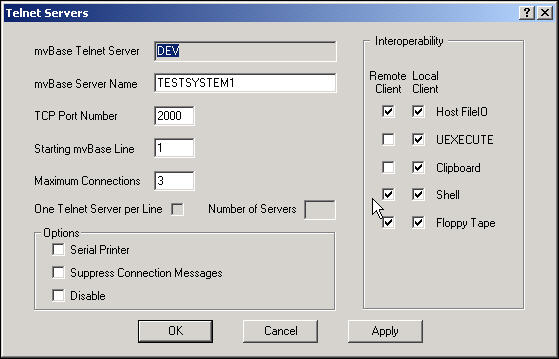
Note the values in the Starting mvBase Line and Maximum Connections fields, then click OK.
An asterisk in the Starting mvBase Line field indicates that the pool will begin with the first available line (line zero). An asterisk in the Maximum Connections field indicates that all available lines will be allocated to the pool.
Review all other Telnet Server Pools and note the values.
From the list of values, you can determine which lines are available for use by FlashConnect.
|
NOTE |
Lines used for FlashConnect must be contiguous and numbered sequentially. It might be necessary to rearrange existing Telnet Server Pools to obtain a contiguous group of lines for FlashConnect. |
To add Telnet Server Pools for FlashConnect:
Select the Workstation tab from the mvBase Administration Utility dialog box.
Click Configure, select the Telnet Servers tab, then click Add…
The Telnet Servers dialog box displays.
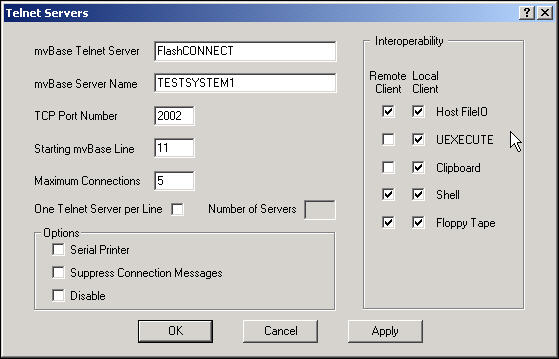
Enter a name for a new mvBase Telnet Server Pool.
Enter the server name for the system that hosts the mvBase database in the mvBase Server Name field.
Type 2002 in the TCP Port Number field.
|
NOTE |
mvBase only communicates with FlashConnect through port 2002. |
Enter the first line number for FlashConnect ports in the Starting mvBase Line field and the number of ports to be made available in the Maximum Connections field, then click OK.
The Telnet pool displays in the Telnet Servers tab.
Click Close and start the Workstation Application or Workstation Service (whichever is appropriate for your system) from the Workstation tab.
Select the Server tab and start the Server Application or Server Service, whichever is appropriate for your system.
To configure lines in the Telnet Server Pool for AUTO-DISCONNECT:
Once the Telnet Server Pool is defined, you must configure the mvBase lines assigned to the server pool to automatically disconnect one minute after the process is logged off.
Start an mvBase Terminal session.
Log to the SYSPROG account.
Add these lines to the item USER-COLD-START in the SYSPROG-PL file:
|
HAUTO-DISCONNECT n-m 1 P HAUTO-LOGOFF n-m (D P |
where n-m represents the lines selected for FlashConnect ports, 1 specifies the number of minutes to reserve the line, D specifies logoff if disconnected. See mvBase Help for additional information.
For example:
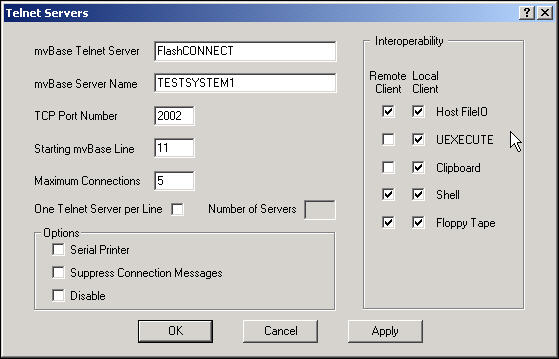
In the Telnet Servers dialog box example above, the value noted in the Starting mvBase Line field is 11 (n), and the value of the Maximum Connections field when the Telnet Server Pool was set up is 5, which makes the m value 15.
Select the Server tab from the mvBase Administration Utility dialog box and ensure that the Server Application and Server Service are stopped.
Select the Workstation tab and ensure that the Workstation Application and Workstation Service are stopped.
See Also
Installing Database Components