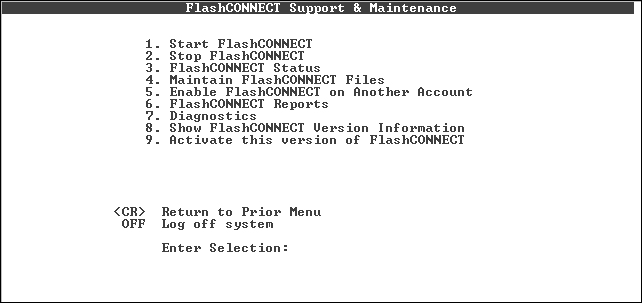
|
NOTE |
When installing FlashConnect on D3 Windows, BASIC programs must be Flash compiled to use FlashConnect. |
To install the www account on D3 Windows:
Insert the product CD into the CD-ROM drive. Click Exit if the Installation Menu dialog box displays.
Start the D3 server and log on as dm to the dm account.
Type:
|
dev-make -t tape -a "z:\DATABASE\D3\FlashConnect_xxx_d3.d3p,p" |
where z is your CD-ROM drive and xxx is the FlashConnect version number.
|
NOTE |
If you are upgrading, back up the www account. |
Type set-device x to set the device.
where x is the device number created by the dev-make command.
Type:
|
t-rew |
|
NOTE |
Determine if the database components are to be installed into a WWW account, or if multiple copies are to be installed. If multiple copies are to be installed, proceed to Installing Multiple Copies of the FlashConnect Account. |
Type:
|
account-restore fsi:www f2000 |
where www is the account name chosen.
Type www at the Account Name on Tape prompt.
Type n in response to these two questions:
|
Restore from incremental save tape (y/n)? Restore from transaction log tape (y/n)? |
Type:
|
update-md www |
Press ENTER in response to these questions:
|
Create user id from each account name (y,<n>)? Now updating: www File definition ’config’ not overlayed. ... Enter md file name: |
Type logto www once the account is loaded.
(Optional) Type WWW-SETUP to run the setup program if you used a different account name from www.
Press ENTER to continue once the WWW account is prepared.
The message below displays:
|
Do you want USER-COLDSTART and USER-SHUTDOWN to automatically start and stop FlashConnect in the accountname account at boot and shutdown time? (Y/N) |
Type Y or N and press ENTER. The FlashConnect setup is complete.
|
NOTE |
If this version of FlashConnect was not previously activated, the activation utility displays. If this occurs, see Activating FlashConnect for more information. |
If the activation utility does not display (indicating that you have already activated this version of FlashConnect), press ENTER again.
The FlashConnect Support & Maintenance menu displays.
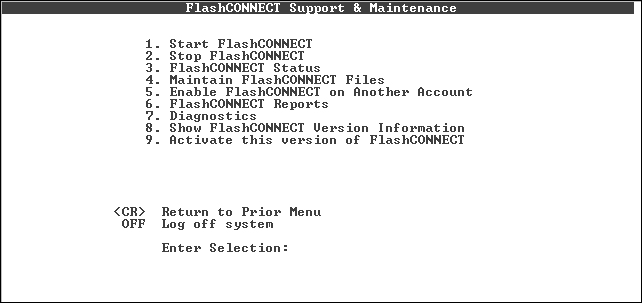
If upgrading FlashConnect, see Upgrading the Database Components for information on upgrading the D3 components.
See Also