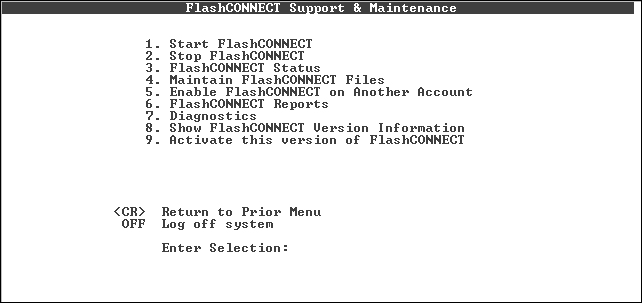
To install the www account on D3 UNIX:
Change to the /tmp directory.
Copy the install file:
AIX |
cp /cdrom/DATABASE/D3/FlashConnect_xxx_d3.d3p ./ |
Linux |
cp /mnt/cdrom/DATABASE/D3/FlashConnect_xxx_d3.d3p ./ |
NOTE |
File and directory names may be different on your system. |
Start the D3 server and log in to the dm account.
NOTE |
If the D3 server is already running, you must log off and then log on again. This is required because the size of the BASIC named common space used by the WWW utilities may change for each new FlashConnect release. You must log off to discard the named common space. |
(Upgrading only) Back up the WWW account and delete the existing WWW account. See Upgrading FlashConnect for more information.
Type:
list-device chg-device 1 name=path type=floppy density=pseudo |
where 1 is the device number selected and path is the directory and file name where the file was copied.
Type:
set-device 1 t-rew account-restore www f2000 |
where www is the FlashConnect account name chosen (you can also use account-restore fsi, if using D3 8.0 or later).
NOTE |
Determine if the database components are to be installed into a WWW account, or if multiple copies are to be installed. If multiple copies are to be installed, proceed to Installing Multiple Copies of the FlashConnect Account. |
Type www at the Account Name on Tape prompt.
Type n in response to these two questions:
Restore from incremental save tape (y/n)? Restore from transaction log tape (y/n)? |
Type update-md www once the account is restored, then press ENTER.
Type logto www once the account is updated, then press ENTER.
(Optional) Type WWW-SETUP to run the setup program if you used a different account name from www.
Press ENTER to continue once the WWW account is prepared.
The message below displays:
Do you want to Flash compile the FlashConnect software? |
Type yes to flash compile for D3 (default is no).
NOTE |
Responding yes requires that all FlashConnect programs and called subroutines are flash compiled. |
Press ENTER to continue once the FlashConnect setup is complete.
NOTE |
If this version of FlashConnect was not previously activated, the activation utility displays. If this occurs, see Activating FlashConnect for more information. |
If the activation utility does not display (indicating that you have already activated this version of FlashConnect), press ENTER again.
The FlashConnect Support & Maintenance menu displays.
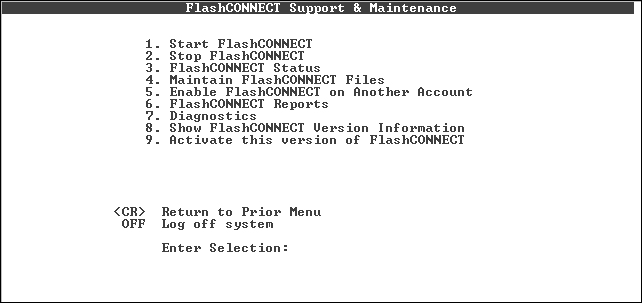
(Optional) Select the Diagnostics option to confirm:
FlashConnect is activated.
Sufficient licenses exist.
Sufficient phantoms exist.
Configured connections work.
NOTE |
|
See Also