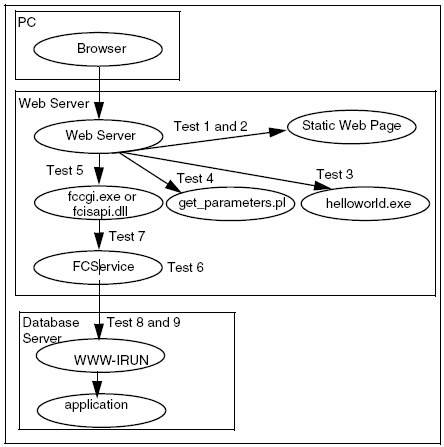
Assuming the Web server and browser are operating properly and are properly configured, the following processes can be used to diagnose problems while using FlashConnect. If a problem occurs, please perform each step in the diagnostic process in order to isolate the problem (see diagram below). Test details are found on the following pages.
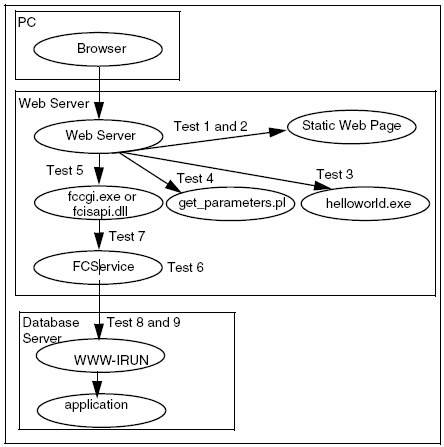
|
Setup: |
|
|
Process: |
Enter the URL to a Web page on your Web site. |
|
Success: |
The expected Web page displays. |
|
Failure: |
Web server or browser may be improperly configured, not running, or the network connection may be down. |
|
Follow-up: |
This problem does not involve FlashConnect. Contact your site administrator for assistance. |
|
Setup: |
|
|
Process: |
Use a browser and load a static Web page in the w3library directory. The URL will look something like: http://yourwebhost/w3library/index.html For example: http://mywebhost.rainingdata.com/w3library/index.html |
|
Success: |
FlashConnect welcoming page displays. |
|
Failure: |
Other than the static Web page, this test does not use FlashConnect. Most likely the problem is with the Web site configuration. |
|
Follow-up: |
Confirm the following are true:
|
|
NOTE |
This diagnostic tests the ability for the Web server to execute shell scripts. Since FlashConnect does not use shell scripts, it is possible for FlashConnect to work even if this diagnostic fails. |
|
Setup: |
|
|
Process: |
Use a browser to access the helloworld.sh file. The URL will look something like: http://yourwebhost/path/helloworld.sh For example: http://mywebhost.rainingdata.com/cgi-bin/helloworld.sh |
|
Success: |
A Web page containing the message "Hello World" displays. |
|
Failure: |
An error message displays. |
|
Follow-up: |
Confirm the following are true:
|
|
NOTE |
This diagnostic tests the ability for the Web server to execute PERL scripts. Since FlashConnect does not use PERL scripts, it is possible for FlashConnect to work even if this diagnostic fails. |
|
Setup: |
|
|
|
Process: |
Use a browser to access the get_parameters.pl file. The URL will look something like: http://yourwebhost/path/get_parameters.pl For example: http://mywebhost.rainingdata.com/cgi-bin/get_parameters.pl |
|
|
Success: |
A Web page showing the parameters and environmental variables displays. Generally the parameters section is empty. The environmental section is not usually empty. |
|
|
Failure: |
An error message displays. |
|
|
Follow-up: |
Confirm the following are true:
|
|
Setup: |
|
|
|
Process: |
Use a browser to access the fccgi.exe program.The URL will look something like: http://yourwebhost/path/fccgi.exe For example: http://mywebhost.rainingdata.com/cgi-bin/fccgi.exe |
|
|
Success: |
This message displays:
|
|
|
Failure: |
A server error occurs. |
|
|
Follow-up: |
Confirm the following are true:
These two diagnostics may help resolve this problem: Test 3. Verify the Web server can run a script in the cgi-bin directory, using sh. Test 4. Verify the Web server can run a script in the cgi-bin directory, using PERL. |
|
Setup: |
FlashConnect must be installed on the Web server. |
|
|
Process: |
As root on the Web server, execute one of the following two lines. Depending upon which type of UNIX is being used, one line will produce a harmless error, the other one will not. Use the one that does not produce an error message.
One or more lines should display.
|
|
|
Success: |
Several lines contain the entire word FCService. |
|
|
Failure: |
No lines contain the word FCService. |
|
|
Follow-up: |
If no lines display, then verify the FCService file is executable and verify the location of the FlashConnect.conf file. Make sure the process used to start the FCService is correct. |
|
Setup: |
FCService must be running on the Web server. |
|
|
Process: |
From the UNIX prompt in the directory that contains FCdebug, execute:
|
|
|
Success: |
FCService configuration displays. |
|
|
Failure: |
An error message displays. |
|
|
Follow-up: |
See the following sections: |
Method One
|
Setup: |
|
||
|
Process: |
As root on the Web server, enter:
For example:
|
||
|
Success: |
Status ESTABLISHED displays on line one for each connection. The status LISTEN displays on the second line, if it exists. |
||
|
Failure: |
There is not an entry with the status ESTABLISHED for each connection to database. |
||
|
Follow-up: |
|
Method Two
|
Setup: |
|
|
|
Process: |
From the UNIX prompt in the directory that contains FCdebug, enter:
|
|
|
Success: |
The appropriate server pools are listed in the Host Name column. |
|
|
Failure: |
The appropriate server pools are not listed in the Host Name column. |
|
|
Follow-up: |
|
|
Setup: |
|
|
Process: |
From the UNIX shell on the Web server, in the cgi-bin directory, run the fccgi.to.d3.test.sh script. |
|
Success: |
The message connection ok displays. |
|
Failure: |
The message connection failed or any other error messages display. |
|
Follow-up: |
|
See Also