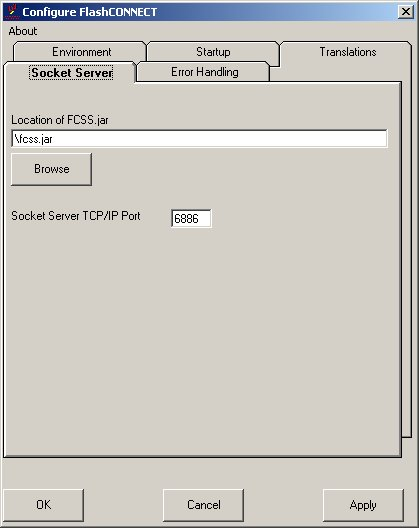
The FlashConnect Socket Server Manager (fcss.jar) installs with FlashConnect, provided a Java Virtual Machine is available on your machine. Please see the FlashConnect Installation Guide for more information.
To verify the location of the fcss.jar file:
Select Start > Programs > TigerLogic > FlashConnect > Configure from the Start menu.
The Configure FlashConnect dialog box displays.
Select the Socket Server tab and make sure that the path to the fcss.jar file is correct.
Click Browse to locate or verify the location of the fcss.jar file.
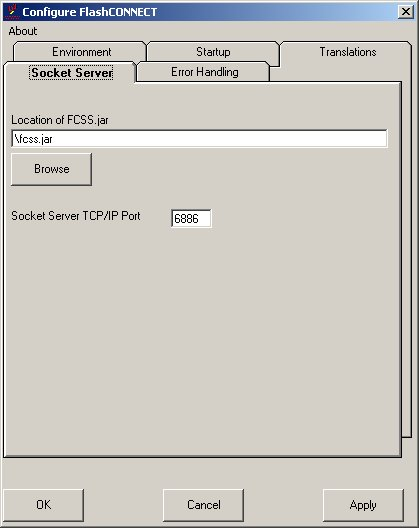
Enter the TCP/IP Port number if it is different from what you are using.
|
NOTE |
The TCP/IP Port number range is 1025-65535. |
Click Apply.
During installation, enter the path to the directory for the FCSocket server:
Enter the path to the directory for the FCSocketServer script used to start and stop the FlashConnect Java component [/usr/bin](Q=QUIT):
See Also
Administering the FlashConnect Socket Server Manager
Starting the FlashConnect Socket Server Manager
Using the FlashConnect Socket Server Manager
Adding FlashConnect Socket Servers
Stopping FlashConnect Socket Servers
Terminating FlashConnect Socket Server Connections