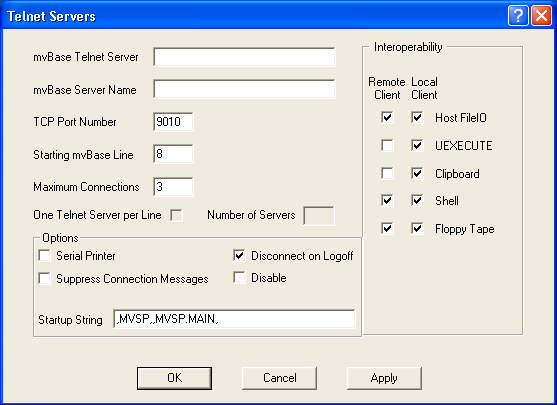Configuring the Server for MVSP
This topic presents instructions for configuring the D3 and mvBase servers for MVSP. Also included is a brief overview of the MVSP CONFIGURATION MAINTENANCE menu.
Configuring for D3
Complete these instructions to configure the D3 Server (Windows, AIX and Linux) for MVSP.
|
NOTE
|
-
For UNIX Only: Prior to performing these instructions, UNIX users must be logged on as root and connected to D3 using the d3 command with the -l option.
-
For Linux Only: The XINETD daemon must be installed for MVSP to function on Linux.
|
To configure the D3 Server for MVSP:
-
Logon as user DM to the DM account.
-
Logto the MVSP account. For example, type:
The following prompt displays:
|
< Connect time= 0 Mins,; CPU= 0 Units; LPTR pages= 0
WHICH TCP/IP PORT NUMBER TO USE (9000) ?
|
-
Press return to accept the default port number to listen on or enter a different port number to use.
|
NOTE
|
Windows Only: If you are running in Windows Authentication mode, a prompt will display asking for the Windows password for the MVSP User. Type and confirm the password to continue.
|
The following prompt displays (D3 Only):
|
DO YOU WANT AN SSL CONNECTION (Y/[N]) ?
|
-
Enter Y if you want create an SSL connection (D3 Only). Otherwise, enter N.
The following prompt displays (Windows Only):
|
DO YOU WANT TO AUTO-START THE SERVER ON BOOT OF D3 (Y/N) ?
|
-
Enter Y if you want the server to start up when D3 boots (Windows Only). Otherwise, enter N.
The following message displays:
-
(D3 Only) To start the server, see Starting the MVSP Server.
Configuring for mvBase
Complete these instructions to configure the mvBase Server for MVSP.
To configure the mvBase Server for MVSP:
-
Open the mvBase Administration Utility.
The mvBase Administration Utility dialog box displays.
-
Select the Workstation tab and click the Configure button.
The Configuring Workstation dialog box displays.
-
Select the Telnet Servers tab and click the Add button.
The Telnet Servers dialog box displays.
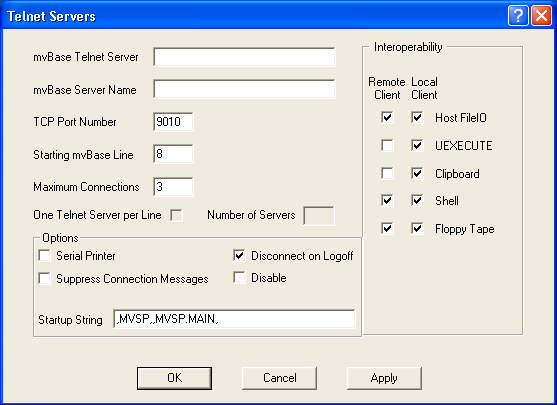
-
Provide the following information:
-
-
mvBase Telnet Server name
-
mvBase Server Name
-
mvport number to listen on in the TCP Port Number text box.
-
mvBase Line Number
-
Maximum Connections to allow
-
Startup String
|
CAUTION
|
Be careful that only the Disconnect on Logoff check box in the Options section is selected. All other Options check boxes should not be checked.
|
-
Click OK.
-
Add the AUTO-DISCONNECT and AUTO-LOGOFF commands into the mvBase USER-COLD-START proc for the lines defined in step 4. For example:
|
HAUTO-DISCONNECT 8-11 1
P
HAUTO-LOGOFF 8-11 (D
P
|
MVSP Configuration Maintenance Menu
The MVSP CONFIGURATION MAINTENANCE menu can be opened using option 1 from the MVSP SERVER MAINTENANCE menu.
|
MVSP CONFIGURATION MAINTENANCE
------------------------------
1. CHANGE MVSP SERVER SOCKET (D3)
2. DELETE MVSP SERVER FILES (D3)
3. ENABLE/DISABLE SUBROUTINE VALIDATION (D3)
ENTER OPTION OR Q TO QUIT
|
The following tasks can be performed from this menu:
|
1. CHANGE MVSP SERVER SOCKET
|
(D3 Only) Changes the configured MVSP server port number.
|
|
2. DELETE MVSP SERVER FILES
|
(D3 Only) Deletes the configuration files for D3 UNIX.
|
|
3. ENABLE/DISABLE SUBROUTINE VALIDATION
|
(D3 and mvBase) Enables or disables subroutine validation.
|
See Also
MVSP QuickStart Guide Introduction
Starting the MVSP Server
MVSP Security