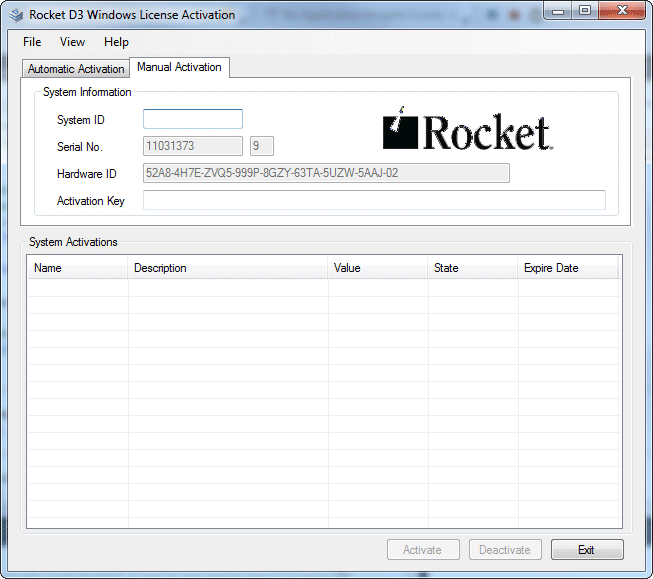Activating D3
If you chose not to activate D3 during the installation process, you can perform the activation using these instructions.
These instructions illustrate a manual activation. To perform the automated activation, select the Automatic Activation tab, enter your System ID and Email Address in the appropriate text-boxes, and then click Activate. The activation will then be performed automatically.