Print with an ActiveX control
This Help file describes the user interface of the ActiveX Printer control and its features, and how to configure the Web
browser to receive print jobs.
The ActiveX Printer control displays a printer interface that's easy to read and understand. The Printer session window features:
| A graphical representation of the printer | 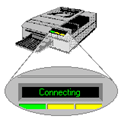 |
| A control panel from which you can monitor your print job status |
The ActiveX Printer control enables a network printer or a printer attached to your PC to emulate a host printer. It is essentially
a virtual printer connected to BlueZone Access Server that transfers AS/400 print jobs to a Windows printer configured on your PC.
If you've configured your PC printer to spool your print jobs, a Printer session sends the print job to the print queue just
like any other application. In this mode, your printer driver operates in the background, allowing you to work while it queues
your files and sends them to the printer.
To verify the status of the print jobs and make changes to the print queue, follow these steps:
Printer sessions are opened with default properties. While these properties are suitable for most host printing, you can customize
them to meet specific needs and preferences.
| 1. | Click Start on the Windows taskbar. |
| 2. | Select Printers and Faxes (or open the Control Panel and select Printers and Faxes). |
| 3. | Double click your printer icon. |