 Script Host Debugger Help
Script Host Debugger Help
 Script Host Debugger Help
Script Host Debugger Help
The BlueZone Script Host & Debugger ToolBar provides access to all product features. May of these features like File Open for example, work exactly the same way as any standard Windows program.
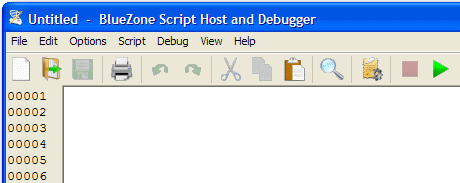
This help system will be concerned only with those features that are unique to the BlueZone Script Host & Debugger.
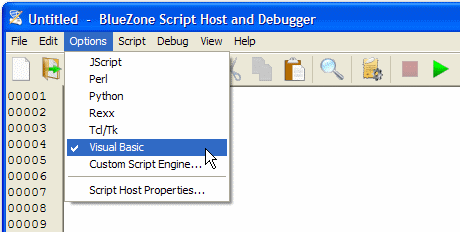
Use Options to select the scripting language that you are working in. Also, you can select Custom Script Engine and Script Host Properties from this dialog.
Script Host Properties is used to change the font used and to access the Speed Control.
The Security Tab is used to enable script encryption and password authentication. These two features work together and must be turned on or off together
To turn on this feature, select Options:Script Host Properties from the ToolBar.
Select the Security tab.
Check the Enable Script File Encryption and Password Authentication checkbox.
As an option, you can also choose to enable the Show Password on Status Line When Editing Scripts checkbox. This is helpful when you are creating and editing many scripts so you don't forget the password.
 SEE
Script Encryption &
Password Protection for more information on how to use this feature.
SEE
Script Encryption &
Password Protection for more information on how to use this feature.
The Font Tab is used to change the font used by the application.
To change the font, select Options:Script Host Properties from the ToolBar.
Select the Font tab.
 SEE
How To Change the Default Font for more
information on changing the font.
SEE
How To Change the Default Font for more
information on changing the font.
The Speed Tab is used to control the amount of wait time that is associated with the EMWaitReady and EMWaitCursor functions.
To adjust the script speed control, select Options:Script Host Properties from the ToolBar.
Select the Speed tab.
 SEE
How To Use the Script Speed Control for
more information on using the Script Speed Control.
SEE
How To Use the Script Speed Control for
more information on using the Script Speed Control.
Related Topics:
How to Configure a Custom Script Engine
How to Change the Default Font
How to Use the Script Speed Control