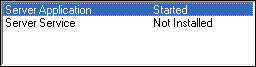Starting the Server as an Application
When executed as an application, the mvBase Server shuts down when the
Windows console user logs off. The Windows console user must be aware
of potential impact to client connections when running the mvBase Server
as an application.
Executing the Server as an application is the required method to start
the mvBase Server immediately after installing mvBase, and whenever a
fileload is to be performed.
NOTE |
Running
the mvBase Server as a service is preferable to running it as
an application. |
CAUTION |
When
running the Server as an application and the console user logs
off the host operating system, the mvBase Server application shuts
down and disconnects all other users. |
When the mvBase Server is started as an application, the Autoboot option
determines how the mvBase Server is booted. The Server launches either
with no interaction from the user (check box selected) or interactively
(check box cleared).
To further automate the starting of the mvBase Server application, select
the Autoboot option and drag-and-drop the mvBase Server icon into the
Startup Group.
Once the mvBase Server has been started at least once with a fileload,
perform these steps for normal Server startup when you wish to execute
the Server as an application:
Server configuration must be complete prior to startup. At a minimum,
this includes authorization, defining virtual memory storage file(s),
and defining processes and lines. Also, the Server must be started prior
to starting the mvBase Workstation.
Perform these steps to start the Server as an application:
If you have started the
Server as an application before, you have the option of starting the
Server again without using the Administration Utility. Select Start
> Programs > Rocket Software > mvBase > Server. Proceed
at the logon prompt as required.
To start the Server via
the Server tab, launch or switch to the Administration Utility.
Select the Server tab.
Ensure that the Server is not already running. (Status should display
as either Stopped or Uninstalled.)

Ensure that these components
of the mvBase Server are fully configured within acceptable parameters:
Ensure that the Workstation
has not been started (view the Workstation tab). Stop the Workstation
if it has been started, as Workstation startup and connection should
follow Server startup.
Select Server Application
in the Run As field.
Determine and select
the appropriate configuration for the Autoboot option. When the Autoboot
option is selected (on):
If included in the Windows Start directory, the
Server performs a coldstart every time Windows (re)starts, then
accepts client connections.
An mvTerm client does not
start automatically.
If the Autoboot option
is cleared (not selected):
The Server does not (re)start automatically when
Windows (re)starts.
The mvBase system administrator must be present
for manual Server startup.
An mvTerm client session starts automatically.
Select Start. The System
Configuration dialog box displays if the Autoboot option was not selected.
Redefine any default settings if necessary.
Select OK. The Server
Application status displays as Started.
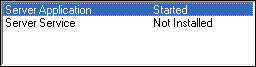
Upon starting the
mvBase Server as an application, mvBase automatically starts an mvTerm
client which becomes the foreground task. mvTerm displays the progress
of the coldstart. Once complete, the system returns to the LOGON banner.
Proceed at the Logon
Please: prompt as required.
Minimize the Administration
Utility if preferred.
See Also
Starting and Stopping
the mvBase Server
Server Startup Options
Starting the Server
for the First Time
Starting the Server as
a Service
Restarting
from Disk: The Coldstart Process
Restarting
the Server after Abnormal System Shutdown
Starting the
Server in the Recovery Mode
Performing a Fileload via
TCL
ABS/Kernel Restore Procedure
Overview of Server Shutdown
Stopping the Server
via the Server Tab
Stopping
the Server via the Windows Task Bar
Using the :SHUTDOWN Proc
Starting
the mvBase Server from the Command Line