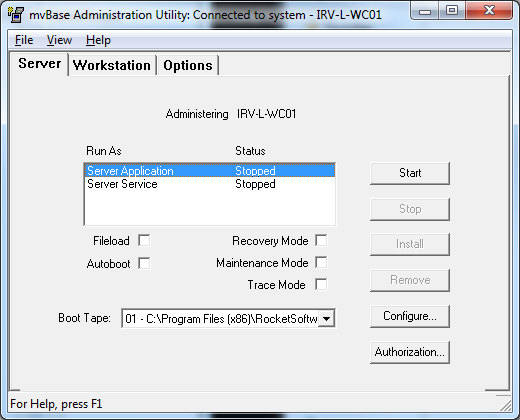
The Server tab of the Administration Utility performs several critical functions. These include starting and stopping the Server, authorizing the Server, defining virtual memory storage files, defining processes and lines, and defining mvBase tape units.
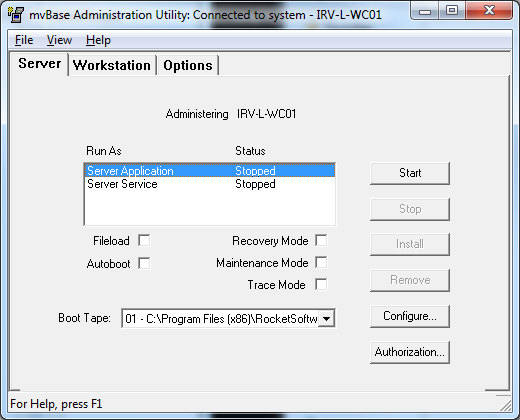
The Server tab contains many secondary dialog boxes and property sheets that perform several functions. Access the Server tab via the Administration Utility. You may then proceed in one of several directions:
If you want to... |
then... |
The system... |
Authorize the Server |
Select Authorize in the Server tab. |
Displays the Authorization dialog box. |
(Re)Define the quantity of processes or lines |
Select Configure in the Server tab. |
Displays the Configuring Server property sheet. Select the Processes + Lines tab, then select Update. |
(Re)Define the quantity of virtual memory storage files |
Select Configure in the Server tab. |
Displays the Configuring Server property sheet. Select the Files tab. |
Configure trace parameters |
Select the Trace Mode check box. |
Displays the Trace Configuration dialog box after the Start button is selected. This dialog allows configuring the various trace parameters before starting the mvBase server. Once the Trace Configuration dialog has been closed, the mvBase server starts with trace enabled. WARNING- Trace Mode should only be used under the supervision of a Rocket Software support engineer. |
Add or delete an mvBase tape unit |
Select Configure in the Server tab. |
Displays the Configuring Server property sheet. Select the Tapes tab, and proceed according to the type of tape unit you wish to add (physical, virtual, etc.). |
Add or delete a remote floppy device |
Select Configure in the Server tab. |
Displays the Configuring Server property sheet. Select the Tapes tab, select a unit number, then select Add Remote Floppy. |
Add or delete a mapped drive |
Select Configure in the Server tab. |
Displays the Configuring Server property sheet. Select the Resource mappings tab, then select Add. |
Start the Server as an application |
Select the Server Application mode in the Server tab then select Start. |
Starts the mvBase Server and makes it available for connections. |
Start the Server as a service |
Select the Server Service mode in the Server tab then select Install and Start. |
Installs the mvBase service execution mode, then starts the Server as a service and makes it available for connections. |
Stop the Server |
Select the current execution mode in the Server tab, then select Stop. |
Stops the mvBase Server and disconnects all connected clients (if they are not previously disconnected). |
See Also
Configuring and Using the mvBase Server
Guidelines for the mvBase Server
(Re)Defining Processes and Lines