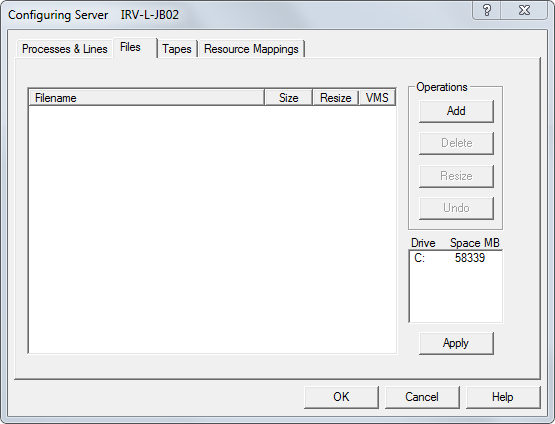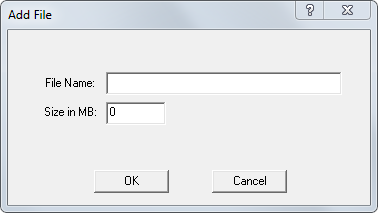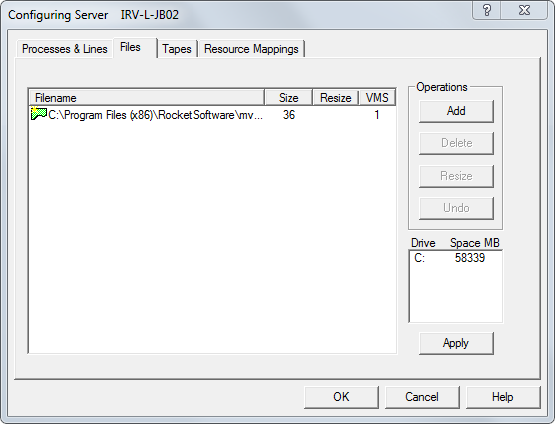(Re)Defining Virtual Memory Storage Files
Virtual memory storage files are those allocations of disk space that
mvBase uses for all MultiValue data processing and storage. Virtual memory
storage files are valid Windows files viewable from within Windows Explorer.
To add one or more virtual memory storage files to mvBase:
You must first install or upgrade mvBase.
You must calculate the minimum size of the first (or
only) virtual memory storage file.
Authorization is not required until you start the
Server.
This topic helps you calculate the minimum size of the first file to
ensure that mvBase will work properly, and then shows you how to define
virtual memory storage files.
Windows allows as many as 12 virtual memory storage files located on
one or more hard disk drives. The first file must not be larger than 1024
MB, but the potential cumulative disk space allocation of two or more
files is 2 terabytes (2048 GB). Because hard disk drives that could accommodate
this quantity of allocation are not readily available, there is no practical
limitation to the cumulative disk space allocation to virtual memory storage
files on Windows systems.
Calculating the Size of the
First Virtual Memory Storage File
The first (or only) virtual memory storage file must be a minimum size
for mvBase to function properly. Use these two formulas to determine the
minimum allowable size of this first (or only) virtual memory storage
file.
To calculate the quantity of megabytes required for the O/S to host
the first file, use this formula:
O/S MB = |
((Elfs
+ Processes + 1) * (Frames Per Process)) + (ABS frames) |
Frames Per MB |
Parameter(s)
O/S
MB |
Total
megabyte requirements on the system running the mvBase Server. |
Elfs |
Execution level
frame set
Elfs = 127 (default) or as defined in the registry (not via
the Administration Utility) |
Process |
The number of
processes as defined via the Server tab of the Administration
Utility. |
1 |
One extra process
for the print Spooler. |
Frames
Per Process |
152 for 32 primary
workspace frames, plus 120 secondary workspace frames (3 sets
of 40). |
ABS
frames |
1024 frames. |
rames
Per MB |
512 (1 MB/2048). |
Then, to calculate the minimum virtual memory storage file size, use
this formula:
VMS file size = |
O/S MB + System Accounts MB + Round Up |
Parameter(s)
O/S
MB |
Total
megabyte requirements on the system running the mvBase Server. |
System
Accounts MB |
4 MB to hold
system accounts after a fileload of release accounts. |
Roundup |
Value rounded
up to the next highest whole MB - the division truncates to the
right of the decimal. |
(Re)Defining Virtual Memory
Storage Files
You must define at least one file which conforms to acceptable parameters
prior to Server startup. You may add, delete or resize virtual memory
storage files at any time, as long as your intended configuration falls
within these general parameters:
Windows allows as many as 50 virtual memory storage
files, with the only limitation in allocation being the maximum capacity
of all associated hard disk drives.
The size of the first (or only) file must meet minimum
size requirements.
To alter one or more files, you must install or upgrade mvBase, and
you must stop the Server.
NOTE |
After
altering virtual memory storage files, you must perform a fileload
in most cases. However, appending a new file or expanding the
most recent file does not require a fileload. |
CAUTION |
Prior
to adding, deleting or resizing virtual memory storage files,
ensure that you have properly calculated the minimum and maximum
size of the first file, and that you have calculated an allowable
cumulative total of disk space which falls within allowable parameters. |
Perform these steps to add, delete, or resize virtual
memory storage files:
Calculate the minimum
allowable size for the first (or only) virtual memory storage file.
Do not configure this file to be smaller than the minimum size.
If you have installed
mvBase on a Windows system, calculate the intended size and location
of each additional virtual memory storage file.
Launch or switch to the
Administration Utility.
Select the Server
tab if not selected.
Ensure that the Server
has no connected clients.
Stop the Server Application
or Server Service if required. Server Application and Server Service
status fields should display Stopped or Uninstalled.
Select Configure. The
Configuring Server dialog box appears.
Select the Files tab.
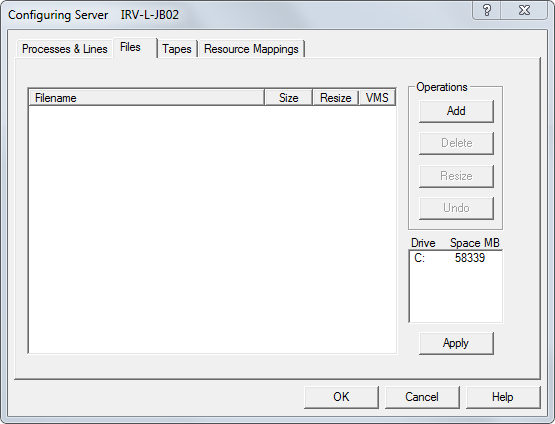
Select either Add, Resize,
or Delete. See steps 10-12 for additional information.
Adding a Virtual
Memory Storage File
To add a file, select
Add. The Add File dialog box displays.
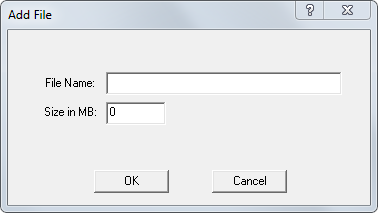
Enter the path, name and size of the file to be
added.
Select OK. A confirmation message box displays
requesting confirmation to create the file name path.
Select OK. The Files tab displays with the newly-created
virtual memory storage file. For example:
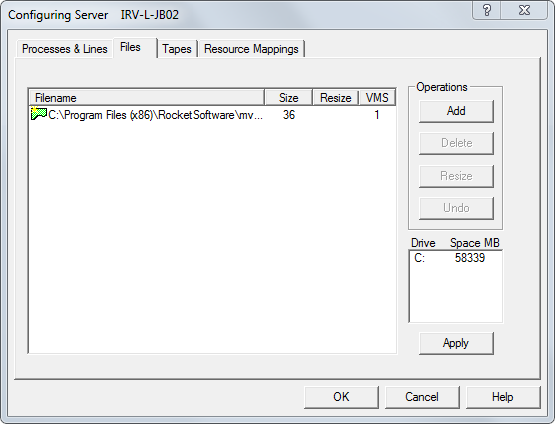
Select OK in the Files tab, or add, delete or
resize another file.
Resizing a Virtual
Memory Storage File
To resize a file, select
the file name of the file to be resized, then select Resize. The Resize
File dialog box appears.
NOTE |
When resizing a virtual memory
storage file, the action cannot be canceled with selection
of the Cancel button in a subsequent dialog box. Be certain
of your desired setting(s) before proceeding. |
Enter the new file size, then select Apply. Any
one of several ALERT messages displays. The precise contents of
the ALERT message depends on resizing activity, permissibility
of your revision, and any preexisting needs for a fileload. Respond
to the messages accordingly.
Once all files are resized as required, select
OK.
Deleting
a Virtual Memory Storage File
To delete a file, select
the file name then select Delete. A message box announcing the need
for a fileload displays. The precise message displayed depends on
whether mvBase has been started for the first time.
Completing Your Configuration
Repeat steps 10-12 as
required until all virtual memory storage files are configured. As
you add, resize or delete virtual memory storage files, the Files
tab displays your updated information.
Select OK in the Files
tab to close the Configuring Server dialog box and return to the Server
tab.
(Re)start the mvBase
Server as required.
See Also
Configuring and
Using the mvBase Server
Server Tab Overview
Guidelines for the mvBase
Server
Authorizing the mvBase Server
(Re)Defining Processes
and Lines
Mapping Drives
Starting and Stopping
the mvBase Server