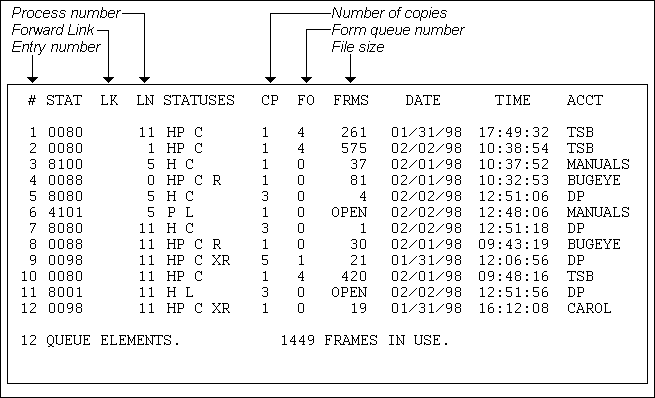
Use the LISTPEQS command when you want information about print jobs. For each print job the report includes the following information: the number of the process on which the print job was generated, the current status of each print job, the number of copies to be printed, the number of the form queue the job was sent to, the number of frames the file takes up, the date and time the job was queued, and the name of the account from which the print job was generated.
Format
|
LISTPEQS [n [–m]] [account] [options] |
Parameter(s)
|
n |
Number of the print file. |
|
|
n-m |
Specifies a range of print file numbers. |
|
|
account |
Displays all print files generated by the specified account. The account name must be enclosed in single or double quotes. |
|
|
options |
Can be any of the following: |
|
|
A |
Lists only those print files generated by your current logon account. The A option only recognizes the first 16 characters of the account name. |
|
|
C |
Lists only the total number of print files and the total amount of space they use. |
|
|
E |
Lists the frame location of the specified print files. |
|
|
F |
Lists print jobs in order, first by form queue, then in the order in which they will be printed. Hold files are not listed. |
|
|
L |
Lists obsolete print files that have been deleted, in addition to active print files. |
|
|
P |
Sends the report to the printer. |
|
Description
If no options are specified, the status of all print files on the system is listed.
The LISTPEQS command produces a report that looks like this:
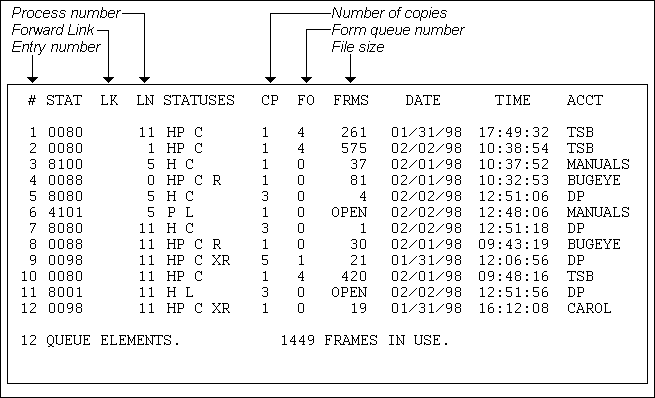
All jobs except for entry 6 are hold files. These hold files will remain on the Spooler even after the jobs have been printed. Entries 3, 5, and 7 are not currently scheduled for printing. Entries 6 and 11 are both open print jobs, which means they are locked files that are not accessible by the SP-EDIT command. Once these files are closed, however, SP-EDIT can be used on these files. Entries 4, 8, 9, and 12 have been edited with SP-EDIT. Of these four entries, only 4 and 8 have been completely spooled to the printer; entries 9 and 12 have been cancelled during output by the SP-KILL command.
The codes in the STATUS column indicate the following:
|
Codes Indicating Destination: |
|
|
H |
File is a hold file. |
|
I |
Print file is to be printed immediately. |
|
P |
Print file is to be sent to the printer. |
|
T |
Print file is to be sent to the tape drive or floppy disk drive. |
|
Codes Indicating Open, Spooled, or Currently Being Printed: |
|
|
N |
Print file was generated under an SP-OPEN condition. Open files are not available to the SP-EDIT command. |
|
S |
Print file was spooled to a form queue by the SP-EDIT command. Such spooled files are no longer available to the SP-EDIT command. |
|
O |
Print file is currently being printed. Files currently being printed are not available to the SP-EDIT command. |
|
L |
Print file is locked. Files are locked when they are open, being printed, or being edited. Locked files are not available to the SP-EDIT command except with the L option. |
|
Codes Indicating Closed or Edited: |
|
|
C |
Print file is closed. If C does not appear, the print file is either currently being printed or in an SP-OPEN condition. |
|
R |
Print file has been required for output. |
|
G |
The print file is the alignment segment of another print file. When the A option of the STARTPTR command is used, a special print file is generated that is used only for aligning the printer. |
|
Codes Indicating Cancelled: |
|
|
X |
The print file was cancelled by the SP-KILL command. |
|
A |
The entry is available for reuse. All other status codes for these obsolete print files are enclosed in parentheses. Files in available control blocks are not accessible by the SP-EDIT command. |
The LISTPEQS command has several options:
|
H |
Allows you to show hold files only. |
|
A |
Shows entries for your account. |
|
F |
Sorts pending jobs by form queue. |
See the section titled Using User Accounts and Commands in the Guide to mvBase Files and Accounts for more information.
See Also
Reinitializing the Print Spooler
Assigning Print Spooler Specifications
Assigning a Printer to a Form Queue with the ASSIGNFQ Command
Using the Print Spooler with Backup Media