Download the installer from the mvBase Patches and Downloads page on the Rocket Software Web site (www.rocketsoftware.com), unzip the download to a temporary folder and then double-click the SETUP.EXE file from the setup folder to begin the installation.
NOTE |
The download installer provided on the Rocket web site is used for both full installations and upgrades. |
The InstallShield Wizard window displays, followed by the Welcome dialog box.
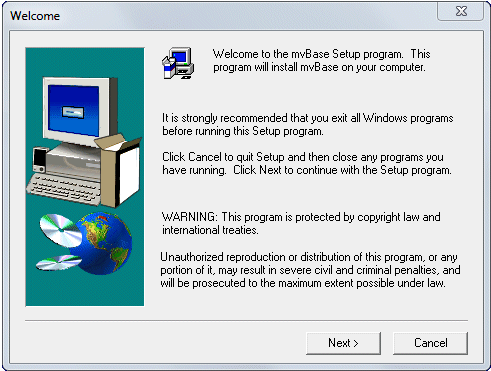
The Software License Agreement dialog box displays.
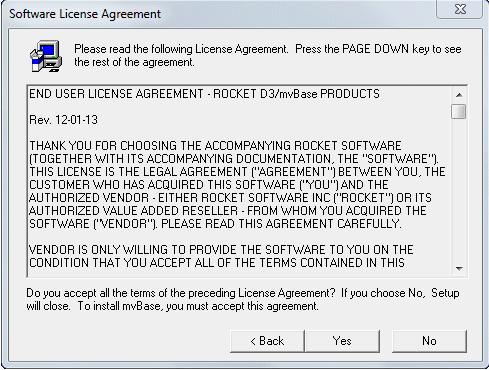
Read this license agreement. If you agree to the license click Yes to continue with the installation.
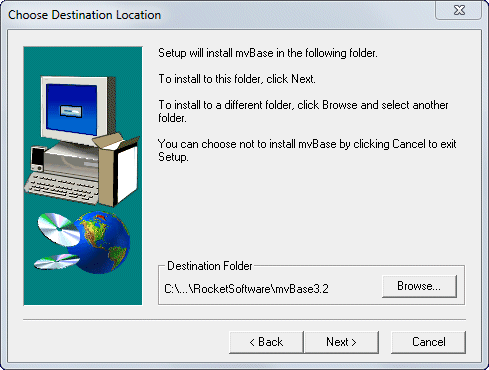
Do one of the following:
Click Next to accept the default destination directory, which is C:\Program Files\RocketSoftware\mvBase<version> (if there is no previous installation of mvBase on your system).
Click Browse to specify a different directory if the most recent installation is to be retained and not overwritten. If the specified directory does not exist, a message displays inquiring if it is acceptable to create the specified directory. Click Yes to accept the creation of the specified directory.
NOTE |
If you are upgrading from mvBase 1.3 or later, select its directory as the Destination Folder. The Installation procedure prompts you that a previous version of mvBase has been detected. Click Yes if you wish to overwrite this previous version or No to not overwrite it. |
The Setup Type dialog box displays.
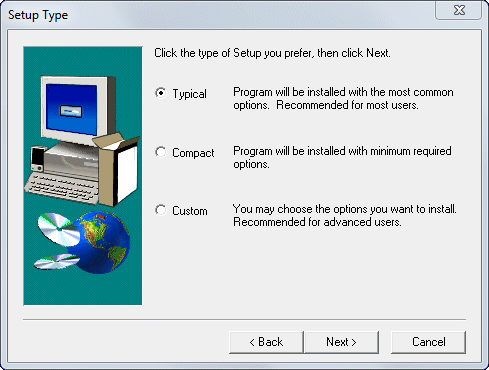
Select one of the following and click Next:
Typical, for the default installation.
Compact, where disk space is at a premium.
Custom, if you wish to install only specific mvBase components.
The Select Program Folder dialog box displays.
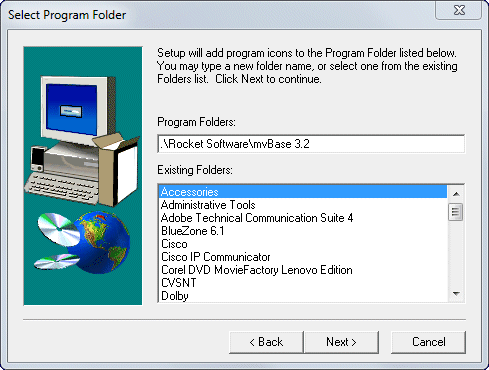
Do one of the following:
Click Next to accept the default program folder.
Type a name for the specified program folder and click Next.
The Loading mvBase progress bar displays, followed by the mvBase program folder. After viewing the mvBase program folder, the Setup Complete dialog box displays.
This dialog box contains the View ReadMe File and Create trial database check boxes.
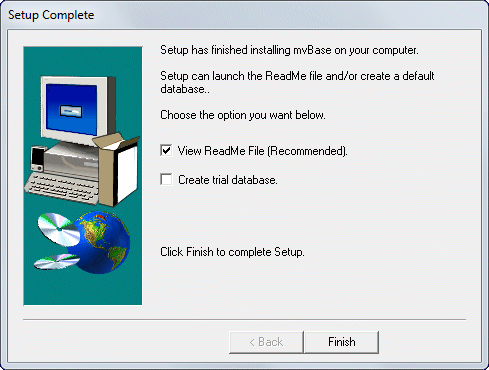
NOTE |
We strongly recommend that you read the ReadMe document for mvBase before continuing. You may find it convenient to print out a copy as well. |
Select the Create trial database option if you are installing mvBase for the first time, and want a trial database to work with before using real data. See Creating a Trial Database for a more complete description.
NOTE |
The Create a trial database option is only available for first time installations. |
If you are upgrading, proceed to Authorizing and Registering mvBase.
See Also