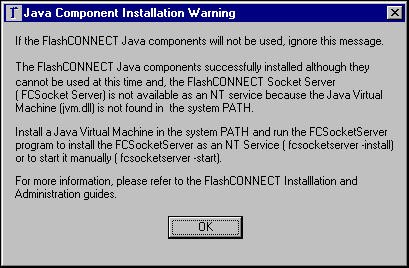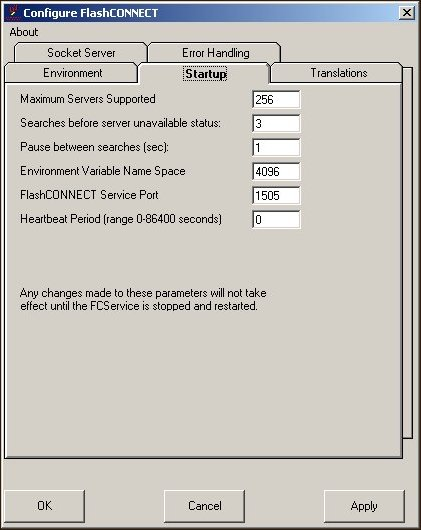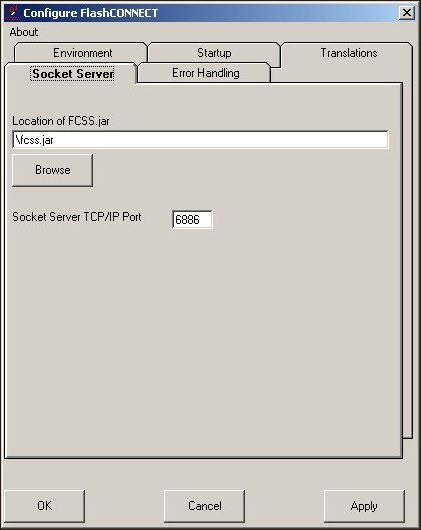Installing FlashConnect
Follow the instructions below to install FlashConnect.
WARNING |
If
you install FlashConnect on a Windows system the FlashConnect
Socket Server may not install correctly. If you receive an error
message, you must run fcsocketserver
-install from the WINNT\System32 or Windows\System32 directory
to install the service. |
To install FlashConnect:
NOTE |
Screen examples are from a Windows
2000 Professional system. Screen displays may vary slightly
on different Windows versions. If upgrading, see Upgrading
FlashConnect before proceeding. |
Log on to Windows
as an Administrator (or a user with administrative privileges).
Insert the product CD into the CD-ROM drive.
If the Installation
Menu does not display, open Windows Explorer, go to the CD-ROM drive,
and double-click SETUP.exe.
The Installation Menu dialog box displays.
Click FlashConnect from the Installation
Menu dialog box.
The License Agreement dialog box displays.
Review the License
Agreement and select the I accept option
to accept the terms of the agreement.
The Directory Selection dialog box displays.
Use the available controls
to select the drive, directory and folder for the FlashConnect installation.
The default is C:\Program Files\TigerLogic\FlashConnect.
Click the Finish install
to this directory button.
The FlashConnect files are installed. When
the FlashConnect installation is complete and you can remove the product
CD-ROM from the drive.
NOTE |
If
you did not install the JRE, or did not set your environment variable
and restart your computer before installing FlashConnect, this
message displays.
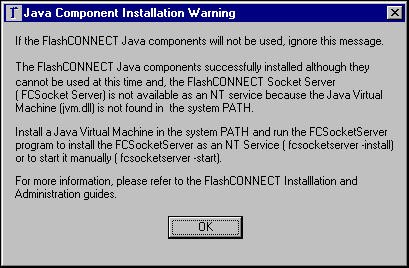
Follow the instructions in the message to correct the problem.
If you are not using the Java Servlets Interface, ignore this
message. |
Updating the scripts Directory
To allow browser access to FlashConnect, copy fccgi.exe
and fcisapi.dll from the FlashConnect installation directory to the Web
server’s cgi-bin directory.
Allowing Access to Examples
To use the examples, the Web server needs access to the information
provided in the WebContent folder provided with FlashConnect.
Create a virtual directory called w3library to point to the WebContent
directory to allow the browser access to this information.
Starting the FlashConnect Service
The FlashConnect Service (also referred to as FCService) is the Web
server component of FlashConnect. The FlashConnect Service must be installed
on the same physical computer
as the Web servers, but can be located on a different machine than the
database.
Locating the FlashConnect Service and the database on different machines
optimizes performance, and when used with a firewall, increases security.
To configure the FlashConnect Service:
Select Start > Programs
> TigerLogic > FlashConnect > FCConfig.exe.
NOTE |
For
new versions of Windows (for example, Vista, Server 2008), you
must run the FlashConnect FCConfig program as administrator by
right-clicking Start
> Programs > TigerLogic > FlashConnect > FCConfig.exe
and selecting either Run as
or Run as Administrator
(depending on your Windows version). |
Click the Startup tab.
The Startup tab of the
Configure FlashConnect utility displays.
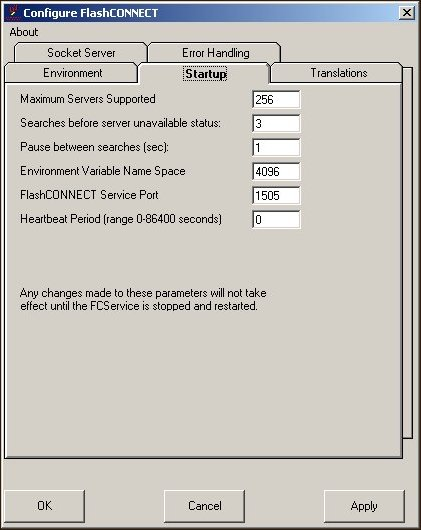
Verify that the FlashConnect Service Port
value is set to 1505.
Click the Socket Server tab.
The Socket Server tab
of the Configure FlashConnect utility displays.
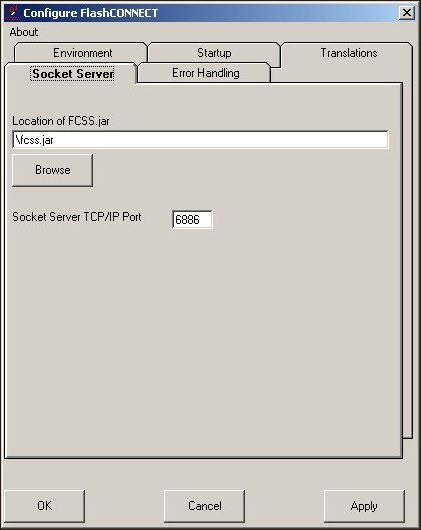
Click Browse to verify that the
Location of fcss.jar field is correct.
Verify that the Socket Server
TCP/IP Port field is set to 6886, then
click OK.
Select Start > Settings >
Control Panel > Administrative Tools > Services to verify that
the FlashConnect Services are available.

Right-click FlashConnect Socket Server from the list
of services, then select Properties.
The Properties dialog box displays.
Select the Log On tab.
The Log On tab of the Properties dialog box
displays.
Select the Log on as Local System
account option and then click OK.
If the FlashConnect Socket Server
service is not in the list of available services, do the following:
a. Open a command window and navigate to
the following directory:
C:\Program Files\TigerLogic\FlashConnect
b. Enter the following command:
This creates the service entry in the Windows
Services Manager.
c. Once the service is installed, return
to the Windows Services dialog box and start the service.
To start FlashConnect Service and FlashConnect Socket
Server:
Right-click FlashConnect Service and then select Start
from the Windows Services dialog box.
Right-click FlashConnect Socket
Server and then select Start from the Windows Services dialog box.
The FlashConnect Service and Socket Server
are started.
NOTE |
If
any problems occur with your installation, run the diagnostic
tests described in the FlashConnect Administrator’s Guide. |
See
Also
Installing on a Windows
Platform
Installing the JRE