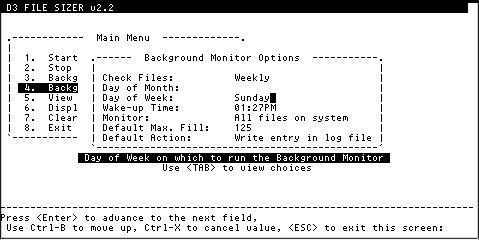Modifying Background Monitor options
This lists the Background Monitor options, how the values are generated, and if the field can be edited.
| Parameter | Editable Field | Explanation and Default Value/First Choice Value |
|---|---|---|
| Check Files | Yes | Specifies how often the Background Monitor should wake-up
and check the files. The first choice value is Daily. Options include:
|
| Day of Month | Yes | Sets the day of the month the Background Monitor checks the files when Monthly is selected at the Check Files field. The default value is 5. |
| Day of Week | Yes | Sets day of the week the Background Monitor checks the files when Weekly is selected at the Check Files field. The default value is Saturday. |
| Wake-up Time | Yes | Defines what time of day the Background Monitor is scheduled to wake-up and check files. The first choice time can be changed. The first choice value is 6:00 PM. |
| Monitor | Yes | Displays the list of files to monitor. This value can be set to either All Files on Systemor List of Selected Files. The first choice value is All Files on System. |
| Default Max. Fill | Yes | Displays the maximum ratio allowed before the Background Monitor considers the file to be undersized. The Maximum Fill Ratio is the extent to which the allocated space for a file is filled. The default value is 125. |
| Default Action | Yes | Displays the action to take when a file becomes undersized. The default value is Write Entry in Log File. |
Note: First choice values are not defaults. They are values
placed in the field by the D3 File Sizer utility when the Background
Monitor Options screen is first accessed.