D3 Device ManagerVME printer devicesAdding VME printer devices
Adding VME printer devices
Complete the following instructions to add a VME Printer Device definition.
Procedure
- Open the D3 Device Manager and select the VME Printer Devices tab.
- Click the Add Printer button.
The VME Printers dialog box displays.
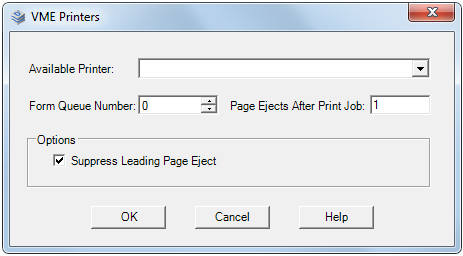
- Define the new printer. The table below describes the
various configuration values of the VME Printers dialog box.
Value Description Available Printer Select the printer to add from the printers displayed in this drop-down. Form Queue Number (Optional) The form queue number in decimal between 0 and 2047. Page Ejects After Print Job Specifies how many blank pages to eject (from 0-9) at the end of a print file. If left blank, no blank pages are ejected. Suppress Leading Page Eject Suppresses the leading page eject. For laser printers, use this option in combination with a Page Ejects After Print Job setting of 1. - Click OK.
The Printer is added and displays in the Configured Printers list.
Tip:-
Select a printer from the Configured Printers list to display the equivalent command for creating the VME printer in the VME Command text box.
-
The Form Queues text box displays the current number of form queues.
-