Edit Object Properties
You can edit object properties using the Properties Inspector.
It is also possible to edit properties in-line if they are visible in the central editor of a worksheet. For more information, see Rename a Development Object.
You can edit the properties of a single object at a time, or set a property on multiple objects to the same value. For more information, see Edit the Properties of Multiple Objects.
- In the worksheet editor, select the object (or objects) you want to edit. The Properties Inspector will display the selected objects' properties.
- To edit most properties, you can click the
property value in the Object tab of the Properties
Inspector, then enter or choose a value.
Note: Some properties may have fixed or inherited values that cannot be changed.
- If the property shows the More icon (
 ) when you move the cursor over it, you can click the icon to open a dialog.
) when you move the cursor over it, you can click the icon to open a dialog.Depending on the property, the dialog enables you to:
- Set a string of property-value pairs.
For example, the ValRep property of fields:
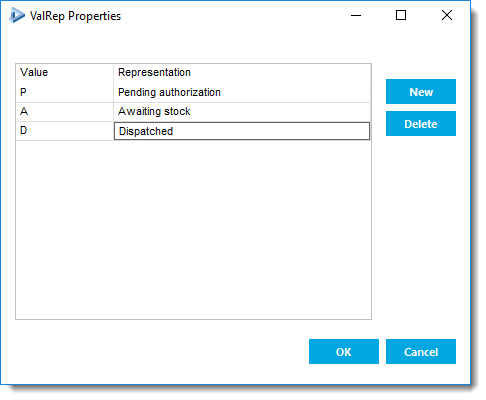
- Define a complex property.
For example, the Database Interface, Field Syntax, and Field Layout properties of fields.
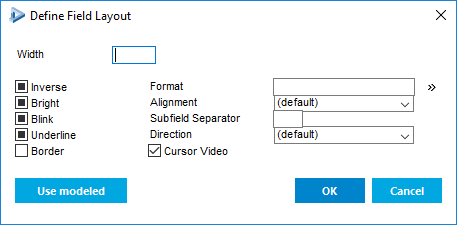
Widget properties control the way data is displayed and edited in the user interface. For more information, see Properties for Styling the User Interface.
Consult the widget documentation for the valid properties and their literal property names. For more information, see Widget Reference: Dynamic Server Pages, Widget Reference: Static Server Pages and Widget Reference: Forms and Reports.
- Set a string of property-value pairs.
- To edit the Documentation property, use Doc tab. You can enter text of any length and format it using the functionality provided by the toolbar.