Hot BackupConfiguring Hot BackupHot Backup Slave Server configuration
Hot Backup Slave Server configuration
The slave server must be defined. The hot-backup utility is used for this purpose and can be run from the dm or another account.
Procedure
- Log on to the dm account.
- Run Hot Backup. Enter:
hot-backup
The Hot Backup Main Menu displays.
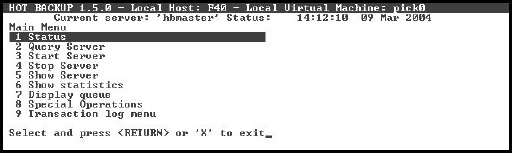
- Select the Special Operations option.
The Special Operations menu displays.
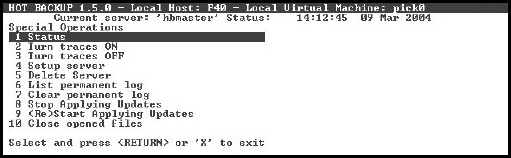
- Select the Setup Server option.
The Setup Server menu displays (on the right side of the screen).
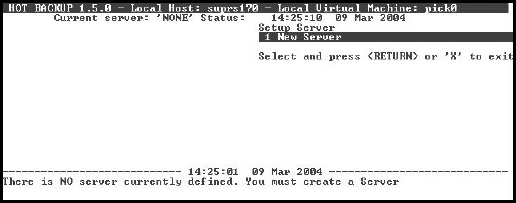
- Select the New Server option.
The Setup Server utility displays (on the right side of the screen). This is the same menu that was used when creating the master server.
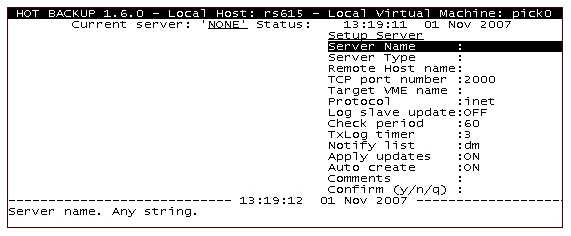
- Enter the appropriate value for each of these fields:
Field Description Server Name Name for the slave server. Can be any alphabetical string up to eight characters. Server Type Specifies whether the server is to be the Master or the Slave server. -
M = master
-
S = slave
Type S for slave.
Remote Host name For master servers only. TCP port number TCP port number, from 1024 to 32767, of the associated slave server. The default is 2000. Note: This should be the same port number defined on the master server.Target VME name For master servers only. Protocol inet. Cannot be modified. Log slave update This option is for Hot Backup implementations that employ multiple cascading servers. If set to ON, all updates received by the slave are logged in the transaction log queue, to be sent to another system. If set to OFF (default), the updates are not enqueued. Check period For master servers only. TxLog timer For master servers only. Notify list List of D3 users (as defined in the D3 users file) or D3 port numbers to notify in case of error, separated by commas. The port numbers are expressed in a syntax similar to the TCL command msg. For example, to notify the users dm and bob, and line 0 (regardless of whether it is logged on): dm,bob,!0
Apply updates Instructs the slave server to apply the updates it receives from the master server immediately (ON) or delay them (OFF) until it receives an explicit command. Normally, this option should be set to ON. Note: When the slave server starts, it reports the status of this option. Applying updates should not be disabled long, since the slave and master databases can be become out-of-sync when updates are not applied.Auto create Automatically creates any missing accounts and files on the slave server.
Note: It is a good precaution to leave this option set to ON.Comments Any comments. -
- Type Y to confirm your changes.
Note: You can also type N to return to the above menu to make additional changes, or Q to quit without saving your changes.
The slave server is configured.
Next topic: Synchronizing the servers
Previous topic: Hot Backup Master Server configuration
Parent topic: Configuring Hot Backup