Hot BackupConfiguring Hot BackupHot Backup Master Server configuration
Hot Backup Master Server configuration
In order to run Hot Backup, the master server must be defined. The hot-backup utility is used for this purpose and can be run from the dm or another account.
Procedure
- Log on to the dm account.
- Run Hot Backup. Enter:
hot-backup
The Setup Server menu displays.
Note: This screen displays when no Hot Backup servers have been defined. If servers are defined, the Hot Backup Main Menu displays.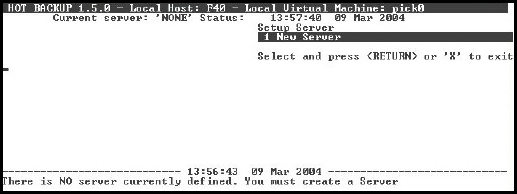
- Press ENTER to begin the server configuration.
The Setup Server utility displays.
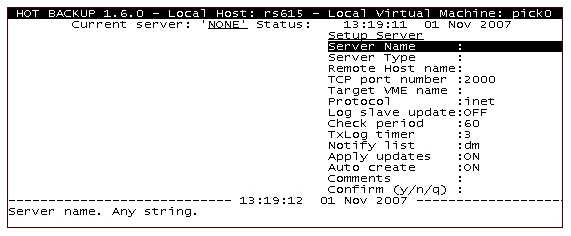
- Enter the appropriate value for each of these fields:
Field Description Server Name Name for the master server. Can be any alphabetical string up to eight characters. Server Type Specifies whether the server is to be the Master or the Slave server. -
M = master
-
S = slave
Remote Host name Name of the UNIX host where the associated slave server is located. Can also be the IP address of the remote host. NOTE—To ensure that you use the correct host name or IP address, use the UNIX ping command from a UNIX prompt to ensure that you can communicate with the remote host. For example:
ping [ hostname| IP Address]
TCP port number TCP port number, from 1024 to 32767, of the associated slave server. The default is 2000. NOTE—Use the UNIX netstat command to locate a free port number. The required options for netstat are different per UNIX platform. Please consult the UNIX documentation for your system to obtain the correct options.
Target VME name Name of the VME server on the slave machine. Protocol inet. Cannot be modified. Log slave update For slave servers only. Check period For master servers only. The master server routinely performs a variety of system tests. This value represents the time (in seconds) to wait between tests. For example, if set to 60, a test record is sent every 60 seconds to the slave server to ensure that the link is functioning. If no response is returned from the slave server, an error is reported. A value of 0 disables all tests. A period of 300 seconds (5 minutes) is suitable for most systems. TxLog timer For master servers only. Time (in seconds) the master server waits (after emptying the transaction log queue) to restart the process of emptying the transaction log queue again. A value of two or three seconds is suitable. Notify list List of D3 users (as defined in the D3 users file) or D3 port numbers to notify in case of error, separated by commas. The port numbers are expressed in a syntax similar to the TCL command msg. For example, to notify the users dm and bob, and line 0 (regardless of whether it is logged on): dm,bob,!0
Apply updates For slave servers only. Auto create For slave servers only. Comments Any comments. -
- Type Y to confirm your changes.
Note: You can also type N to return to the above menu to make additional changes, or Q to quit without saving your changes.
The Transaction Log menu displays.
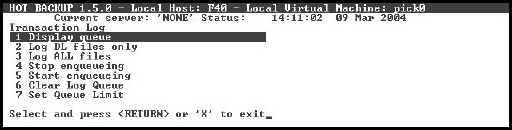
- (Optional) To limit the amount of free frames (the default
is unlimited) to allocate to the transaction logger for processing
record updates, select the Set Queue Limit option
from the Transaction Log menu, then enter the
new limit in frames.
Note: This value must be reset after a full restore (a full restore automatically sets the value to unlimited).
- Type X to exit to TCL.
The master server is configured.
Next topic: Hot Backup Slave Server configuration
Previous topic: Database configuration
Parent topic: Configuring Hot Backup