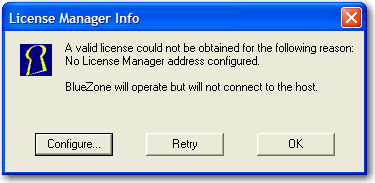When the installation of the BlueZone License Manager is
complete, you must configure the IP Address of the License Manager
in your BlueZone emulators.
To configure BlueZone for licensing with the License Manager:
- Open the BlueZone Display emulator that you
want to configure to work with the License Manager.
When the emulator starts, you cannot obtain a license
or make a host connection. The following message opens:
- Click Configure.
-
Click the License Server tab.
- In the Add Server field, type the
IP address of the License Manager server and click Add.
The IP address displays in the Server List.
- Click OK.
- Click Retry on the License Manager
Info window.
You can now obtain a license.
- On the BlueZone menu bar, click .
- Repeat steps 1-7 for
each BlueZone Display emulator that you are using.
Note: There is no need to perform this procedure on the BlueZone
Printer emulators. Only the BlueZone Display emulators require the
License Manager IP address.