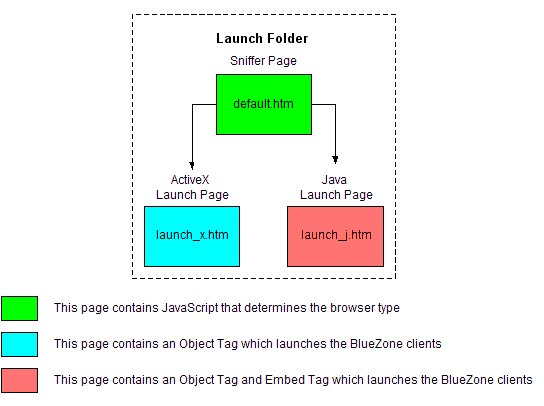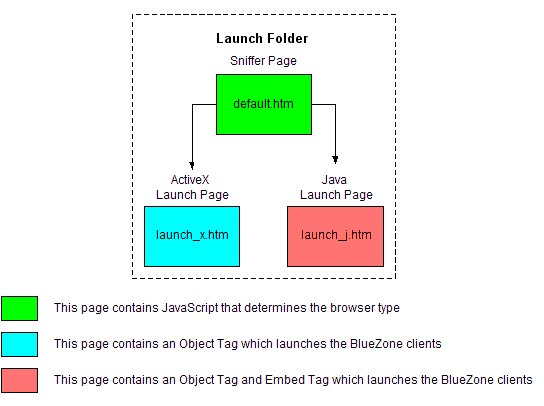Wizard architecture
The Web-to-Host Wizard uses a hierarchical file structure. At the top level it starts with the creation of a site. A site
is actually a folder which contains one or more launch folders which contain launch pages which contain the code necessary
to launch the desired BlueZone Sessions.
The site is the top level in the hierarchy. When you start the Web-to-Host Wizard for the first time, there are no configured
sites, launch folders, or Sessions.
Site folder
When you use the Wizard to create a site, you are actually creating a site folder along with several sub folders which contain
the files necessary to serve up the BlueZone emulation clients. These files are shared among all the launch folders.
The name of the site folder is the same as the site name which is chosen by the Web-to-Host administrator when the site is
created.
The Wizard requires that you create at least one site. You may however, create multiple sites. If you do, keep in mind that
site is the top level. If you create more than one site, and you want to make a change to all your sites, you will have to
make that change to each site individually.
When you use the Wizard to create a site, these are the sub-folders that will automatically be created:
| • | \cabs |
| • | \configs |
| • | \controls |
| • | \images |
| • | \shared |
| • | \template |
These sub-folders contain; the BlueZone emulation clients; client configuration files that you will create; the Web-to-Host
control modules, which are used to control the downloading of the BlueZone emulation clients, as well as other files; any
images used in the launch pages; a "shared" folder where certain shared files are stored; the launch page templates, which
control the "look" of the launch pages.
In addition to the sub-folders, the site folder contains:
| • | bzstring.dl_: A file which controls the language of the BlueZone emulation clients (compressed) |
| • | bzstring.dll: The same file as above but uncompressed |
| • | ezclear.exe: A utility for administrators |
| • | eZClear seagull.saf: The Software Activation File (SAF) |
Launch folder
Below the site folder are launch folders. When you use the Wizard to create a launch folder, you are creating a folder that
contains several web pages called launch pages which contain data necessary to launch the desired BlueZone emulation client
sessions. In addition, there are several other files stored at the launch folder level. The name of the launch folder is
When a launch folder is created, the Wizard copies all the files from the \template folder, which is located in the at the site folder into the newly created launch folder.
The name of the launch folder is chosen by the Web-to-Host administrator when the launch folder is created.
The Wizard requires that you create at least one launch folder. You may however, create multiple launch folders. If you
do, keep in mind that if you want to make a change to all your launch folders, you will have to make that change to each launch
folder individually.
When you use the Wizard to create a launch folder, these are the files that will automatically be copied from the \templates folder to the newly created launch folder:
| • | default.dst: Used to control the version of the downloaded files. |
| • | default.htm: Contains a JavaScript that determines the browser type |
| • | default.ini: Controls the downloading of the BlueZone emulation client files |
| • | desktop.ini: Controls the downloading of the BlueZone emulation client files for served desktop mode only. |
| • | launch_j.htm: Contains an embed tag for non-IE browsers. |
| • | launch_x.htm: Contains an object tag for IE browsers. |
As the BlueZone administrator, you have complete control over the look of the launch pages. To control the look of the launch
pages, we provide a customizable template (located in the site folder) that can be tailored to your particular needs. You
can add your own company logo and otherwise change the look of the web pages in the \template folder. When a launch folder is created, the Wizard copies the launch_x.htm and launch_j.htm pages from the \template folder to the new launch folder. By customizing these web pages, you can customize the look and content of your launch pages.
BlueZone emulation client sessions
When you use the Wizard to create a session, you are actually modifying the object tag and embed tag located on the launch_j.htm and launch_x.htm pages. These pages are located in the launch folder.
The Wizard requires that you create at least one session in a launch folder. You may however, create multiple sessions.
If you do, keep in mind that if you want to make a change to all your sessions, you will have to make that change to each
session individually.
Launch pages created by the Wizard, can be configured to launch a single BlueZone emulation client session or many sessions.
The launch page can be very simple, or it can be configured to use the launch pad feature which is used to manage multiple
sessions. By default, when you create a launch folder, the launch pad feature is enabled for all sessions associated with
that launch folder.
How the Wizard works
When you create an new launch folder, the Web-to-Host Wizard creates a folder inside the site folder in the root of the web
server.
For example, on a Microsoft IIS web server, if you created a site named MySite, a folder will be created in:
C:\inetpub\wwwroot\MySite\
When you create a launch folder, the Wizard creates the launch folder inside the site folder as shown here:
C:\inetpub\wwwroot\MySite\MyLaunchFolder\
When a launch folder is created, the Wizard copies all the files from the \template folder, which is located at the site level into the newly created site folder.
These are the launch folder files that are created:
| • | default.dst: Used to control the version of the downloaded files. |
| • | default.htm: Contains a JavaScript that determines the browser type |
| • | default.ini: Controls the downloading of the BlueZone emulation client files |
| • | desktop.ini: Controls the downloading of the BlueZone emulation client files for served desktop mode only. |
| • | launch_j.htm: Contains an embed tag for non-IE browsers. |
| • | launch_x.htm: Contains an object tag for IE browsers. |
The next step is to add sessions. When you add a session, the Wizard modifies the object tag and embed tag which are located
on the launch_x.htm and launch_j.htm pages. These pages are called launch pages.
One launch page for ActiveX browsers (launch_x.htm), like Internet Explorer, and one launch page for Java capable browsers (launch_j.htm), like Netscape and Mozilla.
The Wizard uses the values supplied by the BlueZone Web-to-Host administrator, and converts those values to parameters that
get written to the launch pages.
In the ActiveX launch page (launch_x.htm) the Wizard modifies the existing object tag which contains all the parameters and values necessary to launch the emulation
sessions that have been configured on this web page.
In the Java launch page (launch_j.htm) the Wizard modifies the existing embed tag and an object tag which contain all the parameters and values necessary to launch
the BlueZone emulation client Sessions that are configured in the Wizard.