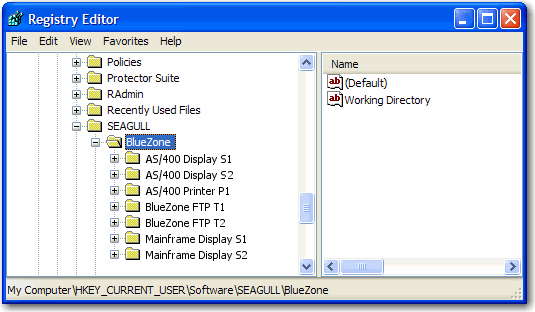
As stated in the Overview, Registry Mode was in previous versions, the default mode of operation, and is now an optional mode. In Registry Mode, BlueZone saves all of its global and user settings in the Windows Registry. Each BlueZone Session (S1, S2, etc.), has a unique set of parameters that are loaded by clicking a BlueZone icon. The sessions launch in order, starting with the first unused session number.
The following text uses BlueZone Mainframe Display and BlueZone iSeries Display (AS/400 Display) as examples to explain key concepts. These concepts may be transferred directly to the BlueZone Mainframe Printer, BlueZone Secure FTP and all the other BlueZone emulation clients.
In Registry Mode, BlueZone uses the Windows Registry to store and retrieve the configuration data associated with each session. It automatically creates a Registry Key with default values for each session once initiated. These default values are overwritten when any changes are made and the configuration is saved. The BlueZone configuration keys may be viewed with REGEDIT.EXE at the following location:
HKEY_CURRENT_USER\Software\SEAGULL\BlueZone
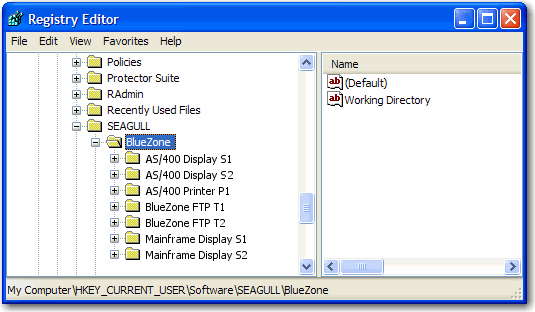
On systems where NT Workstation is installed, administrators may use the security associated with the Registry to prevent users from modifying their configuration file. Administrators may also take advantage of BlueZone and NT's remote installation features to automate the distribution and configuration of user's workstations.
Since Profile Mode is BlueZone's default mode, you have to edit the SETUP.INI file in order to enable Registry Mode.
 SEE Enabling
Registry Mode if you want to BlueZone to be installed in Registry
Mode.
SEE Enabling
Registry Mode if you want to BlueZone to be installed in Registry
Mode.