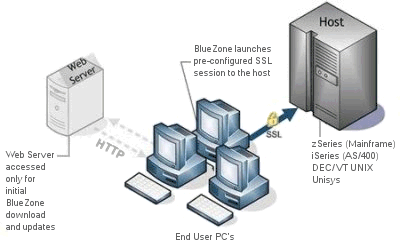
|
Getting Started |
BlueZone Web-to-Host |
The web server functions as a web accessible, central repository where the BlueZone Web-to-Host Web Server Files reside. The BlueZone Web-to-Host Web Server Files contain all the files that are necessary to launch fully configured BlueZone emulation client sessions. Your users, using an ordinary web browser, access a specific URL to download and launch BlueZone emulation client sessions that were pre-configured by the BlueZone Web-to-Host Administrator.
BlueZone Web-to-Host does not utilize a web application. All the files necessary to support BlueZone Web-to-Host are "static" files. That's why BlueZone Web-to-Host can reside and be "served up" by virtually any web server.
Specifically, the BlueZone Web-to-Host Web Server Files consist of several HTML web pages, the BlueZone Emulation client program files, the BlueZone emulation client configuration files, the BlueZone licensing files, the Web-to-Host Control Modules, as well as a few other miscellaneous files.
Think of the web server, in conjunction wit the user's browser, as the delivery vehicle for BlueZone Emulation clients sessions.
From a user perspective, there are three steps to involved with launching a BlueZone Emulation client session and making a secure connection to an SSL enabled host. This is the process that takes place the first time a user access the BlueZone Web-to-Host web server.
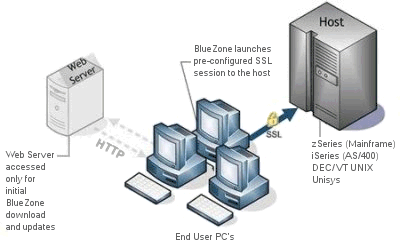
Step 1: The user starts an Internet browser and clicks a hyperlink on a web page.
Step 2: The BlueZone Web-to-Host Control Module downloads and installs in the user's browser.
Step 3: The BlueZone Web-to-Host Control Module downloads the required files and then launches a pre-configured BlueZone secure SSL emulation session with the host.
 NOTE Upon
subsequent connections, the user's file versions are checked, and if no
new files are found on the web server, the BlueZone emulation client session
will immediately launch.
NOTE Upon
subsequent connections, the user's file versions are checked, and if no
new files are found on the web server, the BlueZone emulation client session
will immediately launch.
The downloading and launching of BlueZone Emulation client sessions is accomplished via a Web-to-Host Control Module, which is downloaded and then installed in the user's browser. It's the Web-to-Host Control Module that controls the downloading and updating of BlueZone files from the web server to the user's machine.
There are two versions of the Web-to-Host Control Module. An ActiveX Control version and a Java Applet version. The reason for two is that only Internet Explorer supports ActiveX. All other browsers like Netscape, Mozilla and Opera, support Java.
The very first time a user connects to the BlueZone Web-to-Host URL on the web server, the Web-to-Host Control Module downloads, installs, then downloads the pre-configured BlueZone Emulation client programs and configuration files to the user's machine. Once the files are downloaded, the BlueZone emulation clients can be automatically launched, or can be launched individually, session by session, by the user.
Upon subsequent connections, the user's file versions are checked, and if no new files are found on the web server, the pre-configured BlueZone emulation client sessions will immediately launch. However, if any new files are detected, the new files are automatically downloaded to the user's machine and then the BlueZone emulation client sessions launch.
The Web-to-Host Control Module is what controls the updating of BlueZone files on the user's machine. A "versioning scheme" is used to keep track of all files that have been downloaded. When new files are placed on the web server, the Web-to-Host Control Module will detect this and download the new files.
 Click here to learn about
Web-to-Host Control Module Security.
Click here to learn about
Web-to-Host Control Module Security.
BlueZone Web-to-Host supports the ability to automatically launch BlueZone emulation client sessions locally, if the web server where BlueZone Web-to-Host Web Server Files reside, is down or can't be reached from the user's machine.
 SEE The
Local Launch Feature for more information.
SEE The
Local Launch Feature for more information.
In addition, when using BlueZone Web-to-Host in the Served Desktop Mode, the BlueZone Session Manager (that is used with both Served Desktop and BlueZone Desktop) has the ability to receive BlueZone updates automatically from the BlueZone Web-to-Host web server, without user intervention.
 NOTE Served
Desktop Mode is discussed later in Deployment
Mode Options.
NOTE Served
Desktop Mode is discussed later in Deployment
Mode Options.
The Web-to-Host Launch Pad is an optional graphical presentation feature. The Launch Pad enhances the look and functionality of a plain web page by the use of Windows type controls and GUI icons that are used to display and launch BlueZone Emulation client sessions.
 NOTE By
default, the Launch Pad feature
is enabled unless the BlueZone Web-to-Host Administrator specifically
turns this feature off.
NOTE By
default, the Launch Pad feature
is enabled unless the BlueZone Web-to-Host Administrator specifically
turns this feature off.
The Launch Pad is particularly useful when you require many host sessions and you want to present the sessions as icons that can be launched individually at the user's convenience.
Here is a sample of a Launch Pad that contains all the BlueZone Emulation clients:
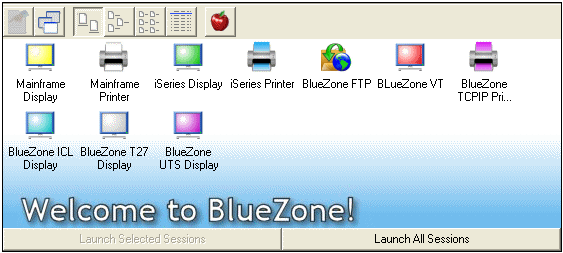
BlueZone Web-to-Host has a standard feature that is designed to eliminate the problem of having to depend on the availability of the web server in order to launch a BlueZone emulation session. This ability to launch BlueZone emulation client sessions directly from the user's machine when the BlueZone Web-to-Host web server is not available, is know as the Local Launch Feature.
 SEE The
Local Launch Feature for more information.
SEE The
Local Launch Feature for more information.
As discussed in the High Level Overview, the BlueZone Web-to-Host Web Server Files are a collection of files that reside on the web server and make BlueZone Web-to-Host work.
These files are created by the Web-to-Host Wizard which will be discussed in more detail later.
At the top level, the BlueZone Web-to-Host Wizard creates a folder for each site that you create. The name of this folder is the name that you give the Site during the Site creation process.
When a Site is created, the Web-to-Host Wizard automatically populates this folder with certain files and also creates several sub-folders which contain the necessary components to "serve up" BlueZone Web-to-Host. Here is a list of the folders that will be created with each site that you create.
Folders
\cabs - This is where the BlueZone CAB reside. CAB files are compressed files that contain one
\configs - This is where the BlueZone configuration files (or sometimes called profiles) and BlueZone keyboard map files reside.
\controls - This is where the various Web-to-Host Control Modules reside.
\shared - This is where files that are shared reside. Shared files are background files, font files, script files, etc.
\template - This folder contains HTML template files, as well as other files, that are used to create the Launch Pages. The look of your Launch Pages can be changed by modifying the template files to suit your needs.
Files
bzstring.dl_ - This is the BlueZone language DLL in a compressed state. This file contains text strings that are used in the various BlueZone dialogs. By changing this file, the language that appears in the BlueZone dialogs can be changed.
bzstring.dll - The same file as above except not compressed.
ezclear.exe - Click here for additional information
eZClear - eZClear is a very small utility (about 87KB) that is intended to be used as an administrative tool. Running eZClear on an End User's workstation, will erase all the BlueZone Web-to-Host files, Netscape plug-inís, ActiveX Control, Windows Registry entries and temp files. eZClear is especially handy during the installation, testing and initial configuration of BlueZone Web-to-Host.
seagull.saf - This is actually a blank (or null) file that is used as a place holder until you overwrite this file with an actual Software Activation File provided to you by BlueZone Software.
After you have created a Site, you will create a Launch Folder. Each Launch Folder contains all the files needed to launch specific BlueZone sessions. The name of this folder is chosen by you, during the Launch Folder creation process. You must create at last one Site and one Launch Folder before you can create a BlueZone emulation client session.
When you create a Launch Folder, the Wizard will automatically create several files and web pages and place them in this folder:
default.dst - This file is known as the Web-to-Host Distribution File. Its purpose is to keep track of the version of each of the files that are downloaded by the Web-to-Host Control Module. All BlueZone files that are to be downloaded, are listed along with their relative path and version number. It's a text file that can be viewed with Notepad. This file is automatically maintained by the Web-to-Host Wizard so there is no need for you to edit this file. - Click here for additional information
Here is an example of a typical default.dst file:
../shared/seaglapl.ttf,0609061034
../shared/bzprndef.ini,0609061034
../shared/bzsm.ex_,0609061034
../seagull.saf,0
../bzstring.dll,0609061034
../configs/Mainframe.zmd,0609061034
../cabs/bzmd.cab,0609061034
Note that the location of the file is kept track of via the relative file path in front of the file name.
Also, the version of the file is tracked by the number that is placed after the comma. The version number is created by the Web-to-Host Wizard and consists of the year, month, day, hour, minute that the file was last updated. Note that all the version numbers are the same. That's because none of the files have been updated since this Launch Folder was created.
However, if you placed a new BlueZone Mainframe Display CAB file (bzmd.cab) on the server at 11:23 am, the Wizard will re-write out the version number as 0609061123.
The next time an End User accesses this Launch Folder, the version number of each of the files in the default.dst file located on the server, will be compared to the version number of each of the files the last time they were downloaded on the client machine. If a version number of any of the files on the server is higher, then those files will be downloaded to the client machine.
default.htm - This web page contains a "sniffer " that determines your browser type. Then, depending on your browser, you will be sent to either the launch_x.htm or launch_j.htm page.
default.ini - This file is used to control many of BlueZone Web-to-Host's features. It's a text file that can be viewed with Notepad. The Web-to-Host Wizard maintains this file for most features, however, there are a few features that are not configured through the Web-to-Host Wizard, so it is possible that you may have to edit this file in order to enable or disable a particular BlueZone Web-to-Host feature.
desktop.ini - This file is used to control the behavior of BlueZone Web-to-Host when it's used in the Served Desktop Mode. It's a text file that can be viewed with Notepad. The Web-to-Host Wizard maintains this file so you should not have to edit this file.
launch_x.htm - This web page is used by Internet Explorer to launch BlueZone Sessions.
launch_j.htm - This web page is used by Netscape and other Java browsers, to launch BlueZone Sessions.
Launch Pages contain either an Object Tag or a combination Object Tag and Embed tag. These tags "trigger" the Web-to-Host Control Module. These tags are the key to launching and controlling BlueZone emulation client sessions.
Most BlueZone Web-to-Host Customers use the default mode which uses the ActiveX Control for use with Internet Explorer browsers. However, there is also a Java Applet version for use with Netscape (and other Java browsers) browsers.
The launch_x.htm web page contains an Object Tag that is configured to trigger the ActiveX version of the Web-to-Host Control module.
The launch_j.htm web page contains an Object Tag and an Embed Tag that is configured to trigger the Java version of the Web-to-Host Control module.
The Template Folder is used by the Web-to-Host Wizard. When you use the Web-to-Host Wizard to create a new Launch Folder, the Wizard automatically populates the new folder with several files. The Wizard gets these files from the \templates folder.
The benefit to this design is so that you can make any desired global customization changes to the files that are used by the Web-to-Host Wizard each time a new Launch Folder is created.
For example, you could change the look of the Launch Pages (launch_x.htm and launch_j.htm) that are stored in the \templates folder by adding your company logo. Each time a new Launch Folder is created, the Launch Pages will contain your company logo.
 NOTE The
Web-to-Host Wizard will be discussed in more detail in the Web-to-Host
Wizard Overview.
NOTE The
Web-to-Host Wizard will be discussed in more detail in the Web-to-Host
Wizard Overview.
Related Topics:
Web-to-Host Wizard - Installation Overview