 Power Pad Editor
Power Pad Editor
 Power Pad Editor
Power Pad Editor
Once a button has been created, you can customize its look and assign an action by editing the Button's properties. To edit a Button's properties, double left click or single right click the Button object. The Button Properties dialog will be displayed.
Label: Enter the name that you want to appear at the top of the GroupBox.
Bitmap Button: This is used to place an optional bitmap image on the button in lieu of text. This can be handy for making buttons that trigger standard Windows functions like saving a file or copying to the clipboard and you want to use the standard Windows images for those functions.
Accelerator: This is used to select an optional Accelerator Key. An Accelerator Key is a single key or key combination which when executed from the keyboard, will invoke the action assigned to this button.
ToolTip: This is used to place optional information that will be displayed as a Windows ToolTip pop-up when the mouse pointer is placed over the button. This is especially useful when you want to describe the function of the button in more detail or when you are using bitmap images on the buttons.
These values can be edited which will change the size and location of the Button. However, it is usually easier to drag and stretch the Button into the desired position.
XPos: Shows the current position in pixels from the left side of the Power Pad.
YPos: Shows the current position in pixels from the top of the Power Pad.
Width: Shows the current width in pixels of the Button.
Height: Shows the current height in pixels of the Button.
Name: Shows the name of the currently selected font.
Style: Shows the currently selected style.
Size: Shows the currently selected font size.
Sample: Shows a small sample of the currently selected font.
Used to configure a specific "action" to be associated with this Button.
Some of the labels on this dialog will change depending on the Emulation Type and Action Type chosen. For example, if you choose an Emulation Type of 3270, and an Action Type of APL Character, the label of the Available Items scroll box will change to "APL Characters" and a list of all available APL characters will be displayed as shown here:

Similarly, if you were to choose an Action Type of Play Script, the label of the Available Items scroll box will change to "Script Files" and a list of all available script files will be displayed. If you have not created any BlueZone script files, the list will be blank.
When an Action Type is selected, with some exceptions, the first item in the Available Items scroll box will also be displayed in the Action edit box. To choose a different item, simply select it with your mouse from the Available Items list.
There are two exceptions to this rule. The Send Keys and Run Program Action Types work a little differently.
When you choose the Action Type of Send Keys, you will notice that the Action edit box will be blank. To enter an item into the Action edit box, choose the desired item in the Available Items list and double click. Each time you double click an item, it will be entered in order, into the Action edit box. The Send Keys Action Type supports the sending of multiple text characters and API Keys.
API Keys (Application Program Interface Keys) are keys that interface programmatically with the application. API Keys are keys like, <Enter>, <Tab>, <BackTab>, <BackSpace>, etc.
Also, you can type in any additional text characters you wish to send with the Send Keys Action Type as shown here:
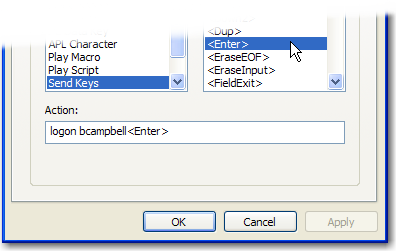
When you choose the Action Type of Run Program, you will notice that the Action edit box will disappear and the Action edit box will be blank. You have to place the path to the program that you wish to run in the Action edit box. You can use the Browse button to locate the program as shown here:
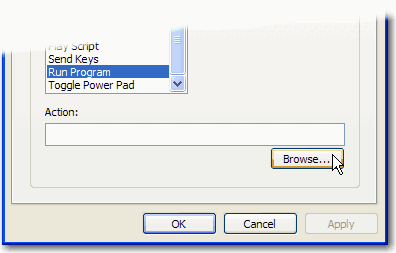
Emulation Type: Choose the desired emulator from the drop down list.
Action Type:
3270 (5250, VT, UTS, T27 or ICL) Function: These are host functions that are specific to the particular type of host that you are connected to.
3270 (5250, VT, UTS, T27 or ICL) Character: These are special characters like the cent sign and some others.
Menu Hotkey: These are all the menu functions that are available from the BlueZone MenuBar.
Power Key: These are the 24 available Host PF Keys and the 24 available Command keys.
PC Data Key: These are special data keys like degree sign and the Euro currency symbol.
APL Characters: (3270 Only) These are all the special 3270 APL characters that are available
Play Macro: A list of available script files will be displayed if any.
Play Script: A list of available script files will be displayed if any.
Send Keys: Used to send specific text characters or API Keys.
Run Program: Used to call a specific program to run.
Toggle Power Keys: Used to "toggle" back and forth between two Power Pads. Click here to learn more
Available Item Scroll Box: The name of this window will change depending on the selected Action Type. The list of host functions are based on the selected Emulation Type.
Action: This edit box will display the result of the Action Type selection. You can also enter any required additional text here.