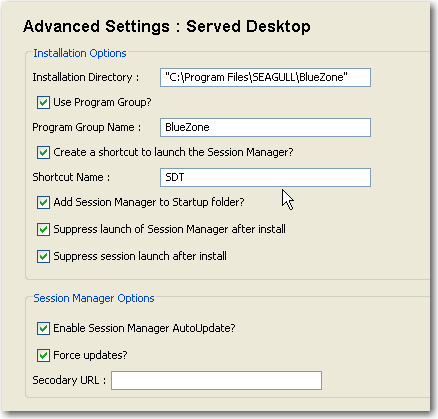Served Desktop is an optional deployment method that places BlueZone emulation clients and related files onto an End User's workstation just as if you were performing a "desktop" installation of BlueZone.
When Served Desktop Client Mode is used in conjunction with BlueZone Session Manager, Session Manager will automatically download BlueZone emulation client updates to the End User's workstation, eliminating the need to do manual emulation client updates.
Enable BlueZone Session Manager
If desired, you can enable the BlueZone Session Manager to manage your BlueZone Sessions. This is accomplished by checking the Enable Session Manager AutoUpdate? checkbox located on the Advanced Settings page.
Installation Directory
The Installation Directory location can be controlled by editing the Installation Directory edit box.
Creating a Program Group
If desired, you can create a Program Group that will contain shortcuts to the BlueZone emulation clients that you have configured.
Automatic BlueZone Updates
If you do not want to automatically download BlueZone emulation client updates to the End User's workstation, you can turn off this feature by un-checking the Enable Session Manager Auto Update checkbox.
With this feature turned off, End Users will be able to manually check for updates by selecting the Check for Updates option from the BlueZone Session Manager Options menu.
Quiet Mode Installation
Also, if you do not want BlueZone sessions to launch while the End User is performing the initial BlueZone installation, you can choose to perform a Quiet Mode installation by checking the Quiet Mode Install checkbox.
In addition, it might be necessary to create a desktop shortcut that references a specific BlueZone configuration file name. If this is the case, please refer to the following item in the Advanced Configuration section:
How to Create Desktop Shortcut Icons that Launch Specific Configuration Files
 NOTE The web
page that the End User used to initiate the installation of BlueZone will
automatically close after the installation is complete. This
is a standard feature of Served Desktop Mode.
NOTE The web
page that the End User used to initiate the installation of BlueZone will
automatically close after the installation is complete. This
is a standard feature of Served Desktop Mode.