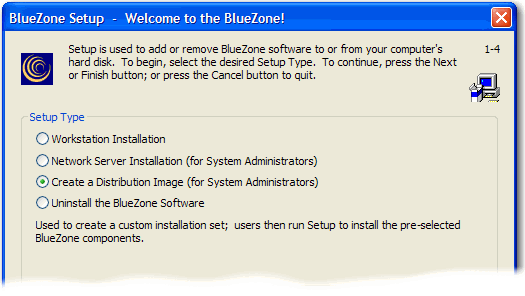
|
Administering BlueZone |
Chapter 6 |
The BlueZone installation and configuration process may be completely customized to meet the needs of end users without creating an unnecessary administrative burden. Using the information provided in this chapter, you can select only the BlueZone program files necessary for distribution. The SETUP.INI file can be modified, and a pre-configuration file created. This collection of files is called a BlueZone Distribution Image.
The BlueZone Setup program has a System Administrator option to “Create a Distribution Image” on the first panel of the setup program. Using this option allows the setup program to copy the selected compressed installation files creating a customized setup directory that installs with minimal user input. Further automation of the setup process can be accomplished through the use of the Quiet Mode Installation feature.
Launch the BlueZone Setup Program just as if you were going to install BlueZone from the BlueZone CD or by double clicking on the SETUP.EXE program in the BlueZone Desktop folder of the BlueZone image.
The BlueZone Installation Language dialog will be displayed. Select the desired language from the list box and click the OK button. The following dialog will be displayed.
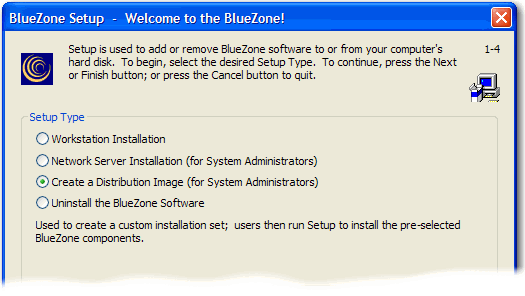
Select the “Create a Distribution Image (for System Administrators)” radio button. Click the Next button.
You will be presented with the BlueZone License screen. Respond to the BlueZone Software License Agreement question and click the Next button.
Create a separate directory where the BlueZone Distribution Image files can be stored. They can be stored anywhere on your hard drive. They do not necessarily have to be stored with the other BlueZone files. In the following example, they will be stored in a folder called “BlueZone Image”.
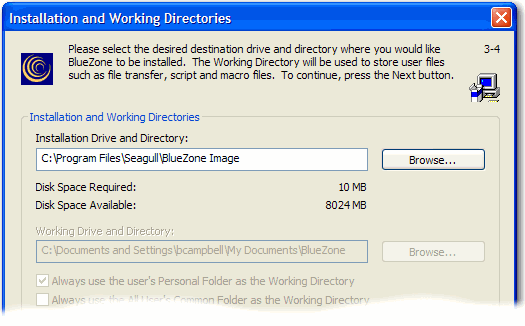
Click the Next button.
You will now be presented with the BlueZone Components screen as shown:
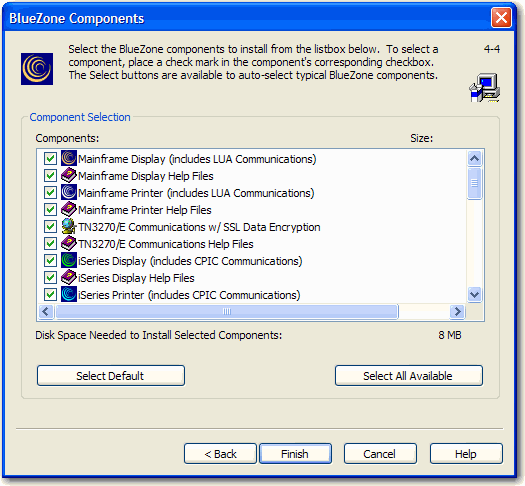
Un-check the BlueZone components that you do not need. Use the scroll bar in the dialog to view all the BlueZone files. Only the checked items will become part of the Distribution Image. Click the Finish button.
BlueZone will copy only the checked files to the directory that you specified as shown in the illustration above. When all the files are copied, you will receive the following message.
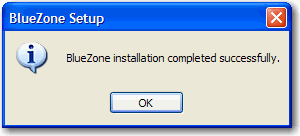
Copy any BlueZone Profiles (configuration files) that you may have created into the Distribution Image directory. During installation, if BlueZone Setup encounters any BlueZone Profiles (configuration files), it will automatically copy them to the End Users "config" folder.
The final step is to copy your Software Activation File (SEAGULL.SAF) into the Distribution Image directory.
Congratulations! You now have a distribution image that you can use to distribute a fully configured version BlueZone to your End Users for installation on their workstations. The Distribution Image contains the SETUP.EXE program just like the BlueZone Desktop folder on the BlueZone CD. All the End User has to do is double click the SETUP.EXE program to install BlueZone.
 TIP You
can use the BlueZone Distribution Image to create a self-extracting installation
file by using a combination of WinZip and WinZip Self Extractor. To
do this, change the Quiet Mode Installation setting in the SETUP.INI
file to “Yes”.
TIP You
can use the BlueZone Distribution Image to create a self-extracting installation
file by using a combination of WinZip and WinZip Self Extractor. To
do this, change the Quiet Mode Installation setting in the SETUP.INI
file to “Yes”.
Related Topics:
Distributing BlueZone to End Users