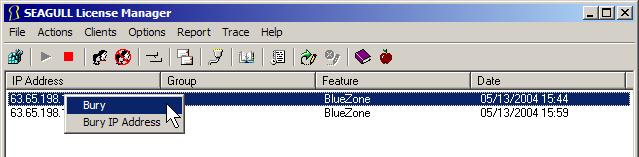
If desired, you can selectively block specific IP Address or ranges of IP Addresses from being able to obtain licenses from the License Manager.
Conversely, if it makes more sense, you can selectively allow specific IP Address or ranges of IP Addresses to be able to obtain licenses from the License Manager.
Example: If your remote users have fixed IP Addresses (or a range of IP Addresses), you can enter their IP Addresses into the Allow Clients section, and License Manager will only issue licenses to these IP Addresses.
Select Clients:Block from the License Manager MenuBar. The Block Clients dialog will display.
If you want to block a range of IP Addresses, use the IP Use the IP Addresses Ranges section.
If you want to block individual IP Addresses, use the Individual IP Addresses section.
Select Clients:Allow from the License Manager MenuBar. The Allow Clients dialog will display.
If you want to allow a range of IP Addresses, use the IP Use the IP Addresses Ranges section.
If you want to allow individual IP Addresses, use the Individual IP Addresses section.
In addition, to the above features, it is also possible to disconnect (bury) a user from the License Manager. You can "bury" the particular session, or all sessions that are licensed to a particular IP address.
To "bury" a particular session,
Locate the desired session.
With your mouse select the session, then right click.
A dialog box will appear, select Bury as shown below:
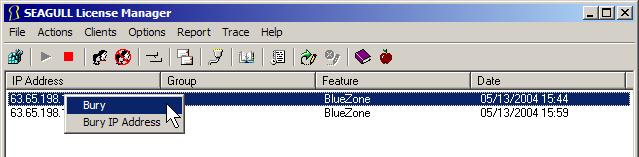
It will take a few minutes for the session to be "buried".
To "bury" all sessions licensed to one IP address, select Bury IP Address from the dialog box.
Accessing License Manager Through a Firewall
Loss of Communications with License Manager