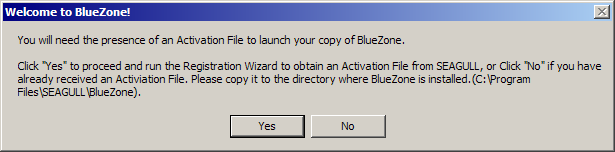
If you have purchased a BlueZone Single User License, you will have received a BlueZone Installation Key. Single User License holders must run the SEAGULL Registration Wizard to complete the installation process.
After successfully installing BlueZone, you will receive the following message:
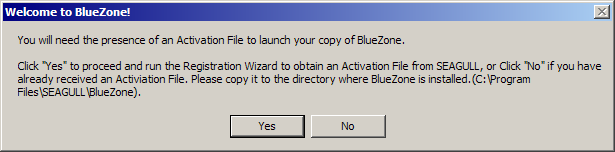
Click the Yes button, to launch the SEAGULL Registration Wizard.
You will be presented with the Registration Information screen. Fill in all the fields on this form including your BlueZone Installation Key. All fields are required. Once all the fields are properly filled in, click the Next button.
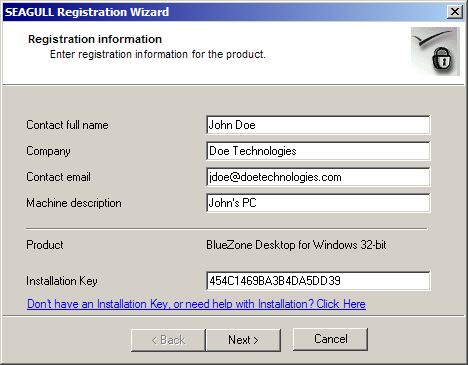
You will be presented with the Activation Request Submit screen. Choose the ôVia Web (requires direct Internet connection)" radio button and click the Next button.
You will be presented a screen that will show the progress of the registration request. When the registration process is complete, click the Next button.
You will be presented with a screen that shows the path where your SEAGULL Activation File (seagull.saf) was stored. This file is unique to each machine and will not work if copied to another machine. Click the Finish button.
 NOTE If
you have purchased multiple BlueZone Desktop licenses, install the software
and run the SEAGULL Registration Wizard on each machine using the same
installation key. The
SEAGULL Registration Wizard will keep track of the number of installations
and will not allow any more than the number of licenses purchased. The
SEAGULL Activation File that is generated is unique to each machine and
will not work if copied to another machine.
NOTE If
you have purchased multiple BlueZone Desktop licenses, install the software
and run the SEAGULL Registration Wizard on each machine using the same
installation key. The
SEAGULL Registration Wizard will keep track of the number of installations
and will not allow any more than the number of licenses purchased. The
SEAGULL Activation File that is generated is unique to each machine and
will not work if copied to another machine.
Congratulations! Your BlueZone Desktop installation is complete. You can now launch BlueZone from any of the desktop shortcuts that were created during the installation process.