Keyboard Options dialog
The Keyboard Options dialog is used to map Rocket TE T27 program functions to key sequences on the keyboard.
From the Rocket TE menu bar, click . The Keyboard Options dialog opens, which contains the Key Mappings (a bitmap image of a keyboard), Options, and More Options tabs.
Refer to Mapping keyboards for more information.
Key Mappings tab
Note: If you have installed
a non-English version of Rocket TE, the default keyboard map that will
be displayed is based on your currently selected language in the Regional
and Language Options in Windows.
- Gray keys
- Gray keys can be mapped. If you click a gray key, the Key Info/Mappings window opens and lists
all of the key mappings for each Action Type. It also lists any combination key mappings that
this key is used in.
The following figure shows the associated mappings with the V key. The Ctrl key is mapped to the Edit::PasteMenu Hotkeys. All of the other available mappings are unmapped.
Figure 1. Rocket TE T27 key mappings information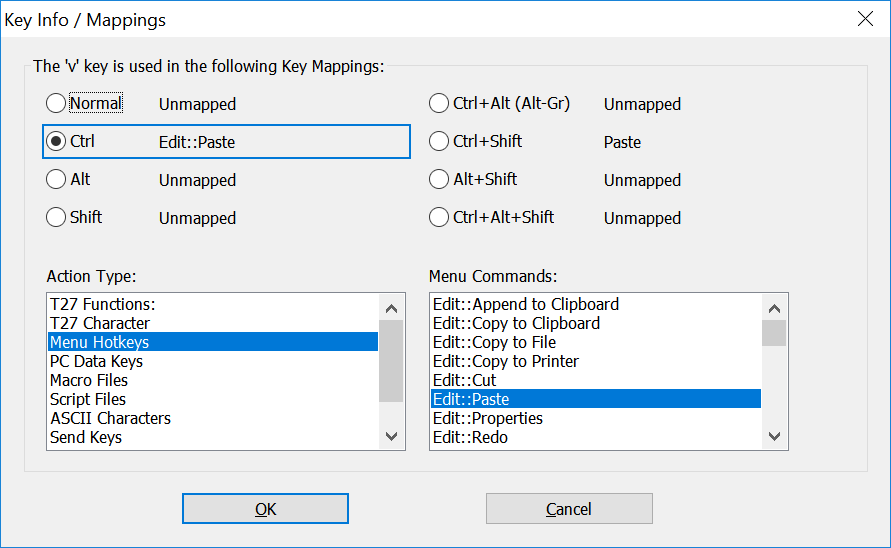
- Red keys
- Red keys cannot be used to map Rocket TE T27 Functions.
- Yellow keys
- Yellow keys are caution keys. Care should be taken when using the yellow keys to map Rocket TE T27 Functions. The caution keys include the Alt keys and the Esc key. Windows uses the Alt keys with menu accelerators and the Esc key is mapped to Esc.
- Options
- Keyboard Type: A drop-down menu that contains a list of keyboard options
for Rocket TE. Select the type of keyboard required for your display.Note: If you select either the Unicomp 0852-M 122 Key or the KeyTronic KB3270/Plus keyboard, a 122 Keys button displays in the upper right hand corner of the dialog. Click this button to display a floating keyboard bitmap of the extended keys.
- Action Type: Lists the various groups of keyboard functions that are
available for keyboard mapping.
- T27 Functions: Used to map T27 Terminal related functions like the Arrow Keys, Clear Keys, F1 through F10, Home, Insert Line, Local, and so on.
- T27 Characters: Used to map special T27 characters lice the Cent Sign, Logical Not and Solid Vertical Bar.
- Menu Hotkeys: Lists the Rocket TE menu items available for key mapping.
- PC Data Keys: Lists the PC Keyboard Keys available for key mapping, like Broken Vertical Bar, Degree Sign, Plus Sign, Minus Sign, Euro Currency Symbol, and so on.
- Macro Files: Lists the macro files available for key mapping.
Rocket TE macro files are created by clicking from the Rocket TE menu bar. Note: Only macro files from the Rocket TE program directory are listed for selection.
- Script Files: Lists the script files available for key mapping.
Rocket TE script files are created by clicking from the Rocket TE menu bar. Note: Only script files from the Rocket TE program directory are listed for selection.
- Actions: Lists the various functions available for key mapping. The functions displayed are dependent on which function is selected in the Action Type list box.
- Key Mappings: Lists the key mapping or mappings if any, that execute the highlighted function in the Actions List Box.
- Keyboard Type: A drop-down menu that contains a list of keyboard options
for Rocket TE. Select the type of keyboard required for your display.
- Key Mappings Buttons
- Print: Allows you to print out the mappings for whatever is displayed in the Keyboard Action Type list box. For example, if you want a printout of all the T27 keyboard functions and what keys they are currently mapped to, ensure that T27 Functions is in the Keyboard Action Type box and click Print.
- New: Adds a new key mapping entry to the
Key Mappings list box. Note: Functions can be mapped to more than one key.
- Edit: Edits the highlighted key mapping entry.
- Delete: Removes the highlighted key mapping entry from the Key Mappings list box.
- OK: Accepts the key mapping and assigns it to the T27 Function.
- Cancel: Cancels the key mapping.
Options tab
Note: There are additional keyboard
options located on the Keyboard Options tab in the T27 Terminal Configuration
Settings dialog. Refer to Unisys DCA configuration for
more information.
- Options
- Auto-Reset when keyboard is locked (an audible sound will be
heard): If enabled, the T27 Function Reset is automatically executed if the
keyboard state becomes locked with an “X Error” condition.
- Auto Tab After Reset: If enabled, an Auto-Tab is issued immediately after the keyboard is unlocked by the Auto-Reset feature above. The purpose of this feature is to automatically bring the cursor to the closest field of entry.
- Immediate Auto-Reset: If enabled, the Auto-Rest is issued immediately.
- Auto-Rest when Next Key is Pressed: If enabled, the Auto-Rest is issued only after a key is pressed.
- Keyboard Inactivity Timer (Minutes): If enabled, the user can adjust how many minutes of inactivity need to pass before the session disconnects (maximum of 999 minutes). If this feature is disabled, the session disconnects after the default amount of time set by the system administrator in the global.ini file.
- Auto-Reset when keyboard is locked (an audible sound will be
heard): If enabled, the T27 Function Reset is automatically executed if the
keyboard state becomes locked with an “X Error” condition.
More Options tab
Note: There are additional
keyboard options located on the Keyboard Options tab in the T27 Terminal
Configuration Settings dialog. Refer to Unisys DCA configuration for
more information.
- Options
- Hard-Map Print Screen Key to Menu Hotkey File→ Print
Screen: If enabled, the T27 Function Print Screen executes
when pressing the Print Screen key on the keyboard. Note: The Print Screen key is a system key and causes Windows to copy the contents of the desktop clipboard.
- Auto-Repeat Mode for Ctrl, Alt and Shift Keys: If enabled, the Ctrl, Alt, and Shift keys auto-repeat while continuously pressed.
- Auto-Repeat Mode for Enter Keys: If enabled, the Enter keys auto-repeat while continuously pressed.
- Auto-Repeat Mode for Function Keys: If enabled, the Function keys auto-repeat while continuously pressed.
- Hard-Map Print Screen Key to Menu Hotkey File→ Print
Screen: If enabled, the T27 Function Print Screen executes
when pressing the Print Screen key on the keyboard.