Keyboard Options dialog
The Keyboard Options dialog is used to map Rocket TE program functions to key sequences on the keyboard and to control various keyboard related options.
From the Rocket TE menu bar, click . The Keyboard Options dialog opens, which contains the Key Mappings (a bitmap image of a keyboard), Options, and More Options tabs.
Refer to Mapping keyboards for more information.
Key Mappings tab
- Gray keys
- Gray keys can be mapped. If you click a gray key, the Key Info/Mappings window opens and lists
all of the key mappings for each Action Type. It also lists any combination key mappings that
this key is used in.
The following figure shows the associated mappings with the V key. The normal V key is mapped to the V APL character, the Ctrl key is mapped to the Edit::PasteMenu Hotkeys, the Shift key is mapped to the Down Shoe APL character, and the Ctrl+Alt key is mapped to the Underscore V APL character . All of the other available key mappings are unmapped.
Figure 1. IBM Mainframe key mappings information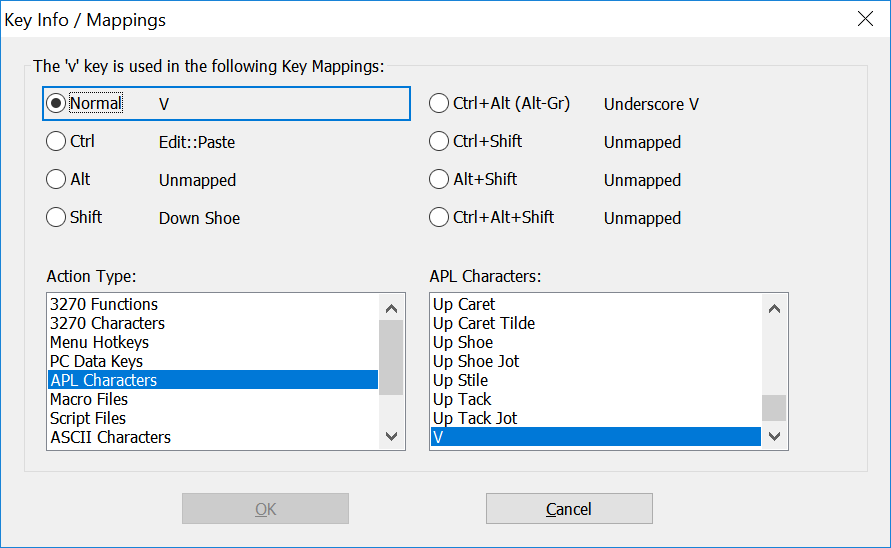
- Red keys
- Red keys cannot be used to map 3270 Functions.
- Yellow keys
- Yellow keys are caution keys. Care should be taken when using the yellow keys to map 3270 Functions. The caution keys include the Alt keys and the Esc key. Windows uses the Alt keys with menu accelerators and the Esc key is the default Rocket TE Full Screen Hotkey key.
- Options
- Keyboard Type: A drop-down menu that contains a list of keyboard options
for Rocket TE. Select the type of keyboard required for your display.Note: If you select either the Unicomp 0852-M 122 Key or the KeyTronic KB3270/Plus keyboard, a 122 Keys button displays in the upper right hand corner of the dialog. Click this button to display a floating keyboard bitmap of the extended keys.
-
Action Type: A list box that contains a list of all the Rocket TE
action types that can be mapped.
- 3270 Functions: Lists the 3270 functions and what keys they are currently mapped to.
- 3270 Characters: Lists special 3270 characters like the Cent Sign, Logical Not, and the Solid Vertical Bar and what keys they are currently mapped to.
- Menu Hotkeys: Lists the Rocket TE menu items available for key mapping.
- PC Data Keys: Lists the PC Keyboard Keys available for key mapping.
- APL Characters: Lists APL graphics characters and what they are currently mapped to.
- Macros Files: Lists the macro files available for key mapping.
Rocket TE macro files are created by selecting from the Rocket TE menu bar. Note: When Macro Files is selected, only macro files from the Rocket TE program directory will be listed for selection.
- Script Files: Lists the script files available for key mapping.
Rocket TE script files are created by selecting from the Rocket TE menu bar. Note: When Script Files is selected, only script files from the Rocket TE program directory will be listed for selection.
- ASCII Characters: Lists the ASCII characters available for key mapping.
- Send Keys: Used to send specific text characters or API Keys. Click the plus icon below to add one string of send keys or click the icons to edit or delete current string.
- Toggle Power Pad: Used to toggle back and forth between two or
more power pads. To use this feature, you must have at least two power pads defined. This
feature allows you to create a button on the first power pad that toggles on and off a
second power pad. Note: Be sure not to configure the first power pad to toggle itself. It is possible to create a button on the second power pad to toggle the first power pad. This feature can be useful if users have a large number of power pads. You can create a master power pad that has individual buttons that toggle each power pad.
- Mouse Functions: List mouse functions available for key mapping.
- Actions: Lists the actions available for key mapping. The actions
displayed are dependent on which action is selected in the Action
Type list menu above.
For example, if 3270 Functions is selected from the Action Type list menu, then only 3270 Functions are displayed in the action list menu along with their respective Key Mappings in the Key Mappings list menu.
- Key Mappings: Lists the key mapping or mappings if any, that will execute the highlighted action in the Action list menu.
- Keyboard Type: A drop-down menu that contains a list of keyboard options
for Rocket TE. Select the type of keyboard required for your display.
- Key Mappings Buttons
- Print: Allows you to print out the mappings for whatever is displayed in the Action Type list box. For example, if you want a printout of all the 3270 keyboard functions and what keys they are currently mapped to, make sure that 3270 Functions is in the Action Type list box and click Print.
- New: Adds a new key mapping entry to the Key Mappings list box.
Note: Actions can be mapped to more than one key.
- Edit: Edits the highlighted key mapping entry.
- Delete: Removes the highlighted key mapping entry from the Key Mappings list box.
- OK: Accepts the key mapping and assigns it to the 3270 Function.
- Cancel: Cancels the key mapping.
Overstrike feature
The 3270 Function Overstrike Sequence allows a non-ASCII character in the EBCDIC character set (such as è) to be entered from the keyboard. Overstrike causes the emulation to enter overstrike mode, after which two ANSI characters (such as e and `) are typed to represent the desired character. If the two characters represent a valid combination, the resulting EBCDIC character is entered into the device buffer. An uncompleted overstrike can be canceled with the Reset key.
Refer to 3270 overstrike sequences for a complete list of valid overstrikes.
Options tab
- Options
- Operate 3270 Function Backspace as a Destructive Backspace: If enabled, the 3270 Function Backspace deletes the character underneath the cursor after the cursor has been moved.
- Additional backspace options: These options control
how the Backspace behaves in protected fields:
- Auto Skipping Backspace: When selected, if the cursor is in a protected field, the Backspace moves the cursor to the last position of the previous unprotected field. If the cursor is in an unprotected field, it performs as a standard Backspace.
- Default Backspace: If selected, the Backspace performs as a standard Backspace in both protected and unprotected fields.
- Auto-Reset when keyboard is locked (an audible sound
will be heard): If enabled, the 3270 Function Reset is
automatically executed if the keyboard state becomes locked with an
“X Error” condition.
- Auto-Tab After Reset: If enabled, an Auto-Tab is issued immediately after the keyboard is unlocked by the Auto-Reset feature above. The purpose of this feature is to automatically bring the cursor to the closest field of entry.
- Immediate Auto-Reset: If enabled, the Auto-Rest is issued immediately.
- Auto-Rest when Next Key is Pressed: If enabled, the Auto-Rest is issued only after a key is pressed.
- Operate 3270 Function Rapid Left/Right as Word Rapid Left/Right: If enabled, the 3270 Functions Rapid Left and Rapid Right operates as Word Left and Word Right.
- 3270 Function Insert - Classic, True IBM Mainframe Emulation: If enabled, the 3270 Function Insert activates Insert Mode. In addition, Insert Mode deactivates each time the user presses an AID-Key.
- 3270 Function Insert - PC Style, Insert Mode Toggles On/ Off: If enabled, the 3270 Function Insert toggles Insert Mode On / Off.
- 3270 Function Insert - Combination Style, Toggles On/ Off and AID-Key Disables Insert Mode: If enabled, the 3270 Function Insert toggles Insert Mode On / Off. In addition, Insert Mode deactivates each time the user presses an AID-Key.
- 3270 Function Insert - Treat Trailing Spaces as Nulls: If enabled, Rocket TE auto-removes trailing spaces at the end of field when typing in insert mode.
- Keyboard Inactivity Timer (Minutes): If enabled, the user can adjust how many minutes of inactivity need to pass before the session disconnects (maximum of 999 minutes). If this feature is disabled, the session disconnects after the default amount of time set by the system administrator in the global.ini file.
More Options tab
- Options
- 3270 Function End - Move Cursor to End of Text on Line: If enabled, the 3270 function "End" moves the cursor to the end of any text on that Line. When this option is enabled, protected text is honored.
- 3270 Function End - Move Cursor to End of Text in Field: If enabled, the 3270 function "End" moves the cursor to the end of text in the current or next unprotected field. If the cursor is already at the end of text, the cursor is moved to the end of field and any trailing spaces are ignored. If the cursor is already at the end of field, the next unprotected field is used.
- Hard-Map Print Screen Key to Menu Hotkey File::Print
Screen: If enabled, the 3270 Function Print Screen executes
when pressing the Print Screen key on the keyboard.Note: The Print Screen key is a system key and also causes Windows to copy the contents of the desktop clipboard.
- Auto-Repeat Mode for Ctrl, Alt and Shift Keys: If enabled, Control, Alt and Shift keys operate in Auto-Repeat Mode.
- Auto-Repeat Mode for Enter Keys: If enabled, the Enter keys auto-repeat while continuously pressed.
- Auto-Repeat Mode for Function Keys: If enabled, the Function keys auto-repeat while continuously pressed.
- Convert Input to Uppercase: If enabled, Rocket TE forces the entry of all characters to be uppercase regardless of the state of the Caps Lock key.