MVS Toolkit User GuideCreating and managing MV web service providersEdit MV web service providers
Edit MV web service providers
Complete these instructions to edit an MV Web Service Provider.
About this task
- Enable Logging check box: If logging is enabled (default), logged
messages can be viewed from the Web Server Log tab in the
Informational panel.
See Using the informational panel for more information.
- Use SSL Connection check box: This specifies that the web server
uses the HTTPS protocol for secure connections.
If you select this option, you can choose to use the default connection security parameters or customize your own key store file using a Keytool utility. The default key store (mvtk.ks) is generated using the JDK Keytool utility and contains a self-signed certificate.
Procedure
-
Right-click the service provider name from the MV Web Service
Explorer and select the Edit Web Service Provider
option.
You will see the connection parameters for the specified service provider in a tab in the Editor panel.
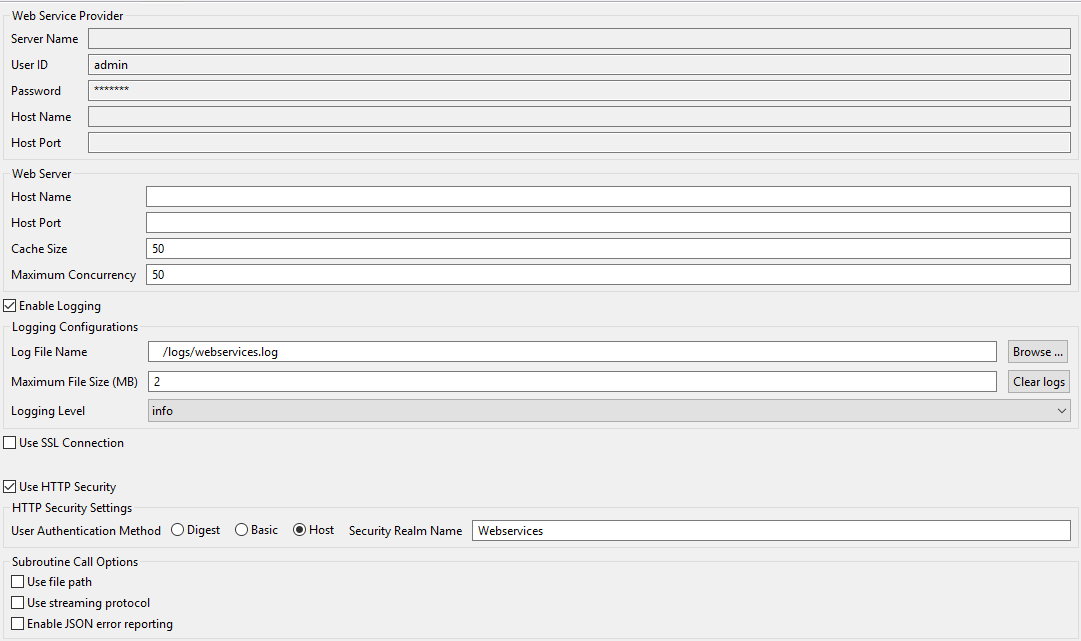
- Make the appropriate changes to the connection parameters.
-
Configure the Web Server by specifying the following parameters:
Parameter Description Host Name Host name or IP address for the web server. Host Port Host port for server that the web server will listen on. Cache Size Specifies the number of web service objects that contain data related to the web service that can be cached. The default is 50. Maximum Concurrency Maximum number of requests the Web Server can handle concurrently. The default is 50. -
Do one of the following to specify whether to enable or disable logging messages on the
Web Server:
- If you want to enable logging messages, select the Enable
Logging check box. The following logging options are available:
Option Description Log File Name Specifies the file name and directory for the log file. Maximum File Size Specifies the maximum file size for the log file. If the log file reached the specified maximum, logs are discarded in a first-in/first-out manner. To clear the log file, click the Clear Logs button. Logging Level Specifies the types of messages to log. Options are info, warning and error. - If you do not want to enable logging messages, deselect the Enable Logging check box.
- If you want to enable logging messages, select the Enable
Logging check box. The following logging options are available:
-
(Optional) Select the Use SSL Connection check box if you want
to employ an SSL connection.
The SSL Connection Settings display at the bottom of the editor tab.
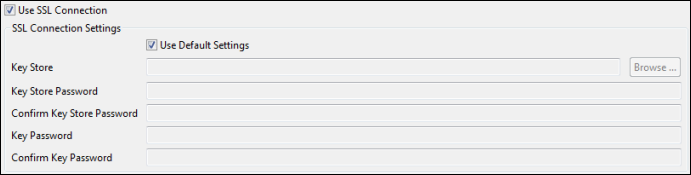
-
Do one of the following:
- Select the Use Default Settings check box to use the default connection security parameters.
- Deselect the Use Default Settings check box and provide the appropriate values for each of the following parameters:
Parameter Description Key Store Specifies the key store file (. ks) on your system that contains the SSL Certificate you want to use for connection security. Key store files can be generated using the JDK Keytool utility that is installed with MVS as part of the JRE. Key Store Password Specifies the password required for the key store file. Key Password Specifies the password for the individual key within the key SSL Certificate. -
(Optional) If you want the Web Server to employ HTTP Security to verify the credentials
of the user connecting to the service, do the following:
-
Select the Use HTTP Security check box.
The HTTP Security Settings display at the bottom of the editor tab.
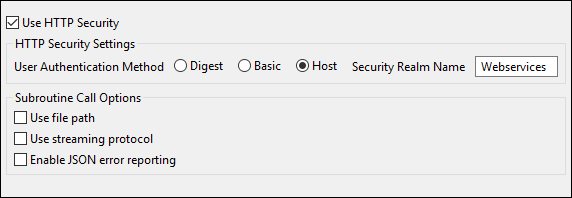
-
Specify the following parameters:
Parameter Description User Authentication Method Specifies the method in which the user will be authenticated. - Digest: Credentials are passed encrypted.
- Basic: Credentials are passed unencrypted.
- Host: Credentials are authenticated with the back end database or host.
Security Realm Name Identifies the name of the resource to which authentication will apply.
-
Select the Use HTTP Security check box.
-
(Optional) Select the appropriate Subroutine Call Options.
Parameter Description Use file path Allows calling the full path (account.name, file.name, sub.name) for subroutines on D3. This can be used to avoid problems when calling subroutines with the same file name and subroutine name in different accounts. Use streaming protocol Allows setting the subroutine calling interface to use the streaming protocol. The streaming protocol uses byte counts instead of begin/end of stream tags to reduce the need to scan the data. The result is improved performance. This interface can only be used if the subroutines called do not generate output with print, crt or debug statements (since this would interfere with the protocol). Enable JSON error reporting Enables error reporting in the JSON output from a web service. The possible status values returned are success or error. If error is returned, the error message is included in the output. - When you are done making your changes, select File → Save to save your changes.
Parent topic: Creating and managing MV web service providers