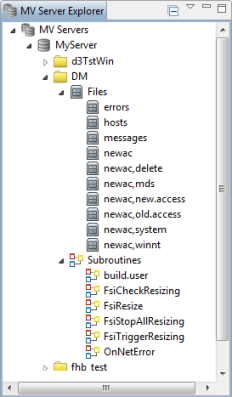Complete these instructions to connect to an MV server.
About this task
- Subroutines do not display for accounts that are password
protected.
- The MV Server Explorer displays all accounts on the MV Server,
not just those that are MVSP enabled.
- If there are a significant number of subroutines defined on the
account, the list operation might take some time to
complete. In such cases, it is recommended that you do not
attempt to expand the account in this dialog.
- Any cataloged subroutines in the dm,bp, or
sql,bp, files, or any BP file
name that starts with MVSP, will not be
in the list.
- Review Step 4 to
disconnect a server connection.
Procedure
-
Access MV Servers Explorer.
-
Right-click the server connection from MV Servers
Explorer and select the
Connect option.
The connection is started and the list of accounts for
that server (including their files and subroutines)
display beneath the connection name in the
MV Servers Explorer.
You will use these accounts, files, and subroutines when
you are ready to add operations or resources to your
Web Service.
-
If you are unable to connect to a server, go to Edit MV server connections
to verify that you have set up the correct connection
parameters.
-
To disconnect a server connection, right-click the server
connection from the MV Servers
Explorer and select the
Disconnect option.