Using the informational panel
The Informational panel displays in the bottom-right corner of the application window and contains three tabs: The Properties tab, Cached Services tab, and the Web Server Log tab.
Properties Tab
The Properties tab displays the current properties for any defined MV Servers, MV Web Service Providers, Web Services or Web Service Operations or Resources that have been selected from the MV Web Service Explorer.
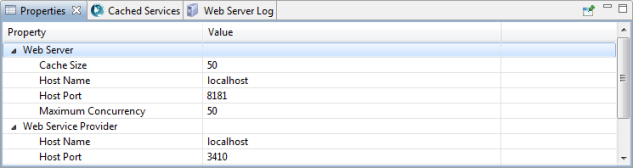
- To display properties for a defined MV Server, MV Web Service Provider, Web Service, or Web Service Operation or Resource, click the associated node from either the MV Server Explorer or the MV Web Service Explorer.
- To close the Properties tab, click the X in the Properties tab.
- To redisplay the Properties tab (if it has been closed), select from theWindow menu.
- To pin the currently displayed properties, click the
 icon from the Properties tab. This means that
selecting a different node from either of the two Explorer panels does not change the currently
displayed properties. Click this icon again to unpin the currently displayed properties.
icon from the Properties tab. This means that
selecting a different node from either of the two Explorer panels does not change the currently
displayed properties. Click this icon again to unpin the currently displayed properties.
Cached Services Tab
The Cached Services tab displays all Web Services and their associated operations or resources defined on the Web Service Provider that has been selected from the MV Web Service Explorer. Note that the selected Web Service Provider must have an active connection to enable the display.
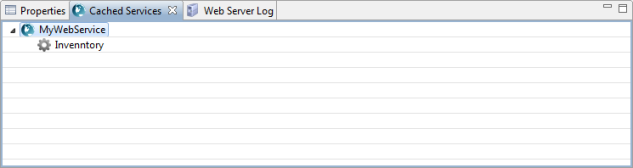
- To display the list of cached services for a defined Web Service Provider click the associated node from the MV Web Service Explorer.
- To close the Cached Services tab, click the X in the Cached Services tab.
- To redisplay the Cached Services tab (if it has been closed), select from the Window menu.
Web Server Log Tab
The Web Server Log tab displays the any logging messages for the Web Service Provider that has been selected from the MV Web Service Explorer. Note that the selected Web Service Provider must have an active connection to enable the display. See Edit MV web service providers for more information on configuring the Web Server Log display.
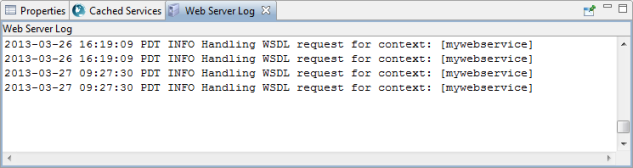
- To display logs for a defined Web Service Provider click the associated node from the MV Web Service Explorer.
- To close the Web Server Log tab, click the X in the Web Server Log tab.
- To redisplay the Web Server Log tab (if it has been closed), select from the Window menu.
- To pin the currently displayed logs, click the
 icon from the Web Server Log tab. This means
that selecting a different Web Service Provider from the MV Web Service Explorer does not
change the currently displayed logs. Click this icon again to unpin the currently displayed
logs.
icon from the Web Server Log tab. This means
that selecting a different Web Service Provider from the MV Web Service Explorer does not
change the currently displayed logs. Click this icon again to unpin the currently displayed
logs.