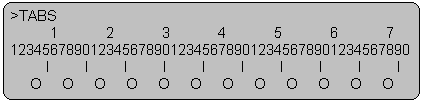
The TABS command sets tab stops for both input and output. You can also use TABS to display, change, or suppress the current tab stop settings. TABS is useful, for example, when you are using the Editor to create mvBASIC programs.
Format
TABS [{I | O}] [{n1 [,n2,n3,…] | S}] |
Parameter(s)
{I} |
Sets tab stops for input. |
{O} |
Sets tab stops for output. |
{n} |
Column number of the tab stop. If you specify more than one tab stop, use commas to separate the entries. You can set up to 15 different tab stops. |
{S} |
Recalls either the input or output tab stops if they have been disabled. S must be used with either the I or the O option. |
Description
Enter the TABS command with no options to display the current tab stops. If no tab stops have been set, the tab ruler is not displayed.
When you log on, there are no active tab stops, and pressing the TAB key has no effect. After you set tab stops for input, you can press the TAB key (or CTRL+I if no TAB key is available on your terminal keyboard) to move the cursor to the next tab stop. If your cursor is at the last tab stop, pressing the TAB key has no effect.
The tab stops you set remain in effect either until you disable them with the I or O options or until you log off.
Input and Output Tabs
Tab stops set for input apply to entry at a terminal. Input tab stops are the same as those specified by the Editor command, TB.
Tab stops set for output are for teletypes which have physical tab stops. These physical tab stops should be set to match the tab stops set with the TABS O command. Output tab stops should not be set for a terminal screen.
Disabling and Enabling Tab Settings
To disable the current input tab stop settings, type:
TABS I |
To disable the current output tab stop settings, type:
TABS O |
To enable the previously set input tab stop settings after they’ve been disabled, type:
TABS I S |
To enable the previously set output tab stop settings after they’ve been disabled, type:
TABS O S |
Displaying Current Tab Settings
The following example displays the tab stop settings currently in effect:
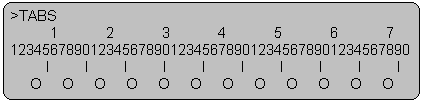
The Is signify input tab stop settings, and the Os signify output tab stop settings.
Resetting Tab Stops
The following example sets four tab stops for input:
>TABS I 5,15,20,30 |