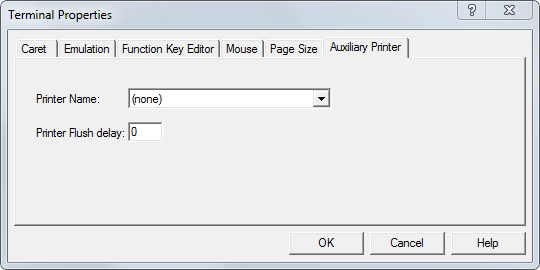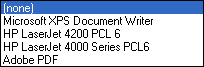Setting Up Auxiliary Printers for mvBase
To configure an auxiliary printer for mvBase, you must have a printer
(local or network) that is properly installed. Two types of printers may
function as auxiliary printers within mvBase:
Windows printers that connect to an mvBase line by
using an mvTerm session. Such Windows printers must be visible within
the Windows Printers utility of each system that intends to use that
mvTerm auxiliary printer.
MultiValue printers that connect to terminal devices
via an AUX port. In this case, you define a specific mvBase line as
a printer connection using the AUX ON
TCL command.
Setting Up an Auxiliary Printer
via mvTerm
This procedure sets up any Windows printer (serial or parallel) to function
as an mvTerm auxiliary printer that operates independent of mvBase printer
drivers (if installed). This procedure may be used with a printer connecting
via a local or remote mvTerm session.
You may print directly to a Windows printer from an mvTerm session without
having to shutdown the Workstation in order to add a printer definition.
The auxiliary printer feature also permits the private use of a printer
that has not been made available to all users via the Workstation.
Each mvTerm instance may contain five sessions, and each session may
be connected to a different printer.
Perform these steps to set up the mvTerm Auxiliary
Printer:
From the mvBase Terminal
Emulator Menu bar select Properties from the Session pull-down menu.
The Terminal Properties property sheet displays.
Select the Auxiliary
Printer tab.
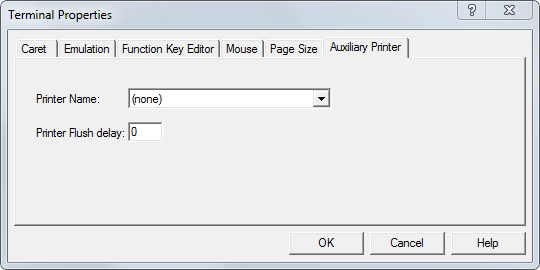
Select the desired Windows
printer from the Printer Name drop-down list box.
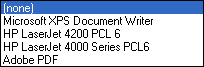
Adjust the Printer Flush
Delay value if necessary. This is the amount of time following the
receipt of an AUX OFF character during
which the Windows print job remains open. Once the printer flush delay
expires without an AUX
ON character being received, any subsequent data is printed
in a new print job. The default setting is 0. This means that the
print job will be closed immediately upon receipt of an AUX OFF character.
Select OK. The mvTerm
session functions as the auxiliary printer. You may configure another
session as an auxiliary printer. Auxiliary printers disconnect at
the time the respective sessions are terminated.
Auxiliary printer output is spooled to the selected Windows printer
upon the first page of output, and is released for printing when the
flush delay expires.
Setting Up an Auxiliary Printer
via the AUX-ON Command
mvBase supports auxiliary printers defined via the AUX-ON
TCL command. Output that is directed to a system printer can be routed
to the terminal’s AUX port. SPOOLER hold files can also be directed to
the terminal’s AUX port instead of one of the system or network printers.
NOTE |
The
AUX-ON
TCL command (with the intermediary hyphen) is distinct from the
AUX
ON mvBASIC statement (without the intermediary hyphen).
See the mvBASIC User Reference
Guide for additional information about the AUX ON mvBASIC statement. |
The terminal must have a printer connected to its AUX port in such a
manner that the printer can indicate to the terminal, and from there to
the system, that its print buffer is full. This can be done by using X-ON/X-OFF
or CTS/RTS handshaking, depending on the printer, terminal and cabling
involved.
For additional information about defining handshaking methods, see Setting up mvBase
Printers on COM Ports, which contains a procedure titled Physically
Connecting A Serial Printer.
For an AUX port to work correctly, a correct terminal definition in
the system cursor file must be set up for the control codes that switch
the terminal’s AUX port on and off. (See the mvBase
Guide to Files and Accounts or the latest mvBase Help System for
additional information about the DEFINE-CURSOR
command.)
The AUX-ON
TCL command selects the auxiliary printer as the output device for all
printer output until you issue the AUX-OFF
command.
Output can also be directed to the auxiliary port of your terminal as
one of the options of the SP-ASSIGN A
command. SP-ASSIGN
A directs the output to your AUX port, and is functionally equivalent
to an AUX-ON
command. See later topics in this section and to the mvBase
Guide to Files and Accounts for additional information about the
SP-ASSIGN
command.)
In addition, Hold files can be directed to the auxiliary printer in
either of two ways:
Use the A option at the SP-EDIT
SPOOL prompt.
Issue the AUX-ON or SP-ASSIGN
A command before issuing the SP-EDIT
command.
See Also
Setting Up mvBase Printers
Identifying Your
Printer Configuration
Setting Up Windows
Printers for mvBase
Setting Up mvBase
Printers on COM Ports
Setting Up mvBase
Printers on TCP Ports