Launch or switch to the Administration Utility.
Select the Workstation tab.
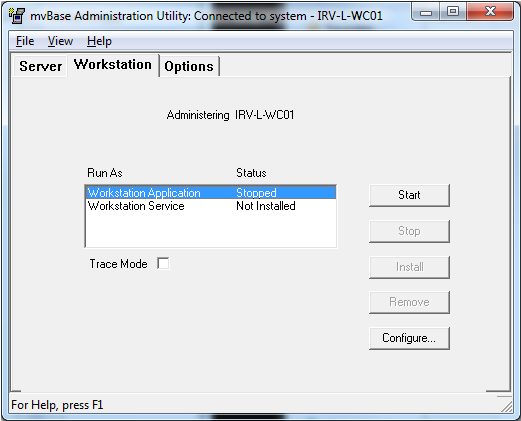
Verify that the Workstation Application and Service progress indicators show as Stopped or Not Installed. Stop the Workstation if necessary. In most cases, the Workstation progress indicator should display Stopped or Not Installed prior to configuration.
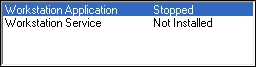
NOTE |
If you must keep the Workstation running while performing this configuration, select Apply in the Ports dialog box after defining your settings (as directed below). |
Select Configure. The Configuring Workstation property sheet displays.
Select the Ports tab if it is not displayed.
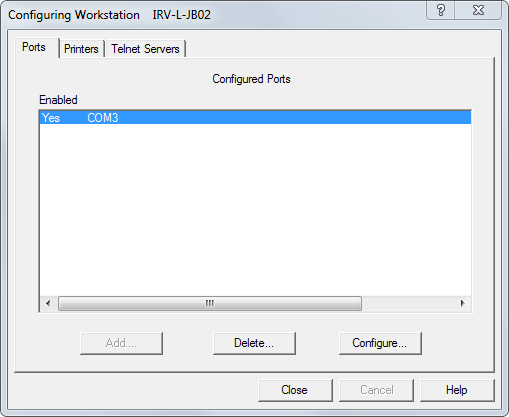
This tab contains three buttons for configuring COM ports:
Add |
Invokes the Ports dialog box, allowing the addition and configuration of Windows COM ports not already configured for use by the Workstation. |
Delete |
Removes the selected (highlighted) COM port from the mvBase Workstation. |
Configure |
Invokes the Ports dialog box, allowing the modification of COM ports already configured for use by the Workstation. Select the pertinent COM port prior to using this button. |
Perform these steps to delete an existing COM port.
Select the COM port (or multiple ports) from the Configured Ports field.
Select Delete.
If you now wish to configure a new or existing COM port, proceed to step 7 or 8.
If you are done, select OK. The Workstation tab displays.
To add a new COM port to mvBase, select Add. The Ports dialog box displays. Proceed to step 9.
To configure an existing COM port, select the COM port from the Configured Ports field, then select Configure. The Ports dialog box displays. Proceed to step 9.
Define the required settings in the Ports dialog box, including the computer name of the Server to which the Workstation will connect. See the following lists for additional information.
NOTE |
Items in the Ports Info group box are shaded (disabled) when the Workstation is running. If this group box is shaded, stop the Workstation prior to configuration of COM port(s). Be aware that stopping the Workstation may affect connected clients. Shut down clients if necessary prior to proceeding. |
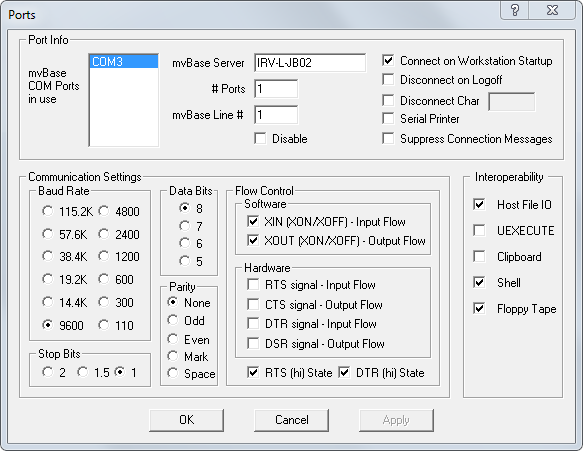
Port Info Group Box
This set of controls defines general COM port parameters, and includes the following fields:
Available system COM ports |
If you selected Add, this field lists all available COM ports that are not yet defined for use by the mvBase Workstation. If you selected Configure, this field lists the COM ports displayed in the previous Ports tab. If more than one COM port is listed in this field, select a beginning COM port from the list to add or configure. Note that you may configure all COM ports simultaneously. If you wish to do so, select the first COM port, then designate the total quantity of available COM ports in the # Ports field. |
mvBase Server |
Designates the computer name of the mvBase Server system to which the COM ports are mapped. This mvBase Server can be located anywhere on the network. |
# Ports |
Designates the quantity of COM ports you wish to configure at this time. This field lists the number of consecutive ports to be mapped simultaneously. Only one port is added or configured if the quantity of available system COM ports is 1. |
mvBase Line # |
Identifies the number of the first mvBase line to which the specified port(s) is/are mapped. |
Disable |
Select this box to make this client definition inactive upon startup of the mvBase Workstation. This function is particularly useful when you want to retain the current configuration's settings for future use. |
Connect on Workstation Startup |
Select this box to automatically attempt COM port connection to the mvBase Server during startup of the mvBase Workstation. Clear this check box to prevent automatic allocation of a connection, thereby allowing connect on demand. See Overview of COM Port Connections for additional information. |
Disconnect on Logoff |
Select this box to cause the COM port to disconnect when the mvBase Server process logs off. A similar behavior may be achieved by using the AUTO-DISCONNECT command at TCL. |
Disconnect Char |
Select this box to enable the entry of a disconnect character. This character is user-definable. Usually a control character disconnects the terminal mvBase client. When a client types the disconnect character, the client releases the connection back to the license pool. The text box accepts either a hexadecimal value or a control character entry. The hexadecimal value must be in the range 1-31 and 128-255. You must type a preceding backslash (i.e., \05 or \d7). The client types the control character entry with a preceding caret representing the use of the control key (i.e. ^D= CTRL+D or ^_ = CTRL+_). |
Serial Printer |
Select this box for COM ports attached to a printer. Select the Apply button to activate this setting on a running mvBase Workstation. Connections identified this way support output only with no input allowed, and do not consume an mvBase user license. |
Suppress Connection Message |
Select this box to prevent any connection messages from being sent to the mvBase client. |
Communications Settings Group Box
This set of controls defines the communication settings for the line. To change settings in these fields, simply select the radio button(s) desired.
Baud Rate |
Selects the baud rate that the COM port will be using. Select the Apply button to activate this setting on a running mvBase Workstation. Default setting is 9600. |
Data Bits |
Selects the number of data bits that the COM port will be using. Select the Apply button to activate this setting on a running mvBase Workstation. Default setting is 8. |
Stop Bits |
Selects the stops bits to be used by this COM port client. Select the Apply button to activate this setting on a running mvBase Workstation. Default setting is 1. |
Parity |
Selects the type of parity that the COM port will be using. Select the Apply button to activate this setting on a running mvBase Workstation. Default setting is None. |
Flow Control |
Selects the types of flow control that the COM port will be using. Select the Apply button to activate this setting on a running mvBase Workstation. Some of the listed options pertain to hardware configuration and others to software configuration. These settings define the method of COM port data flow between the device that is attached to the COM port and the driver of the COM port. X/on/Xoff and RTS/CTS flow control protocols are reliable only on COM ports that are mapped by the local mvBase Workstation to lines on the local mvBase Server. If port-line mappings cross the network, flow control is not reliable enough to support streaming character I/O devices. However, it is sufficient for use by keyboard data entry terminals using just the occasional CTRL+S/CTRL+Q to pause output display. |
Interoperability Group Box
This section of the Ports dialog box defines the Windows interoperability features granted to terminal devices that connect via the COM port being added or configured. Select the desired interoperability options (check boxes) in order to control the client's access to system resources on the mvBase Workstation system.
Host File IO |
Select this box to enable Host file IO (input/output) commands (UOPEN and UCOMMANDS in mvBASIC) with the system on which the mvBase Workstation is running. See UOPEN in the mvBASIC User Reference Guide for additional information. |
UEXECUTE |
Select this box to enable UEXECUTE commands from mvBASIC on the system on which the mvBase Workstation is running. |
Clipboard |
Select this box to enable the Windows Clipboard application on the system on which the mvBase Workstation is running. This enables the UOPEN statement to be used with a reserved word clipboard, which can then be used to access the Windows Clipboard. Once opened, other UCOMMANDS are available for use. See UOPEN in the mvBASIC User Reference Guide for additional information. |
Shell |
Select this box to enable Shell(!) (access the command prompt) on the system on which the mvBase Workstation is running. |
Floppy Tape |
Select this box to enable access to the floppy tape on the system on which the mvBase Workstation is running. |
Once you have defined settings for the COM port being added or configured, select either OK or Apply. A message appears requesting confirmation.
When adding or configuring more than one port, select Apply after defining settings for each port or simultaneously-defined group of ports.
Select OK in the confirmation message box. mvBase returns to the Ports tab.
Select OK in the Ports tab. mvBase returns to the Workstation tab of the Administration Utility.
If you are ready to start the Workstation, perform the necessary tasks in this sequence:
Ensure that the mvBase Server is already started.
Configure additional client connections in the mvBase Workstation (if necessary).
Start the mvBase Workstation once you have configured all client connections.