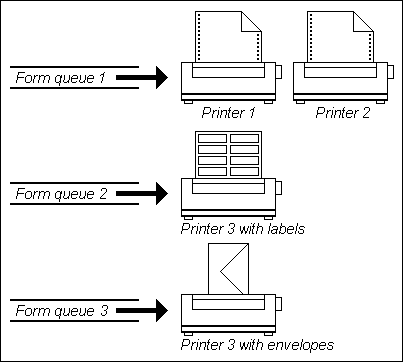
Each printer connected to the system is assigned a number, starting with printer number 0, which is the default system printer. The administrator assigns each printer a number when it is added to the system. The administrator can also assign up to three form queues to a printer, allowing different paper sizes and formats to be used with the same printer. The same form queue can be assigned to several different printers, so that if a printer is currently printing a job, a second job sent to the same form queue can be printed on another printer that's available. The default is form
queue 0.
A form queue might be considered a logical printer. A form queue represents any printer or printers set up to handle the same computer paper or preprinted form. Multiple printers can be assigned to service the same form queue.
The diagram that follows illustrates how several printers might be assigned to service different form queues. In this illustration, form queue 1 is directed to two line printers using 130-column computer paper. A job sent to form queue 1 will print on either Printer 1 or Printer 2. When Printer 3 is loaded with preprinted labels, it services form queue 2; when it is loaded to print envelopes, Printer 3 must be configured to service form queue 3.
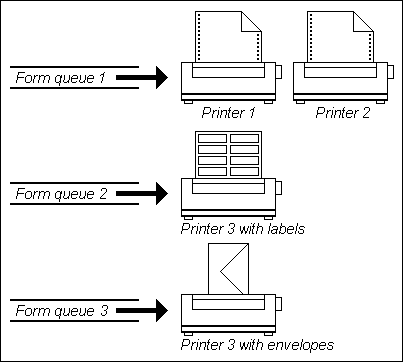
In this example, the administrator decides at startup which form queue Printer 3 will service. To change the form queue, the administrator must remove the printer from the system and restart it. Note that jobs can be directed to form queue 2 or 3, regardless of which form queue is assigned to Printer 3. If Printer 3 is servicing form queue 2, jobs sent to form queue 3 will be accepted and held in the print queue. When Printer 3 is restarted to service form queue 3, the spooled jobs will be output.
Each account has a single form queue assigned to it, as illustrated in the next diagram. The default is form queue 0, which is usually directed to the default system printer. Users can change the form queue assignment for their account, using the SP-ASSIGN command.
|
NOTE |
It is important to remember that users do not choose a system printer directly; they choose a form queue serviced by that printer. |
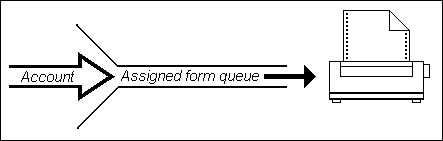
For example, consider a system with only one printer. The administrator sets up this printer as the default printer 0 which services form queue 0. The default form queue assignment handles all jobs on 130- column computer paper. However, the same printer can also be set up to handle special preprinted invoices. These special jobs are directed to form queue 1 by changing the form queue assignment in the account.
When the print job is submitted, the Spooler checks to see if any printer is servicing that form queue. A job sent to form queue 0 from any account is handled immediately if the printer is not currently printing another job. A job sent to form queue 1 is held until the printer is restarted to service that form queue. Perhaps invoices are held and printed at the end of the day.
The Spooler allows users to share a single printer or multiple printers, as well as to use a single printer to print on different types of paper or forms.
See Also
Understanding the Print Spooler